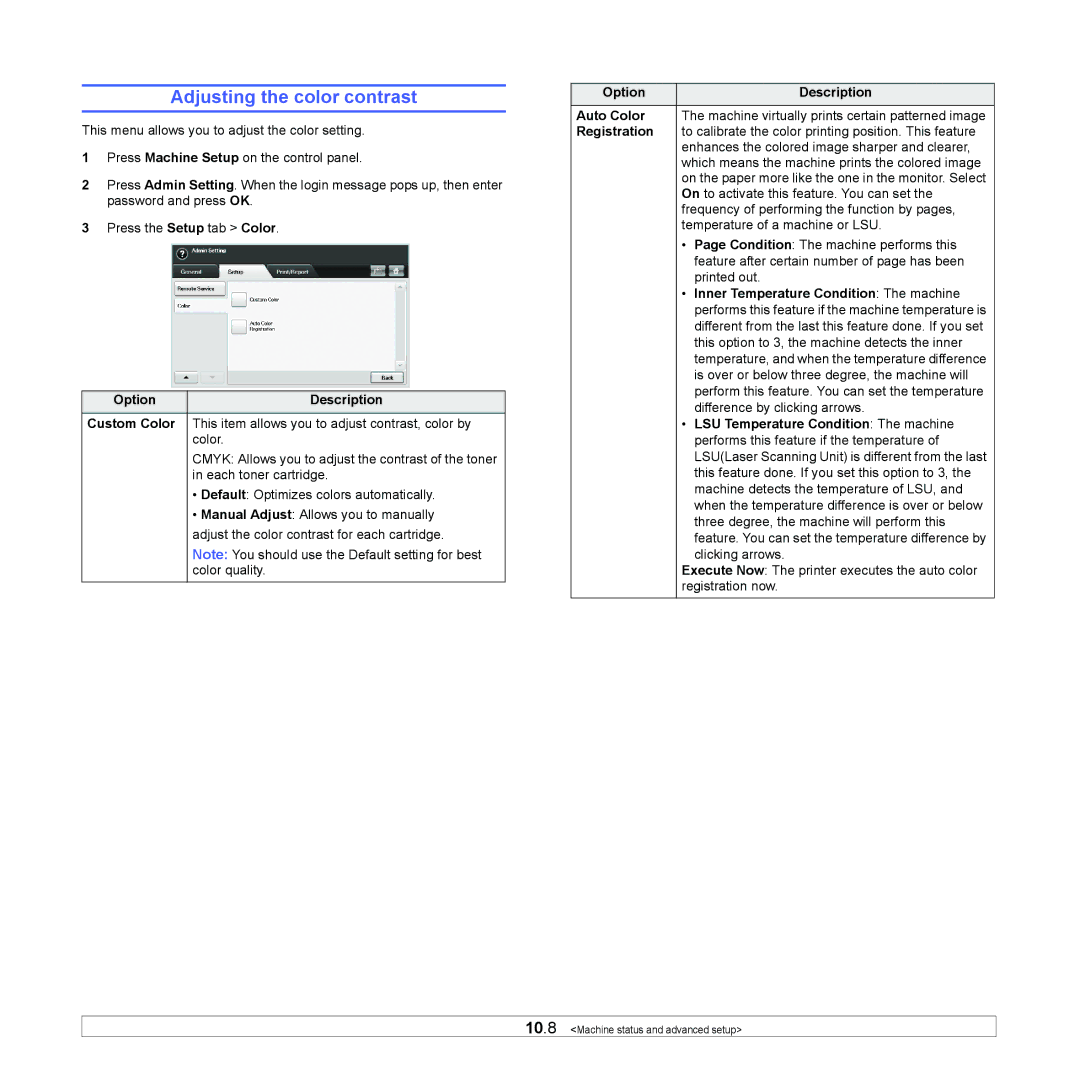Adjusting the color contrast
This menu allows you to adjust the color setting.
1Press Machine Setup on the control panel.
2Press Admin Setting. When the login message pops up, then enter password and press OK.
3Press the Setup tab > Color.
Option | Description |
Custom Color | This item allows you to adjust contrast, color by |
| color. |
| CMYK: Allows you to adjust the contrast of the toner |
| in each toner cartridge. |
| • Default: Optimizes colors automatically. |
| • Manual Adjust: Allows you to manually |
| adjust the color contrast for each cartridge. |
| Note: You should use the Default setting for best |
| color quality. |
Option |
| Description |
Auto Color | The machine virtually prints certain patterned image | |
Registration | to calibrate the color printing position. This feature | |
| enhances the colored image sharper and clearer, | |
| which means the machine prints the colored image | |
| on the paper more like the one in the monitor. Select | |
| On to activate this feature. You can set the | |
| frequency of performing the function by pages, | |
| temperature of a machine or LSU. | |
| • | Page Condition: The machine performs this |
|
| feature after certain number of page has been |
|
| printed out. |
| • | Inner Temperature Condition: The machine |
|
| performs this feature if the machine temperature is |
|
| different from the last this feature done. If you set |
|
| this option to 3, the machine detects the inner |
|
| temperature, and when the temperature difference |
|
| is over or below three degree, the machine will |
|
| perform this feature. You can set the temperature |
|
| difference by clicking arrows. |
| • | LSU Temperature Condition: The machine |
|
| performs this feature if the temperature of |
|
| LSU(Laser Scanning Unit) is different from the last |
|
| this feature done. If you set this option to 3, the |
|
| machine detects the temperature of LSU, and |
|
| when the temperature difference is over or below |
|
| three degree, the machine will perform this |
|
| feature. You can set the temperature difference by |
|
| clicking arrows. |
| Execute Now: The printer executes the auto color | |
| registration now. | |
10.8 <Machine status and advanced setup>