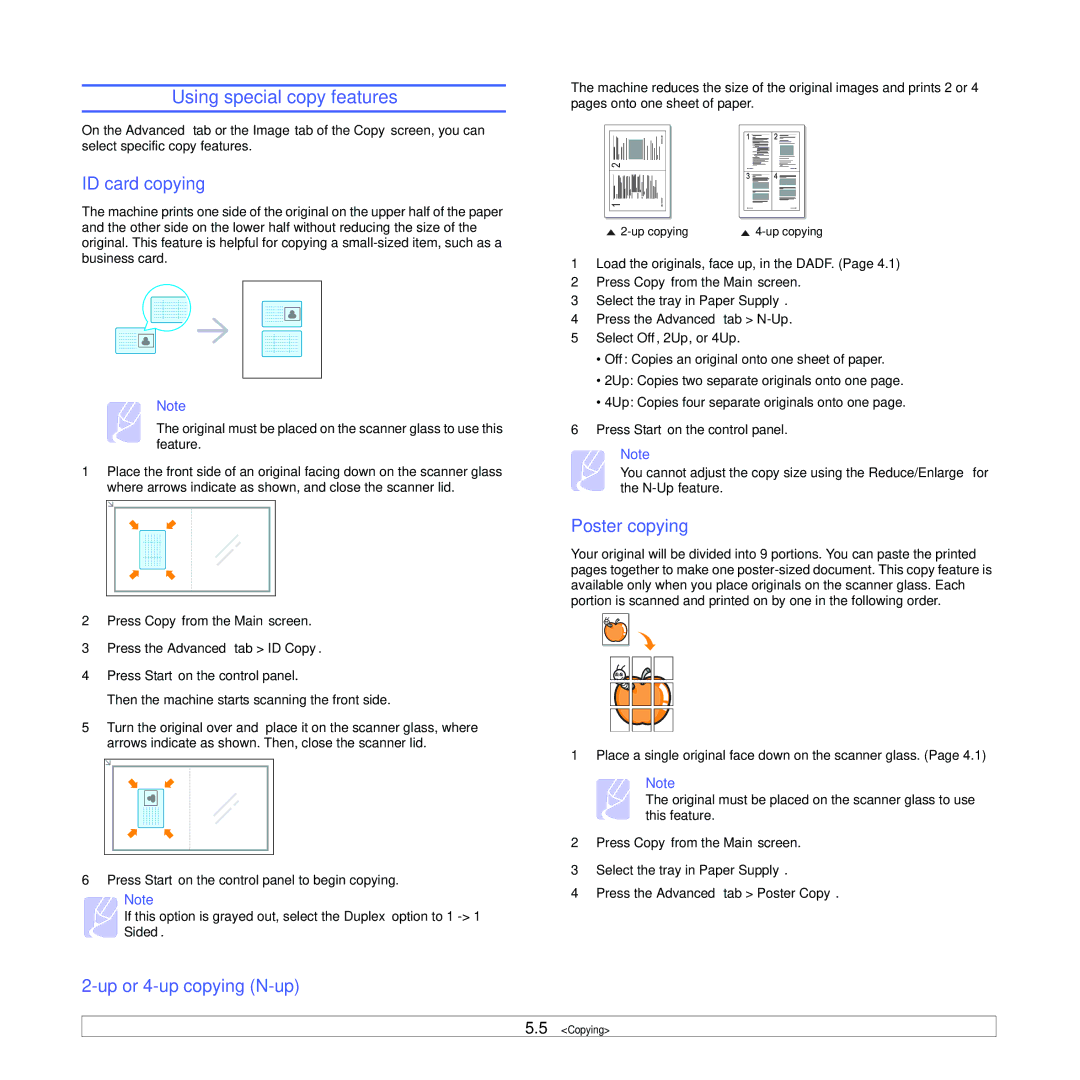Using special copy features
On the Advanced tab or the Image tab of the Copy screen, you can select specific copy features.
ID card copying
The machine prints one side of the original on the upper half of the paper and the other side on the lower half without reducing the size of the original. This feature is helpful for copying a
Note
The original must be placed on the scanner glass to use this feature.
1Place the front side of an original facing down on the scanner glass where arrows indicate as shown, and close the scanner lid.
2Press Copy from the Main screen.
3Press the Advanced tab > ID Copy.
4Press Start on the control panel.
Then the machine starts scanning the front side.
5Turn the original over and place it on the scanner glass, where arrows indicate as shown. Then, close the scanner lid.
6Press Start on the control panel to begin copying.
Note
If this option is grayed out, select the Duplex option to 1
2-up or 4-up copying (N-up)
The machine reduces the size of the original images and prints 2 or 4 pages onto one sheet of paper.
2 |
1 |
1Load the originals, face up, in the DADF. (Page 4.1)
2Press Copy from the Main screen.
3Select the tray in Paper Supply.
4Press the Advanced tab >
5Select Off, 2Up, or 4Up.
•Off: Copies an original onto one sheet of paper.
•2Up: Copies two separate originals onto one page.
•4Up: Copies four separate originals onto one page.
6Press Start on the control panel.
Note
You cannot adjust the copy size using the Reduce/Enlarge for the
Poster copying
Your original will be divided into 9 portions. You can paste the printed pages together to make one
1Place a single original face down on the scanner glass. (Page 4.1)
Note
The original must be placed on the scanner glass to use this feature.
2Press Copy from the Main screen.
3Select the tray in Paper Supply.
4Press the Advanced tab > Poster Copy.
5.5 <Copying>