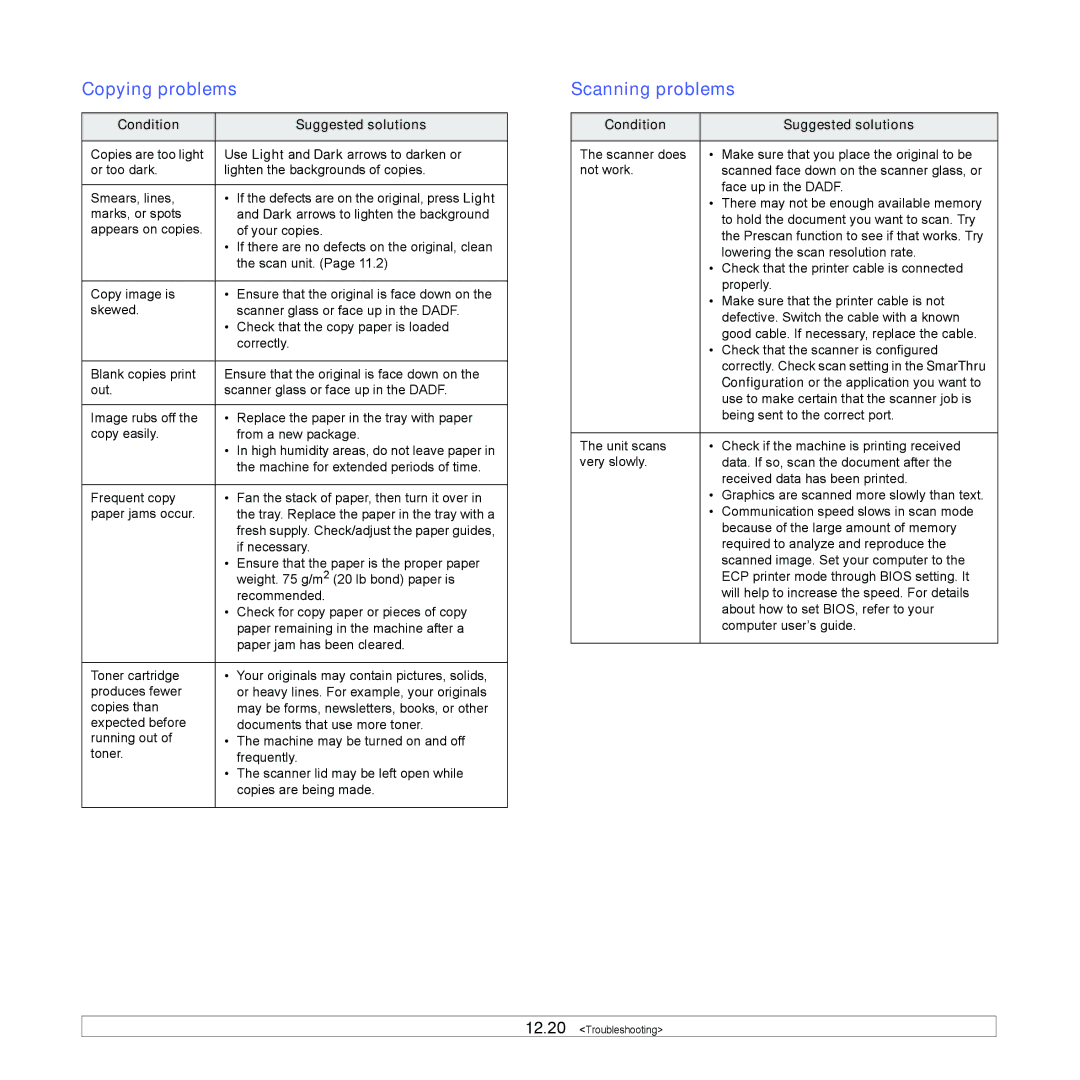Copying problems
Condition |
| Suggested solutions |
|
| |
Copies are too light | Use Light and Dark arrows to darken or | |
or too dark. | lighten the backgrounds of copies. | |
|
|
|
Smears, lines, | • | If the defects are on the original, press Light |
marks, or spots |
| and Dark arrows to lighten the background |
appears on copies. |
| of your copies. |
| • | If there are no defects on the original, clean |
|
| the scan unit. (Page 11.2) |
|
|
|
Copy image is | • | Ensure that the original is face down on the |
skewed. |
| scanner glass or face up in the DADF. |
| • | Check that the copy paper is loaded |
|
| correctly. |
|
| |
Blank copies print | Ensure that the original is face down on the | |
out. | scanner glass or face up in the DADF. | |
|
|
|
Image rubs off the | • | Replace the paper in the tray with paper |
copy easily. |
| from a new package. |
| • | In high humidity areas, do not leave paper in |
|
| the machine for extended periods of time. |
|
|
|
Frequent copy | • | Fan the stack of paper, then turn it over in |
paper jams occur. |
| the tray. Replace the paper in the tray with a |
|
| fresh supply. Check/adjust the paper guides, |
|
| if necessary. |
| • | Ensure that the paper is the proper paper |
|
| weight. 75 g/m2 (20 lb bond) paper is |
|
| recommended. |
| • | Check for copy paper or pieces of copy |
|
| paper remaining in the machine after a |
|
| paper jam has been cleared. |
|
|
|
Toner cartridge | • | Your originals may contain pictures, solids, |
produces fewer |
| or heavy lines. For example, your originals |
copies than |
| may be forms, newsletters, books, or other |
expected before |
| documents that use more toner. |
running out of | • | The machine may be turned on and off |
toner. |
| frequently. |
| • | The scanner lid may be left open while |
|
| copies are being made. |
|
|
|
Scanning problems
Condition |
| Suggested solutions |
|
|
|
The scanner does | • | Make sure that you place the original to be |
not work. |
| scanned face down on the scanner glass, or |
|
| face up in the DADF. |
| • | There may not be enough available memory |
|
| to hold the document you want to scan. Try |
|
| the Prescan function to see if that works. Try |
|
| lowering the scan resolution rate. |
| • | Check that the printer cable is connected |
|
| properly. |
| • | Make sure that the printer cable is not |
|
| defective. Switch the cable with a known |
|
| good cable. If necessary, replace the cable. |
| • | Check that the scanner is configured |
|
| correctly. Check scan setting in the SmarThru |
|
| Configuration or the application you want to |
|
| use to make certain that the scanner job is |
|
| being sent to the correct port. |
|
|
|
The unit scans | • | Check if the machine is printing received |
very slowly. |
| data. If so, scan the document after the |
|
| received data has been printed. |
| • | Graphics are scanned more slowly than text. |
| • | Communication speed slows in scan mode |
|
| because of the large amount of memory |
|
| required to analyze and reproduce the |
|
| scanned image. Set your computer to the |
|
| ECP printer mode through BIOS setting. It |
|
| will help to increase the speed. For details |
|
| about how to set BIOS, refer to your |
|
| computer user’s guide. |
|
|
|