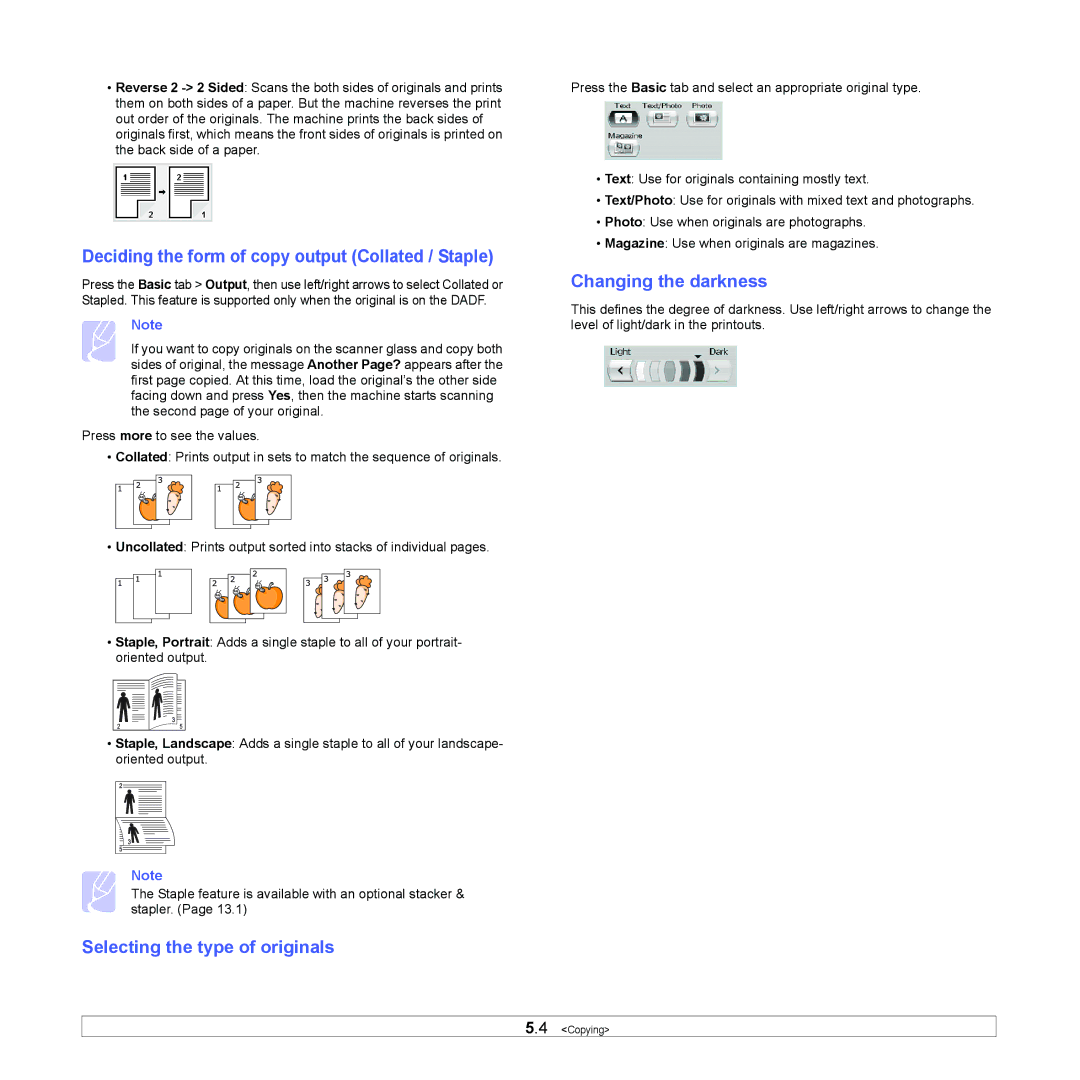•Reverse 2
Deciding the form of copy output (Collated / Staple)
Press the Basic tab > Output, then use left/right arrows to select Collated or Stapled. This feature is supported only when the original is on the DADF.
Note
If you want to copy originals on the scanner glass and copy both sides of original, the message Another Page? appears after the first page copied. At this time, load the original’s the other side facing down and press Yes, then the machine starts scanning the second page of your original.
Press more to see the values.
•Collated: Prints output in sets to match the sequence of originals.
•Uncollated: Prints output sorted into stacks of individual pages.
•Staple, Portrait: Adds a single staple to all of your portrait- oriented output.
•Staple, Landscape: Adds a single staple to all of your landscape- oriented output.
Note
The Staple feature is available with an optional stacker & stapler. (Page 13.1)
Selecting the type of originals
Press the Basic tab and select an appropriate original type.
•Text: Use for originals containing mostly text.
•Text/Photo: Use for originals with mixed text and photographs.
•Photo: Use when originals are photographs.
•Magazine: Use when originals are magazines.
Changing the darkness
This defines the degree of darkness. Use left/right arrows to change the level of light/dark in the printouts.
5.4 <Copying>