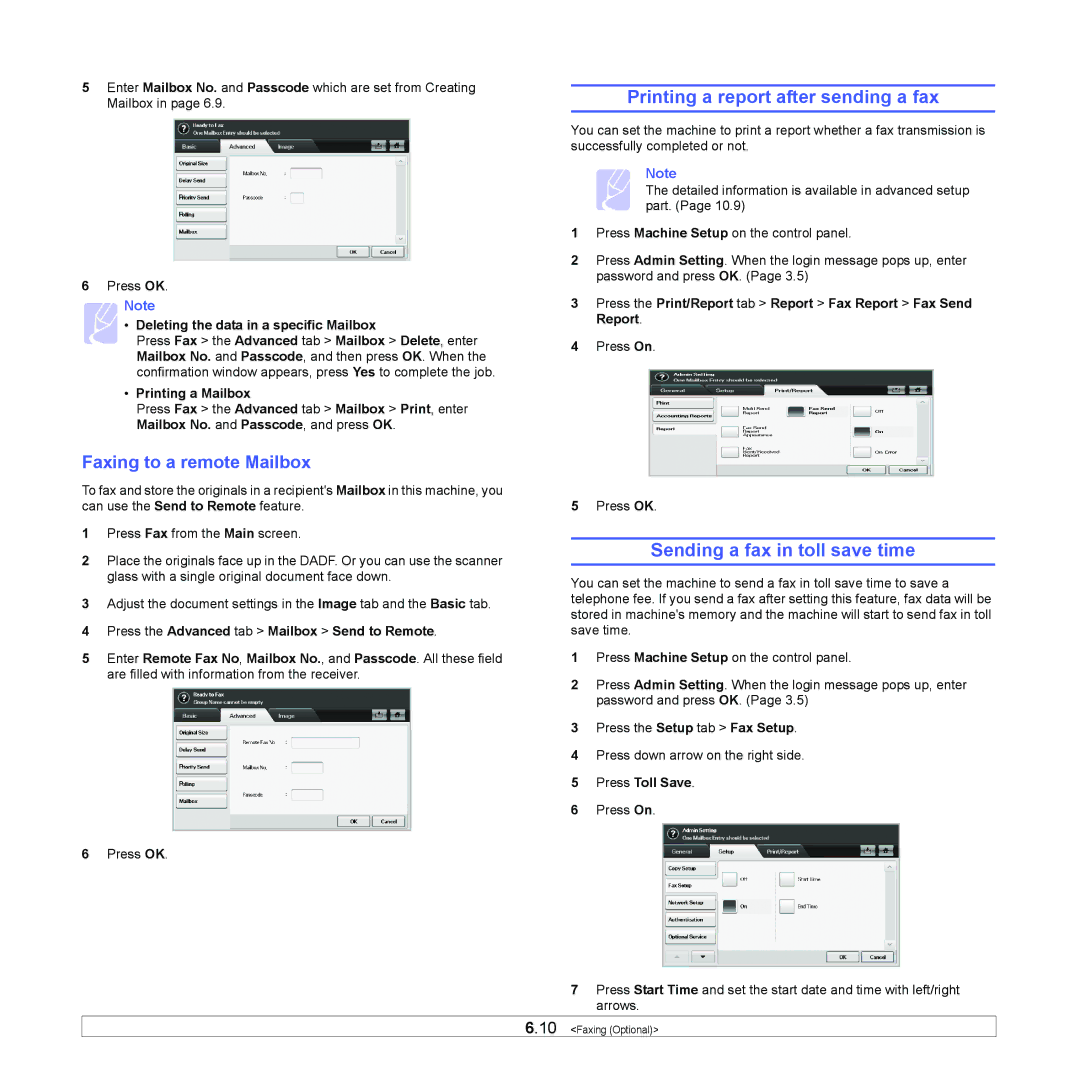5Enter Mailbox No. and Passcode which are set from Creating Mailbox in page 6.9.
6Press OK.
Note
• Deleting the data in a specific Mailbox
Press Fax > the Advanced tab > Mailbox > Delete, enter Mailbox No. and Passcode, and then press OK. When the confirmation window appears, press Yes to complete the job.
•Printing a Mailbox
Press Fax > the Advanced tab > Mailbox > Print, enter Mailbox No. and Passcode, and press OK.
Faxing to a remote Mailbox
To fax and store the originals in a recipient's Mailbox in this machine, you can use the Send to Remote feature.
1Press Fax from the Main screen.
2Place the originals face up in the DADF. Or you can use the scanner glass with a single original document face down.
3Adjust the document settings in the Image tab and the Basic tab.
4Press the Advanced tab > Mailbox > Send to Remote.
5Enter Remote Fax No, Mailbox No., and Passcode. All these field are filled with information from the receiver.
6Press OK.
Printing a report after sending a fax
You can set the machine to print a report whether a fax transmission is successfully completed or not.
Note
The detailed information is available in advanced setup part. (Page 10.9)
1Press Machine Setup on the control panel.
2Press Admin Setting. When the login message pops up, enter password and press OK. (Page 3.5)
3Press the Print/Report tab > Report > Fax Report > Fax Send Report.
4Press On.
5Press OK.
Sending a fax in toll save time
You can set the machine to send a fax in toll save time to save a telephone fee. If you send a fax after setting this feature, fax data will be stored in machine's memory and the machine will start to send fax in toll save time.
1Press Machine Setup on the control panel.
2Press Admin Setting. When the login message pops up, enter password and press OK. (Page 3.5)
3Press the Setup tab > Fax Setup.
4Press down arrow on the right side.
5Press Toll Save.
6Press On.
7Press Start Time and set the start date and time with left/right arrows.
6.10 <Faxing (Optional)>