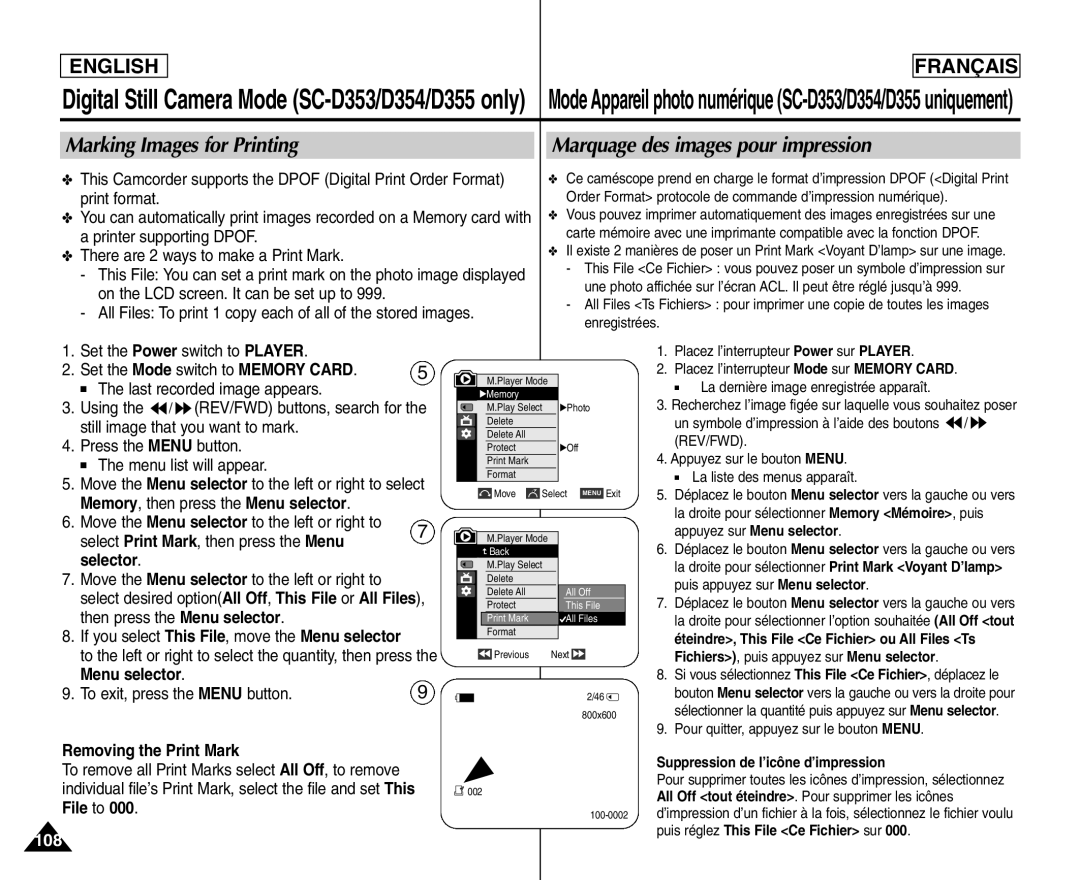Digital Video Camcorder
SC-D351/D352/D353 D354/D355
Contents
Sommaire
Basic Recording Enregistrement simple
Interface USB SC-D352/D353/D354/D355 uniquement
110
Remarques et consignes de sécurité
Remarques concernant la rotation de l’écran ACL
Remarques sur le copyright
Remarques sur la condensation
Remarques sur le caméscope
Par exemple
Make sure that the Battery pack is fitted firmly into place
Brand new Battery pack is not charged
Remarques concernant la batterie
Remarques concernant le nettoyage des têtes vidéo
Remarques concernant l’objectif
Remarques sur le viseur électronique
Remarques concernant la dragonne
Precaution regarding the Lithium Battery
Replacement Parts Pièces de rechange
Servicing Dépannage
Features Fonctions
Getting to Know Your Camcorder
Basic Accessories
Optional Accessories
Accessoires principaux
Accessoires en option
Front & Left View Vue de l’avant et du côté gauche
Mode switch
Left Side View Vue du côté gauche
Viewfinder
Speaker
Right & Top View Vue du dessus et du côté droit
Rear & Bottom View Vue de l’arrière et du dessous
Memory card slot
SC-D353/D354/D355
SC-D355 only
Zoom
DUB
Direction 11. F. ADV
Adjusting the Hand Strap Réglage de la dragonne
When You carry Your Camcorder
Hand Strap
Dragonne
Lithium Battery Installation
Preparation Prise en main
Insertion de la pile au lithium
Utilisation de ladaptateur CA et du cordon CC
Remarques
Charging the Lithium Ion Battery Pack
Charge de la batterie lithium-ion
Battery Time
Continuous recording time
Ecran ACL actif
Time Charging
Battery Level Display
Affichage du niveau de charge de la batterie
OSD in Camera Mode
OSD in Player Mode
Preparation
OSD in M.Cam Mode
Turning the OSD
On Screen Display On/Off
System, then press the Menu selector
Language, then press the Menu selector
Remarque
Setting the Clock Réglage de l’horloge
Clock Set, then press the Menu selector
Sur Menu selector
Remarques
System Menu Setting Réglage du menu Système
Screen and then disappear
Pour quitter le menu, appuyez sur le bouton Menu
Setting the Beep Sound
Réglage du signal sonore
System , then press the Menu selector
Beep Sound , then press the Menu selector
System Menu Setting
Setting the Shutter Sound SC-D353/D354/D355 only
Réglage du menu Système
Shutter Sound, then press the Menu selector
Viewing the Demonstration
Demonstration, then press the Menu selector
Adjusting the LCD Screen Réglage de l’écran ACL
Display , then press the Menu selector
Between 0~35
Appuyez sur le bouton Menu La liste des menus apparaît
Display Menu Setting Réglages du menu Affichage
Displaying the Date/Time
Réglage de la date et de l’heure
Setting the TV Display
Réglage de l’affichage TV
Display, then press the Menu selector
Menu selector
Using the Viewfinder Utilisation du viseur
Adjusting the Focus
Réglage de la mise au point
How to store a tape
Removing the tape protection
Protection d’une cassette
Recording with the LCD Screen
Recording with the Viewfinder
Enregistrement à l’aide de l’écran ACL
Enregistrement à l’aide du viseur
Various Recording Techniques Techniques d’enregistrement
Basic Recording
Enregistrement simple
Making your First Recording
Réalisation de votre premier enregistrement
Using EASY.Q Mode for Beginners Mode EASY.Q débutants
EASY.Q mode works only in Camera mode
Basculement en mode EASY.Q
It has been previously set. see
Enregistrement simple
Record Search REC Search
Recherche d’enregistrement REC Search
Setting the Zero Memory SC-D354/D355 only
Mise du compteur à zéro SC-D354/D355 uniquement
Self Record using the Remote Control SC-D354/D355 only
Bouton Self Timer
Basic Recording Enregistrement simple
Using the Tele Macro Mode Télé Macro
Zooming In and Out
Using the Fade In and Out Ouverture et fermeture en fondu
To Start Recording
To Stop Recording Use Fade In/Fade Out
Lancement d’un enregistrement
Using Back Light Compensation Mode BLC
Mode Compensation de contre-jour BLC
Using the Color Nite Shutter Bouton Color Nite Shutter
√ Color N /30, Color N /15 and off
La diode lumineuse peut devenir très chaude
Nite Pix 0 lux recording SC-D352/D354/D355 only
Ne placez pas votre main devant la lampe infrarouge
Power Nite Pix SC-D352/D354/D355 only
Advanced Recording Enregistrement avancé
@ SC-D355 only @ SC-D355 uniquement # SC-D354/D355 only
Advanced Recording
Enregistrement avancé
The requested mode will work
Fonctionnement
Selecting the Record Mode
Mode Enregistrement
Record, then press the Menu selector
Mode, then press the Menu selector
Selecting Audio Mode
Mode Audio
Audio Mode, then press the Menu selector
12Bit 12Bit ou 16Bit 16Bit puis appuyez sur
Cutting Off Wind Noise Wind Cut
Fonction Suppression du bruit du vent Wind Cut
Press the Menu button Menu list will appear
Setting the Shutter Speed & Exposure
Auto Focusing
Manual Focusing
Auto Focus/Manual Focus
Mise au point automatique
Setting the White Balance
Réglage de la balance des blancs
Automatically Hold
Camera, then press the Menu selector
Using Quick Menu White Balance
Menu rapide Balance des blancs
Camera , then press the Menu selector
DISOff
Auto mode a
Sports mode
Mode Auto Auto a
Mode Sports Sports
Setting the Program AE
Using Quick Menu Program AE
Available options are listed
La liste des options disponibles s’affiche
Applying Digital Effects
Effets spéciaux numériques
Selecting the Digital Effects
Digital Effect, then press the Menu selector
Zooming In and Out with Digital Zoom
Zoom avant et arrière à l’aide du zoom numérique
Activation du zoom numérique Selecting the Digital Zoom
Digital Zoom , then press the Menu selector
Utilisation en tant qu’appareil photo
Searching for a Photo Image
Recherche d’une photo
Remarques
Adjusting the LCD Bright/Color during
Playing Back a Tape You have recorded on
LCD Screen De l’écran ACL
Playback
Levels may be adjusted from anywhere between 00 to
Tape Playback Lecture d’une cassette
Playback on the LCD Screen
Lecture sur l’écran ACL
Playback on a TV Monitor
Le mode de lecture SP/LP est sélectionné automatiquement
Playback Lecture
Lecture
Raccordez un téléviseur au magnétoscope
Playback Pause
Pause
Picture Search Forward/Reverse
Slow Playback Forward/Reverse SC-D354/D355 only
Frame Advance To play back frame by frame SC-D354/D355 only
X2 Playback Forward/Reverse SC-D354/D355 only
Reverse Playback SC-D354/D355 only
Lecture arrière SC-D354/D355 uniquement
Zooming during Playback PB Zoom
Zoom en cours de lecture PB Zoom
Playback
Lecture
AV In/Out SC-D355 only Entrée/Sortie AV SC-D355 uniquement
Record , then press the Menu selector
Audio Dubbing SC-D354/D355 only
Post-sonorisation SC-D354/D355 uniquement
Dubbing Sound
Ajout d’une bande son
Dubbed Audio Playback Lecture avec post-sonorisation
Audio Select, then press the Menu selector
Sound1 play the original sound
Sound2 play the dubbed sound
Connecting to a PC
Raccordement à un ordinateur
System Requirements Configuration système
Press the Start/Stop button to begin REC Pause mode
IEEE1394 Data Transfer Transfert de données IEEE1394
Configuration système
Interface USB SC-D352/D353/D354/D355 uniquement
USB Connection speed depending on the System
System Requirements
Selecting the USB Device SC-D353/D354/D355 only
Connect , then press the Menu selector
Setting the USB Communication Speed SC-D353/D354/D355 only
Version , then press the Menu selector
USB puis appuyez sur Menu selector
Installing DV Media Pro 1.0 Program
Installation du logiciel DV Media Pro
Program Installation
Installation du programme
Using the PC Camera Function
Utilisation de la fonction Web cam
Using the USB Streaming Function
Disconnecting the USB Cable
Utilisation de la fonction Lecture en continu USB
Débranchement du câble USB
Terminal
Protection tab
Fonctions du Memory Stick
Ejecting the Memory card
Insertion de la carte mémoire
Ejection de la carte mémoire
’il n’y a pas d’images enregistrées sur la carte
Selecting the Camcorder Mode
Sélection du mode Caméscope
Format d’image
Using Quick Menu Memory Type
Selecting the Built-in Memory SC-D354/D355 only
Menu rapide Memory Type Type Mémoire
Memory card Carte Mémoire, puis appuyez sur Menu
Selecting the Image Quality Choix de la qualité d’image
Select the Image Quality
Number of Images on the Memory Card
Choisir la qualité de l’image
Menu rapide Qualité de la photo
Appuyez sur Menu selector
Pour quitter, appuyez sur le bouton Menu
Memory File Number Numéro de fichier en mémoire
You may take still images while in M.Cam mode
Taking Photos Prise de photos
Store the images on the Memory card
Viewing Still Images
Visualisation d’images figées
To view a Single Image
To view a Slide Show
Pour visualiser l’affichage multiple
Appuyez sur le bouton / REV/FWD
Pour sélectionner une image
Protection from accidental Erasure
Protection contre la suppression accidentelle
Using Quick Menu Protect Menu rapide Protection
Press the Menu selector
Message Do you want to delete ? appears
Vous effacer ? apparaît
Deleting All image at once
Do you want to delete all ? appears
Functions by simply using the Menu selector
Menu rapide Suppression
Formatting the Memory Card Formatage de la carte mémoire
Mpeg Recording Enregistrement Mpeg
Mpeg Playback
Using Quick Menu M.Play Select Menu rapide Sélection M.Play
Recording an Image from a Cassette as a Still Image
You can copy still images recorded with photo
Will be copied into a Memory card
Rembobiner la cassette jusquau point voulu
Ou vers la droite pour sélectionner Tape
Ou vers la droite pour sélectionner Copy to
Selector
Back Retour
Démarre
Select Print Mark, then press the Menu
Removing the Print Mark
To remove all Print Marks select All Off, to remove
File to
Print Mark , then press the Menu selector
PictBridgeTM SC-D353/D354/D355 only
PictBridgeTM SC-D353/D354/D355 only
Printing Images
Impression des images
Please refer to the user’s manual of the printer
Maintenance
Entretien
After Finishing a Recording La fin d’un enregistrement
Maintenance Entretien
Cleaning and Maintaining the Camcorder
Cleaning the Video Heads
Nettoyage et entretien du caméscope
Power sources
Color system
PAL-compatible Countries/Regions
NTSC-compatible Countries/Regions
TroubleshootingDépannage
Troubleshooting
Dépannage
116
Symptom Explanation/Solution
Symptôme Explication/Solution
Specifications
Caractéristiques
Model Name SC-D351/D352/D353/D354/D355
Nom du modèle SC-D351/D352/D353/D354/D355
Index
113
Warranty Canada users only Garantie pour le Canada
Samsung Electronics Canada Inc
Garanti un an pièces et main d’œuvre
Memo
122
123
Samsung Electronics’ Internet Home
Spain

![]() /
/ ![]() (REV/FWD) buttons, search for the still image that you want to mark.
(REV/FWD) buttons, search for the still image that you want to mark.![]() Previous Next
Previous Next ![]()
![]()
![]() /
/ ![]() (REV/FWD).
(REV/FWD).