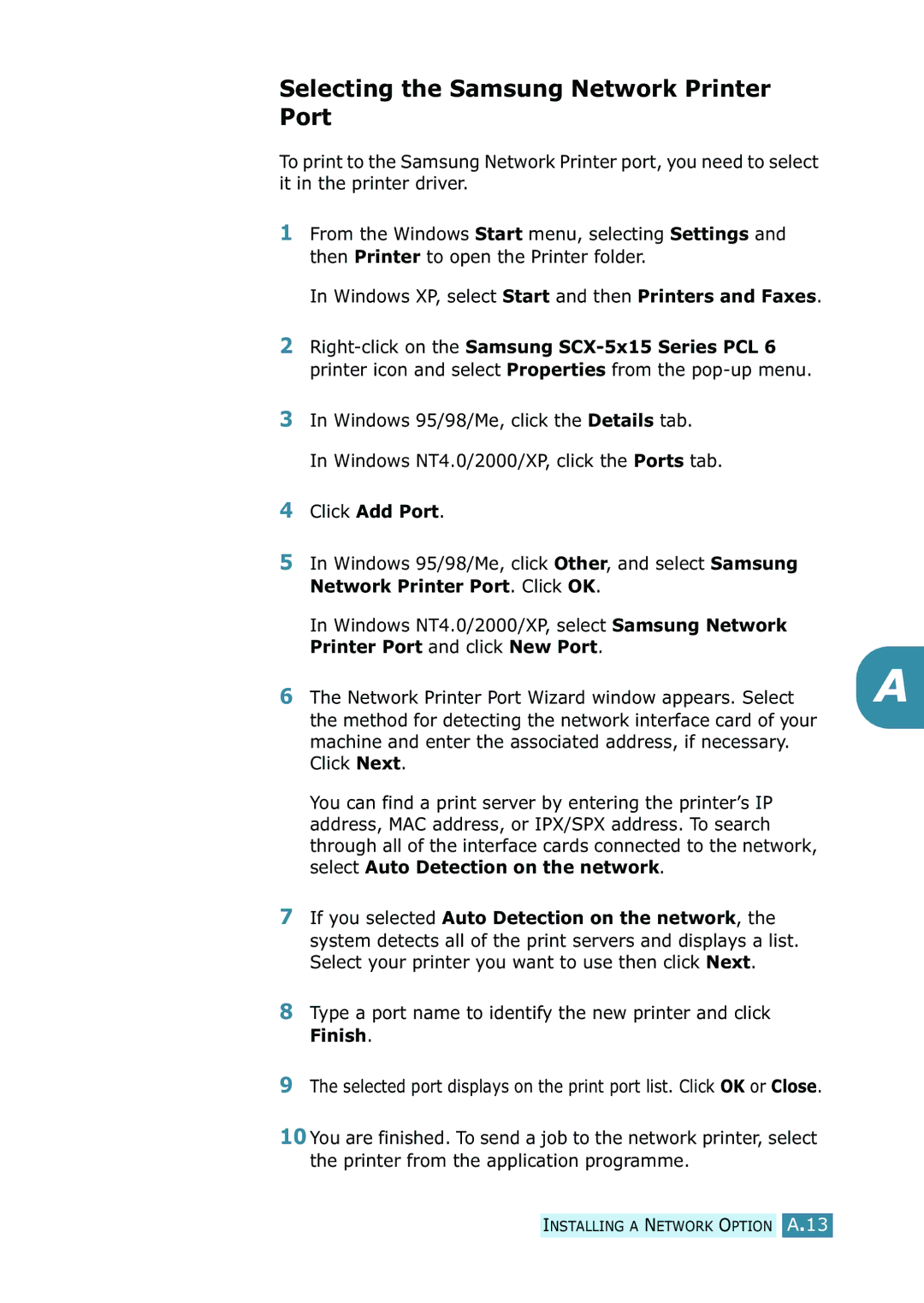Selecting the Samsung Network Printer Port
To print to the Samsung Network Printer port, you need to select it in the printer driver.
1From the Windows Start menu, selecting Settings and then Printer to open the Printer folder.
In Windows XP, select Start and then Printers and Faxes.
2
3In Windows 95/98/Me, click the Details tab. In Windows NT4.0/2000/XP, click the Ports tab.
4Click Add Port.
5In Windows 95/98/Me, click Other, and select Samsung Network Printer Port. Click OK.
In Windows NT4.0/2000/XP, select Samsung Network Printer Port and click New Port.
6 The Network Printer Port Wizard window appears. Select | A |
the method for detecting the network interface card of your |
|
machine and enter the associated address, if necessary. |
|
Click Next. |
|
You can find a print server by entering the printer’s IP address, MAC address, or IPX/SPX address. To search through all of the interface cards connected to the network, select Auto Detection on the network.
7If you selected Auto Detection on the network, the system detects all of the print servers and displays a list. Select your printer you want to use then click Next.
8Type a port name to identify the new printer and click Finish.
9The selected port displays on the print port list. Click OK or Close.
10You are finished. To send a job to the network printer, select the printer from the application programme.
INSTALLING A NETWORK OPTION A.13