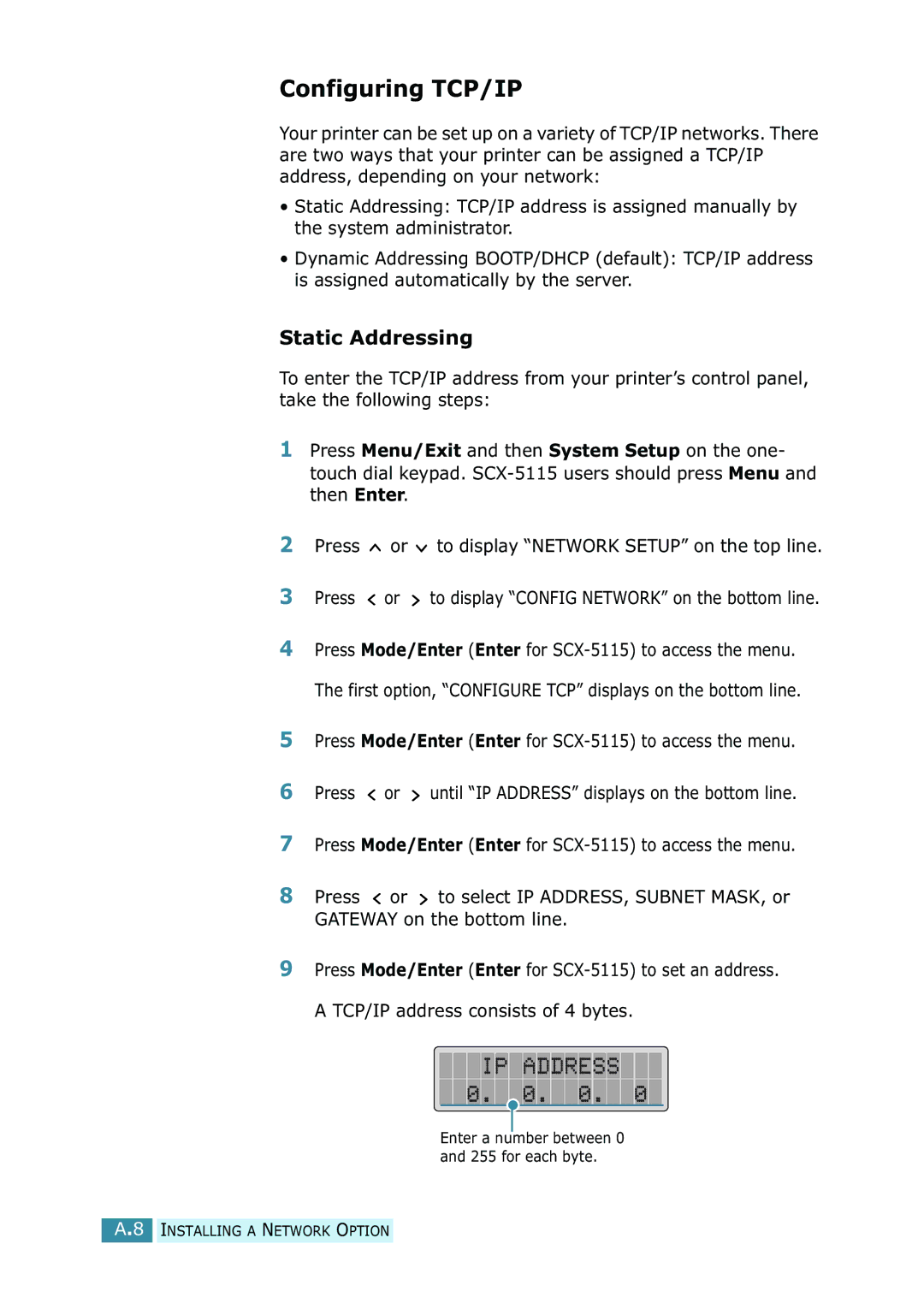Configuring TCP/IP
Your printer can be set up on a variety of TCP/IP networks. There are two ways that your printer can be assigned a TCP/IP address, depending on your network:
•Static Addressing: TCP/IP address is assigned manually by the system administrator.
•Dynamic Addressing BOOTP/DHCP (default): TCP/IP address is assigned automatically by the server.
Static Addressing
To enter the TCP/IP address from your printer’s control panel, take the following steps:
1Press Menu/Exit and then System Setup on the one- touch dial keypad.
2Press ![]() or
or ![]() to display “NETWORK SETUP” on the top line.
to display “NETWORK SETUP” on the top line.
3Press ![]() or
or ![]() to display “CONFIG NETWORK” on the bottom line.
to display “CONFIG NETWORK” on the bottom line.
4Press Mode/Enter (Enter for
5Press Mode/Enter (Enter for
6Press ![]() or
or ![]() until “IP ADDRESS” displays on the bottom line.
until “IP ADDRESS” displays on the bottom line.
7Press Mode/Enter (Enter for
8Press ![]() or
or ![]() to select IP ADDRESS, SUBNET MASK, or GATEWAY on the bottom line.
to select IP ADDRESS, SUBNET MASK, or GATEWAY on the bottom line.
9Press Mode/Enter (Enter for
Enter a number between 0 and 255 for each byte.