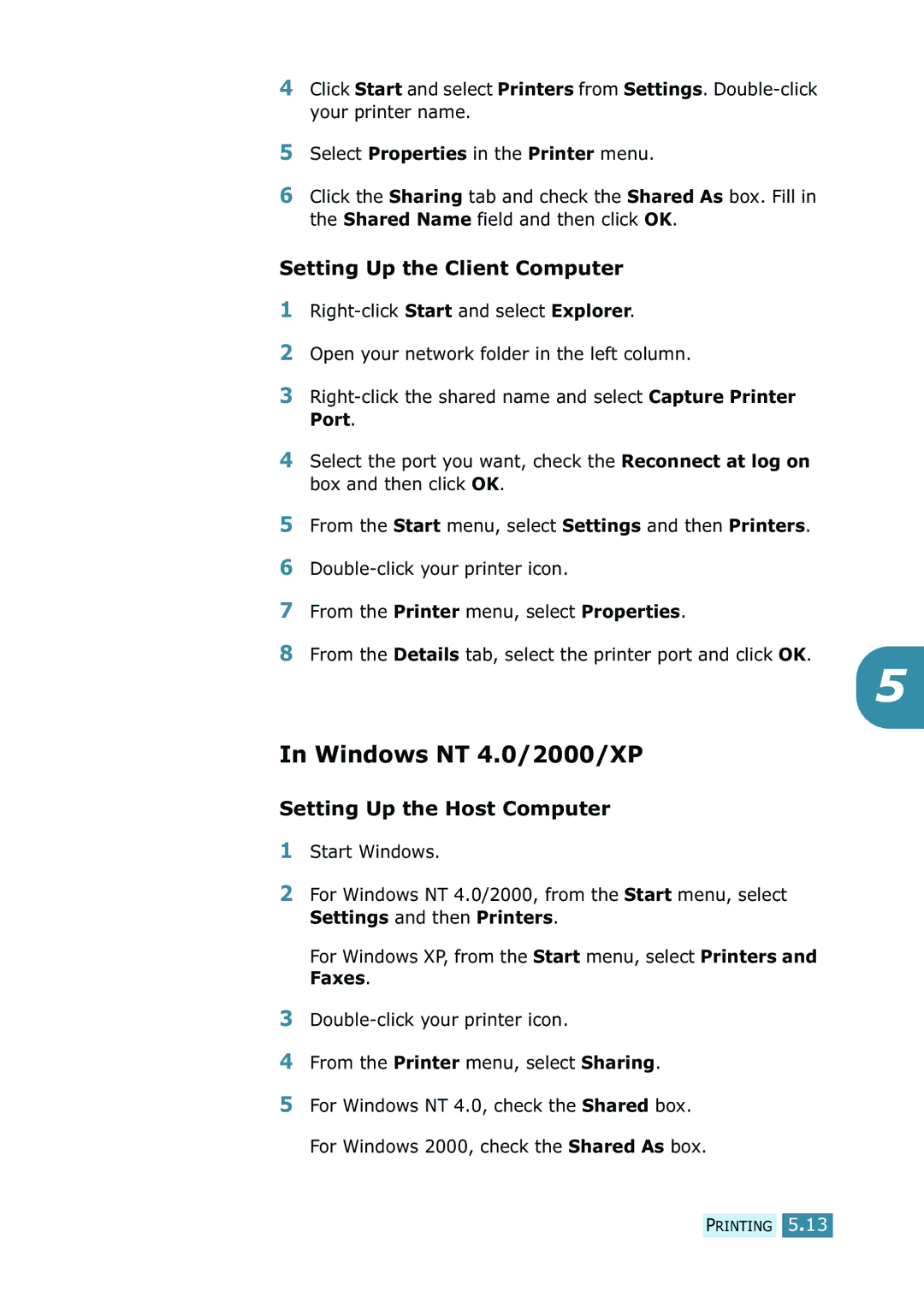4Click Start and select Printers from Settings.
5Select Properties in the Printer menu.
6Click the Sharing tab and check the Shared As box. Fill in the Shared Name field and then click OK.
Setting Up the Client Computer
1
2Open your network folder in the left column.
3
4Select the port you want, check the Reconnect at log on box and then click OK.
5From the Start menu, select Settings and then Printers.
6
7From the Printer menu, select Properties.
8From the Details tab, select the printer port and click OK.
5
In Windows NT 4.0/2000/XP
Setting Up the Host Computer
1Start Windows.
2For Windows NT 4.0/2000, from the Start menu, select Settings and then Printers.
For Windows XP, from the Start menu, select Printers and Faxes.
3
4From the Printer menu, select Sharing.
5For Windows NT 4.0, check the Shared box. For Windows 2000, check the Shared As box.
PRINTING 5.13