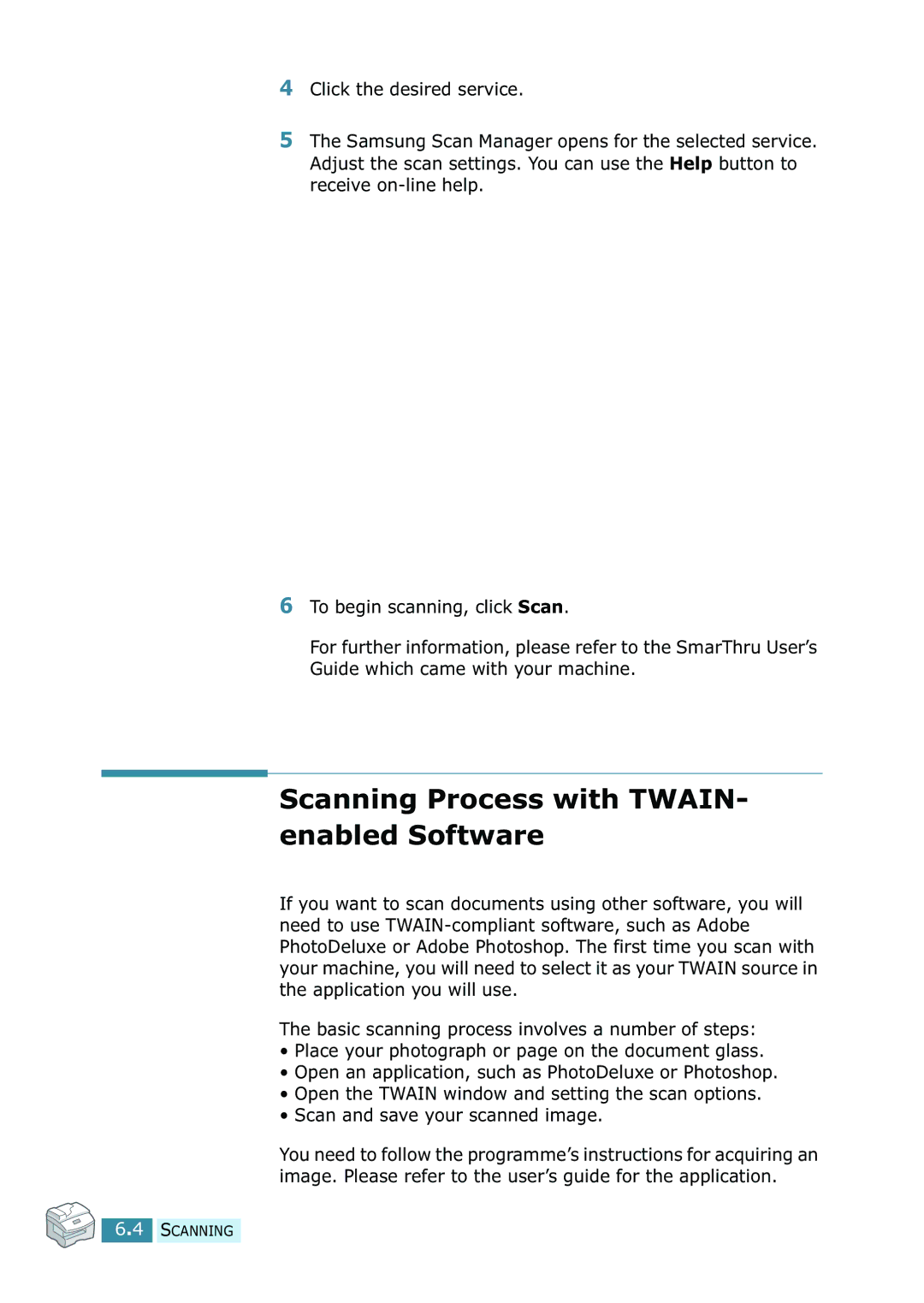4Click the desired service.
5The Samsung Scan Manager opens for the selected service. Adjust the scan settings. You can use the Help button to receive
6To begin scanning, click Scan.
For further information, please refer to the SmarThru User’s Guide which came with your machine.
Scanning Process with TWAIN- enabled Software
If you want to scan documents using other software, you will need to use
The basic scanning process involves a number of steps:
•Place your photograph or page on the document glass.
•Open an application, such as PhotoDeluxe or Photoshop.
•Open the TWAIN window and setting the scan options.
•Scan and save your scanned image.
You need to follow the programme’s instructions for acquiring an image. Please refer to the user’s guide for the application.
6.4 SCANNING