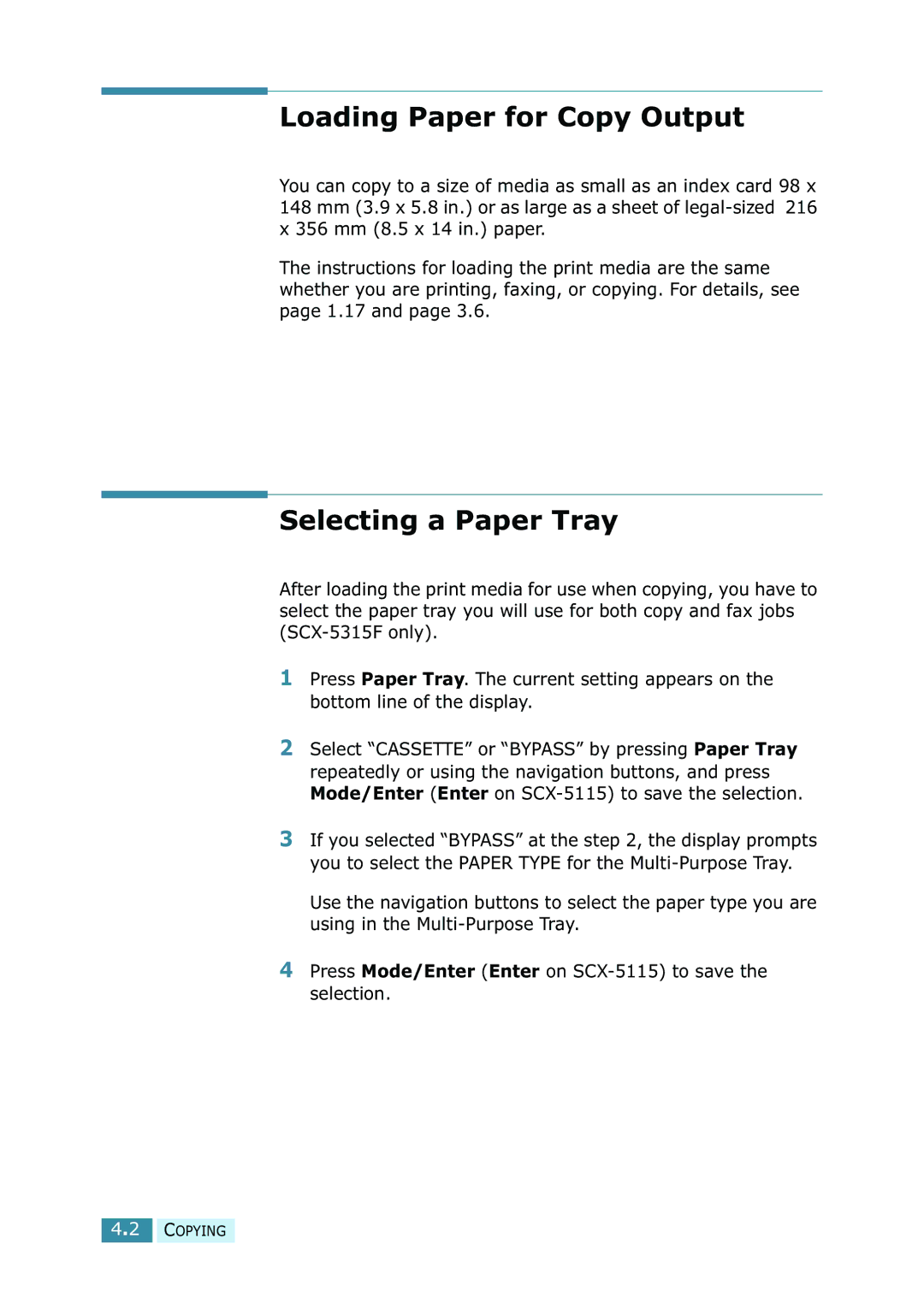Loading Paper for Copy Output
You can copy to a size of media as small as an index card 98 x 148 mm (3.9 x 5.8 in.) or as large as a sheet of
The instructions for loading the print media are the same whether you are printing, faxing, or copying. For details, see page 1.17 and page 3.6.
Selecting a Paper Tray
After loading the print media for use when copying, you have to select the paper tray you will use for both copy and fax jobs
1Press Paper Tray. The current setting appears on the bottom line of the display.
2Select “CASSETTE” or “BYPASS” by pressing Paper Tray repeatedly or using the navigation buttons, and press Mode/Enter (Enter on
3If you selected “BYPASS” at the step 2, the display prompts you to select the PAPER TYPE for the
Use the navigation buttons to select the paper type you are using in the
4Press Mode/Enter (Enter on
4.2 COPYING