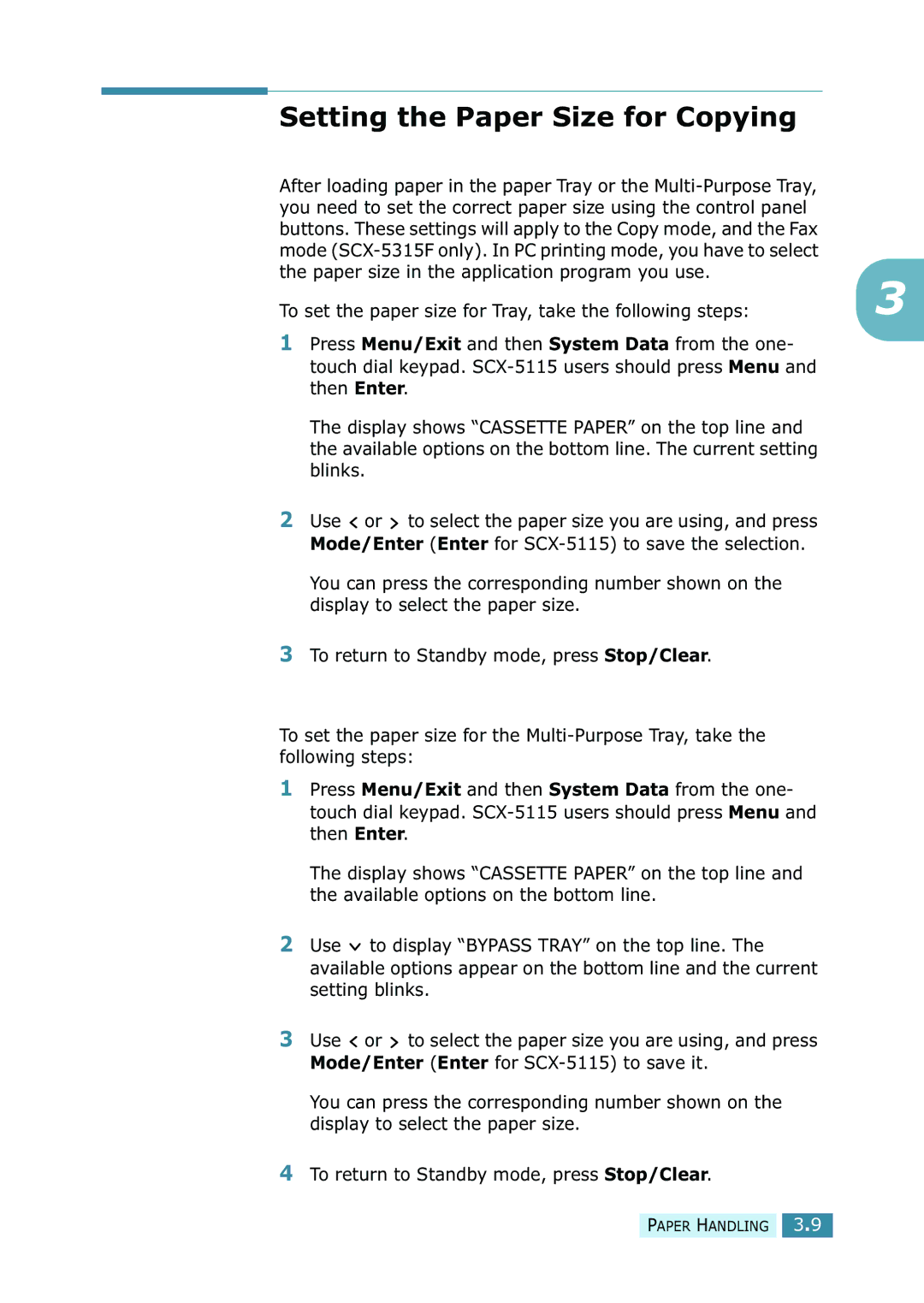Setting the Paper Size for Copying
After loading paper in the paper Tray or the |
|
you need to set the correct paper size using the control panel |
|
buttons. These settings will apply to the Copy mode, and the Fax |
|
mode |
|
the paper size in the application program you use. | 3 |
To set the paper size for Tray, take the following steps: |
1Press Menu/Exit and then System Data from the one- touch dial keypad.
The display shows “CASSETTE PAPER” on the top line and the available options on the bottom line. The current setting blinks.
2Use ![]() or
or ![]() to select the paper size you are using, and press Mode/Enter (Enter for
to select the paper size you are using, and press Mode/Enter (Enter for
You can press the corresponding number shown on the display to select the paper size.
3To return to Standby mode, press Stop/Clear.
To set the paper size for the
1Press Menu/Exit and then System Data from the one- touch dial keypad.
The display shows “CASSETTE PAPER” on the top line and the available options on the bottom line.
2Use ![]() to display “BYPASS TRAY” on the top line. The available options appear on the bottom line and the current setting blinks.
to display “BYPASS TRAY” on the top line. The available options appear on the bottom line and the current setting blinks.
3Use ![]() or
or ![]() to select the paper size you are using, and press Mode/Enter (Enter for
to select the paper size you are using, and press Mode/Enter (Enter for
You can press the corresponding number shown on the display to select the paper size.
4To return to Standby mode, press Stop/Clear.