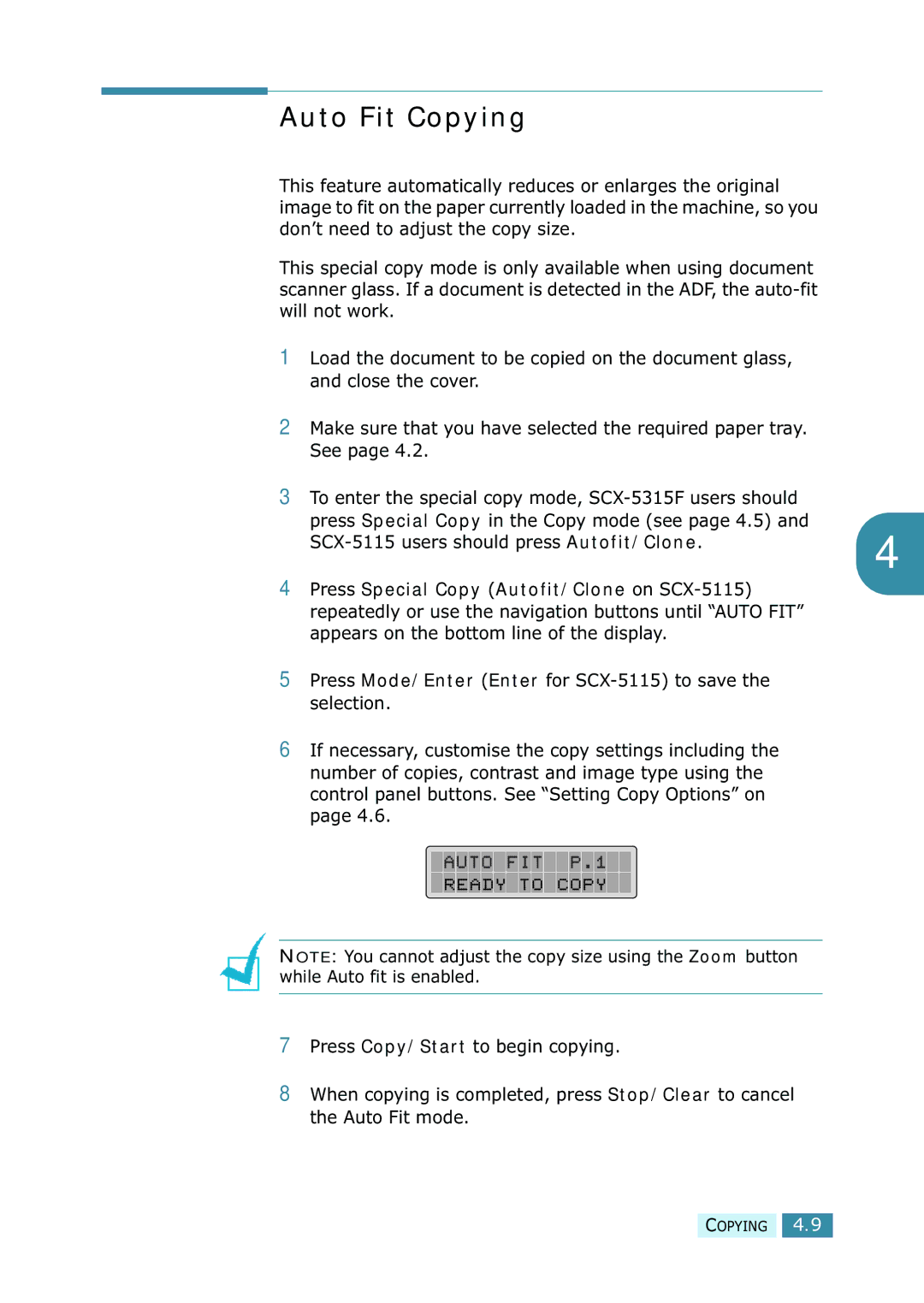Auto Fit Copying
This feature automatically reduces or enlarges the original image to fit on the paper currently loaded in the machine, so you don’t need to adjust the copy size.
This special copy mode is only available when using document scanner glass. If a document is detected in the ADF, the
1Load the document to be copied on the document glass, and close the cover.
2Make sure that you have selected the required paper tray. See page 4.2.
3To enter the special copy mode,
press Special Copy in the Copy mode (see page 4.5) and
4 | |
|
4Press Special Copy (Autofit/Clone on
5Press Mode/Enter (Enter for
6If necessary, customise the copy settings including the number of copies, contrast and image type using the control panel buttons. See “Setting Copy Options” on page 4.6.
NOTE: You cannot adjust the copy size using the Zoom button while Auto fit is enabled.
7Press Copy/Start to begin copying.
8When copying is completed, press Stop/Clear to cancel the Auto Fit mode.
COPYING 4.9