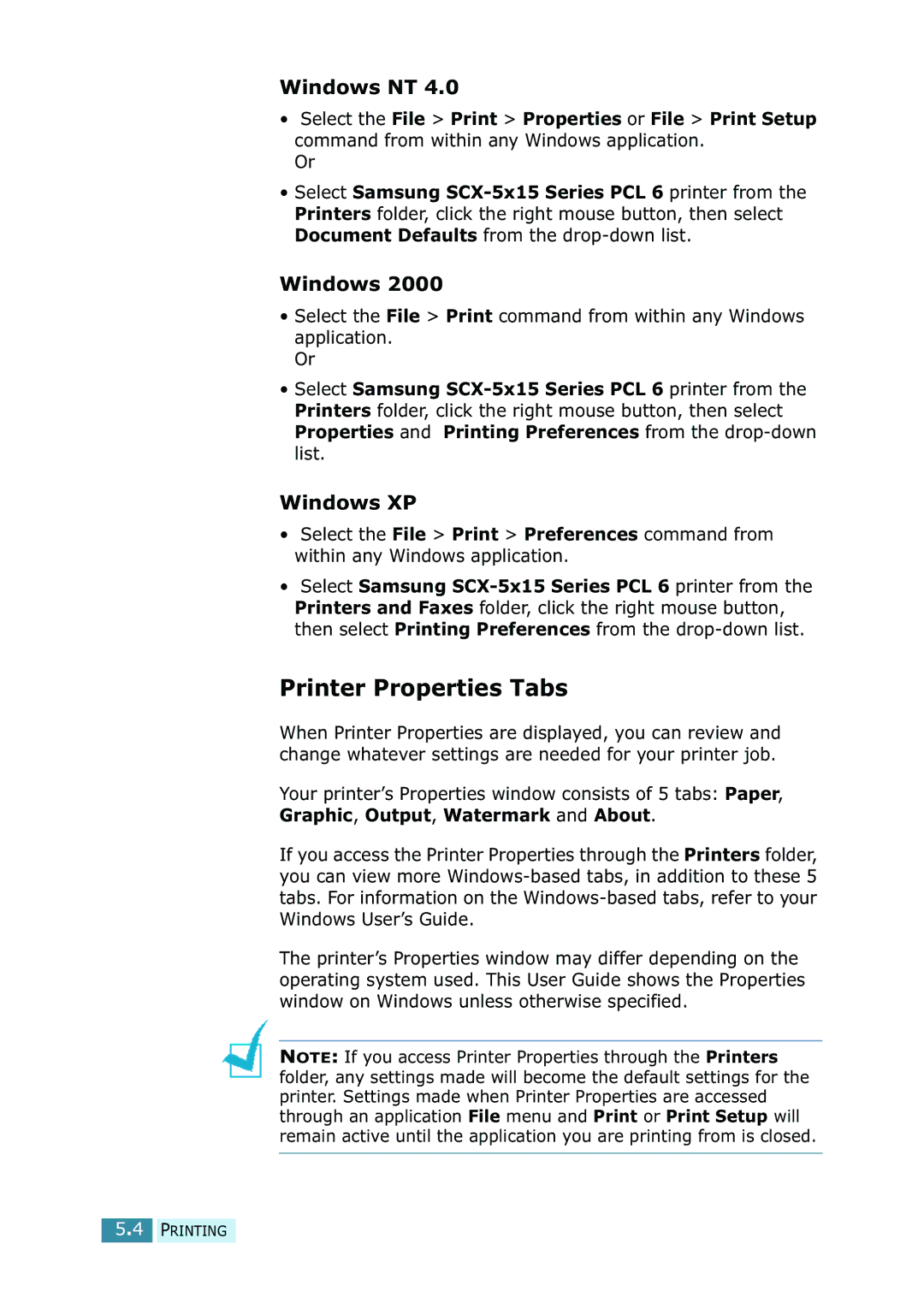Windows NT 4.0
•Select the File > Print > Properties or File > Print Setup command from within any Windows application.
Or
•Select Samsung
Windows 2000
•Select the File > Print command from within any Windows application.
Or
•Select Samsung
Windows XP
•Select the File > Print > Preferences command from within any Windows application.
•Select Samsung
Printer Properties Tabs
When Printer Properties are displayed, you can review and change whatever settings are needed for your printer job.
Your printer’s Properties window consists of 5 tabs: Paper, Graphic, Output, Watermark and About.
If you access the Printer Properties through the Printers folder, you can view more
The printer’s Properties window may differ depending on the operating system used. This User Guide shows the Properties window on Windows unless otherwise specified.
NOTE: If you access Printer Properties through the Printers folder, any settings made will become the default settings for the printer. Settings made when Printer Properties are accessed through an application File menu and Print or Print Setup will remain active until the application you are printing from is closed.
5.4 PRINTING