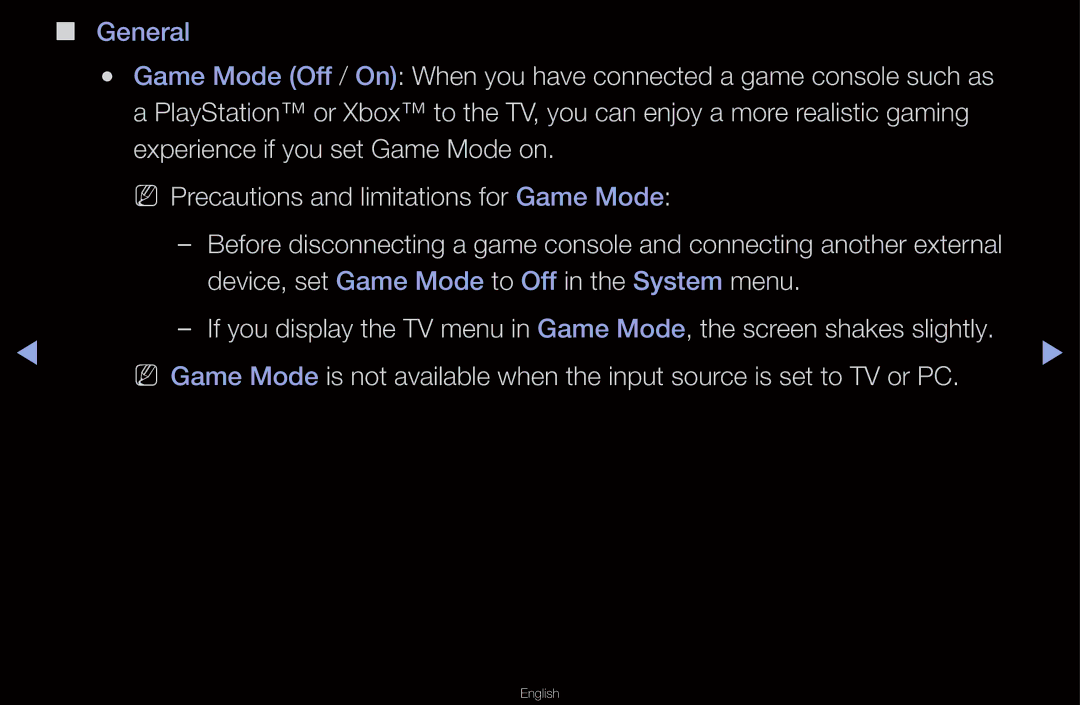| ■■ General |
|
| ●● Game Mode (Off / On): When you have connected a game console such as |
|
| a PlayStation™ or Xbox™ to the TV, you can enjoy a more realistic gaming |
|
| experience if you set Game Mode on. |
|
| NN Precautions and limitations for Game Mode: |
|
|
| |
| device, set Game Mode to Off in the System menu. |
|
◀ | ▶ | |
| NN Game Mode is not available when the input source is set to TV or PC. |
|