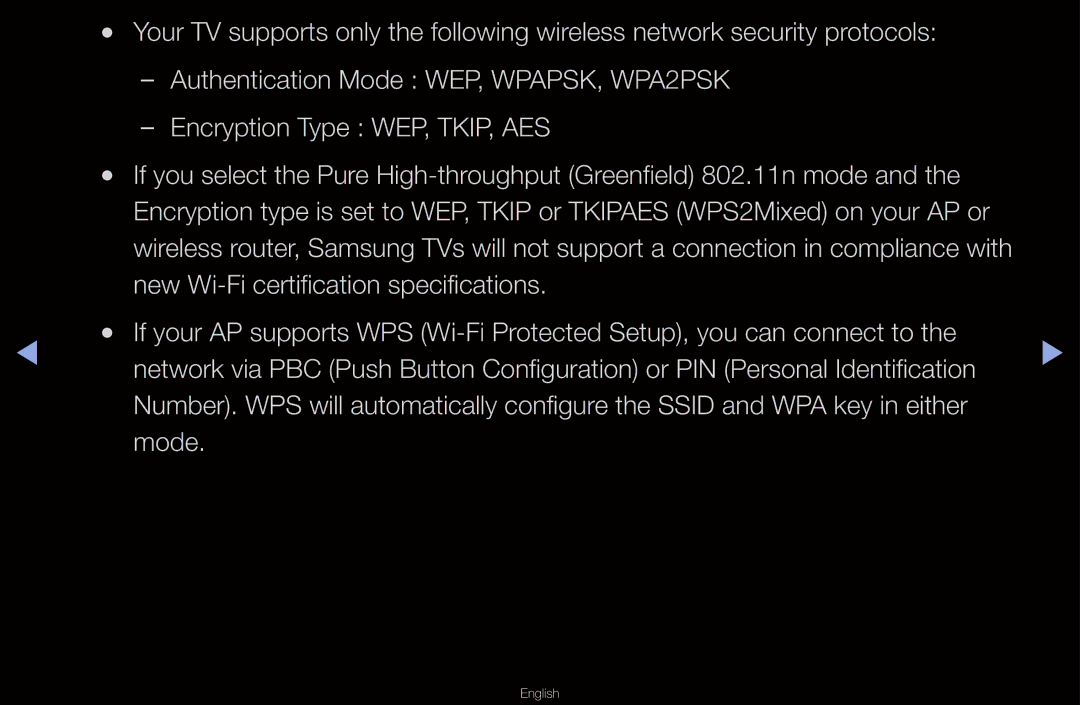| ●● | Your TV supports only the following wireless network security protocols: |
|
|
|
| |
|
|
| |
| ●● | If you select the Pure |
|
|
| Encryption type is set to WEP, TKIP or TKIPAES (WPS2Mixed) on your AP or |
|
|
| wireless router, Samsung TVs will not support a connection in compliance with |
|
|
| new |
|
◀ | ●● | If your AP supports WPS | ▶ |
| network via PBC (Push Button Configuration) or PIN (Personal Identification | ||
|
|
| |
|
| Number). WPS will automatically configure the SSID and WPA key in either |
|
|
| mode. |
|