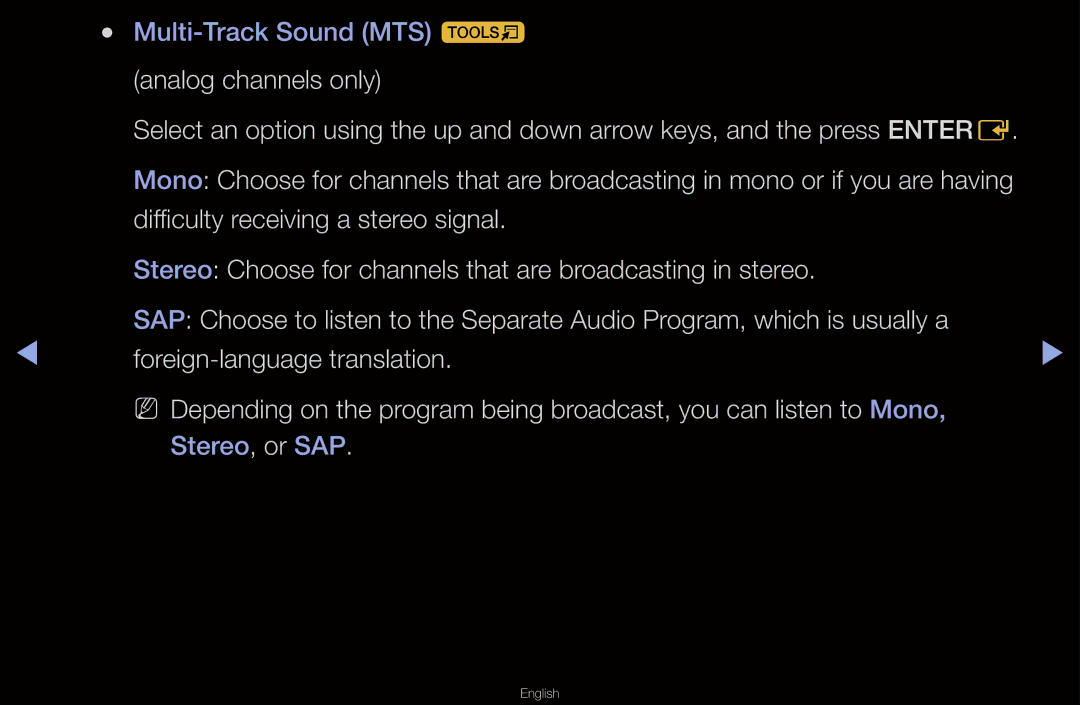●● |
|
|
| (analog channels only) |
|
| Select an option using the up and down arrow keys, and the press ENTERE. |
|
| Mono: Choose for channels that are broadcasting in mono or if you are having |
|
| difficulty receiving a stereo signal. |
|
| Stereo: Choose for channels that are broadcasting in stereo. |
|
◀ | SAP: Choose to listen to the Separate Audio Program, which is usually a | ▶ |
| NN Depending on the program being broadcast, you can listen to Mono, |
|
| Stereo, or SAP. |
|