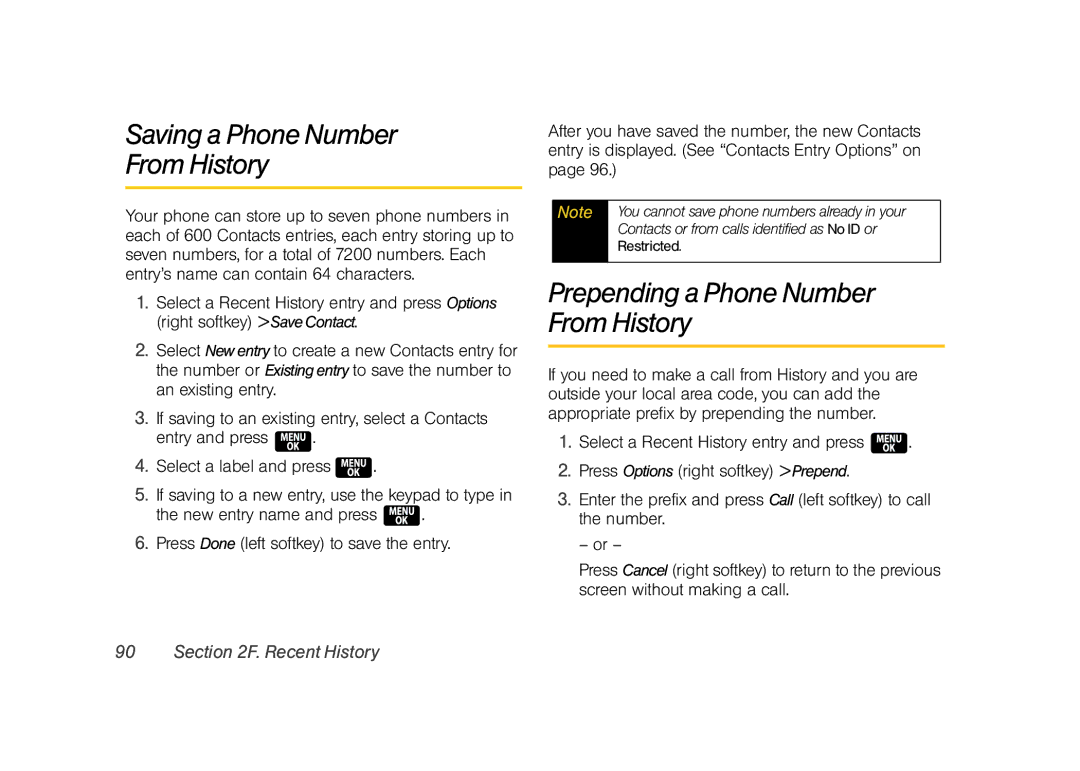Saving a Phone Number
From History
Your phone can store up to seven phone numbers in each of 600 Contacts entries, each entry storing up to seven numbers, for a total of 7200 numbers. Each entry’s name can contain 64 characters.
1.Select a Recent History entry and press Options (right softkey) >SaveContact.
2.Select Newentry to create a new Contacts entry for the number or Existingentry to save the number to an existing entry.
3.If saving to an existing entry, select a Contacts entry and press ![]() .
.
4.Select a label and press ![]() .
.
5.If saving to a new entry, use the keypad to type in the new entry name and press ![]() .
.
6.Press Done (left softkey) to save the entry.
90 Section 2F. Recent History
After you have saved the number, the new Contacts entry is displayed. (See “Contacts Entry Options” on page 96.)
Note | You cannot save phone numbers already in your |
| Contacts or from calls identified as No ID or |
| Restricted. |
|
|
Prepending a Phone Number From History
If you need to make a call from History and you are outside your local area code, you can add the appropriate prefix by prepending the number.
1.Select a Recent History entry and press ![]() .
.
2.Press Options (right softkey) >Prepend.
3.Enter the prefix and press Call (left softkey) to call the number.
– or –
Press Cancel (right softkey) to return to the previous screen without making a call.