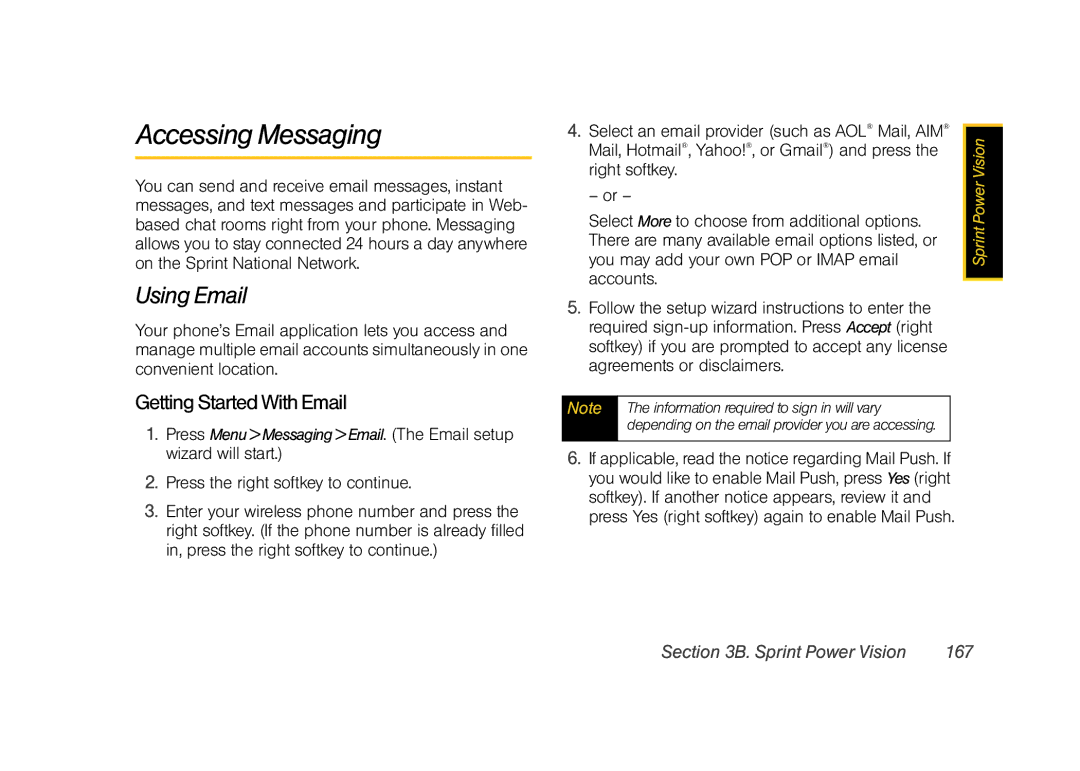Accessing Messaging
You can send and receive email messages, instant messages, and text messages and participate in Web- based chat rooms right from your phone. Messaging allows you to stay connected 24 hours a day anywhere on the Sprint National Network.
Using Email
Your phone’s Email application lets you access and manage multiple email accounts simultaneously in one convenient location.
Getting Started With Email
1.Press Menu>Messaging>Email. (The Email setup wizard will start.)
2.Press the right softkey to continue.
3.Enter your wireless phone number and press the right softkey. (If the phone number is already filled in, press the right softkey to continue.)
4. Select an email provider (such as AOL® Mail, AIM® | Vision | |
right softkey. | ||
Mail, Hotmail®, Yahoo!®, or Gmail®) and press the | Power | |
– or – | ||
| ||
Select More to choose from additional options. | Sprint | |
you may add your own POP or IMAP email | ||
There are many available email options listed, or |
| |
accounts. |
| |
|
5.Follow the setup wizard instructions to enter the required
Note | The information required to sign in will vary |
| depending on the email provider you are accessing. |
|
|
6.If applicable, read the notice regarding Mail Push. If you would like to enable Mail Push, press Yes (right softkey). If another notice appears, review it and press Yes (right softkey) again to enable Mail Push.
Section 3B. Sprint Power Vision | 167 |