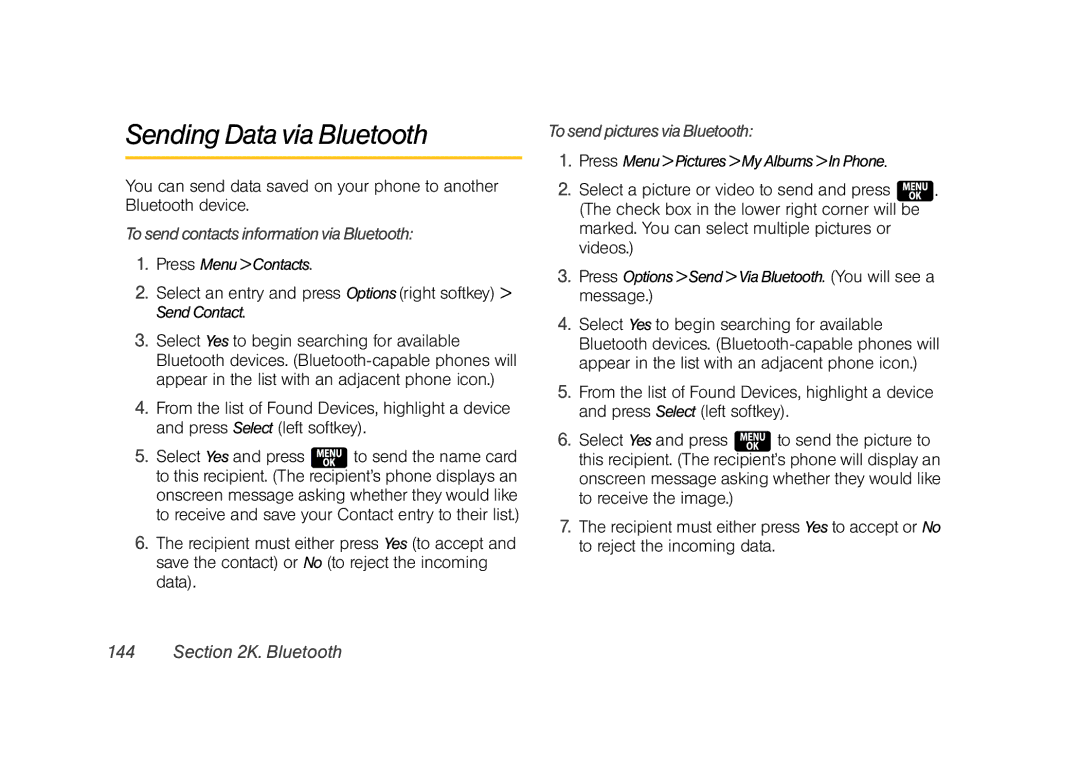Sending Data via Bluetooth
You can send data saved on your phone to another Bluetooth device.
TosendcontactsinformationviaBluetooth:
1.Press Menu>Contacts.
2.Select an entry and press Options(right softkey) > SendContact.
3.Select Yes to begin searching for available Bluetooth devices.
4.From the list of Found Devices, highlight a device and press Select (left softkey).
5.Select Yes and press ![]() to send the name card to this recipient. (The recipient’s phone displays an onscreen message asking whether they would like to receive and save your Contact entry to their list.)
to send the name card to this recipient. (The recipient’s phone displays an onscreen message asking whether they would like to receive and save your Contact entry to their list.)
6.The recipient must either press Yes (to accept and save the contact) or No (to reject the incoming data).
TosendpicturesviaBluetooth:
1.Press Menu>Pictures>MyAlbums>InPhone.
2.Select a picture or video to send and press ![]() . (The check box in the lower right corner will be marked. You can select multiple pictures or videos.)
. (The check box in the lower right corner will be marked. You can select multiple pictures or videos.)
3.Press Options>Send>ViaBluetooth. (You will see a message.)
4.Select Yes to begin searching for available Bluetooth devices.
5.From the list of Found Devices, highlight a device and press Select (left softkey).
6.Select Yes and press ![]() to send the picture to this recipient. (The recipient’s phone will display an onscreen message asking whether they would like to receive the image.)
to send the picture to this recipient. (The recipient’s phone will display an onscreen message asking whether they would like to receive the image.)
7.The recipient must either press Yes to accept or No to reject the incoming data.