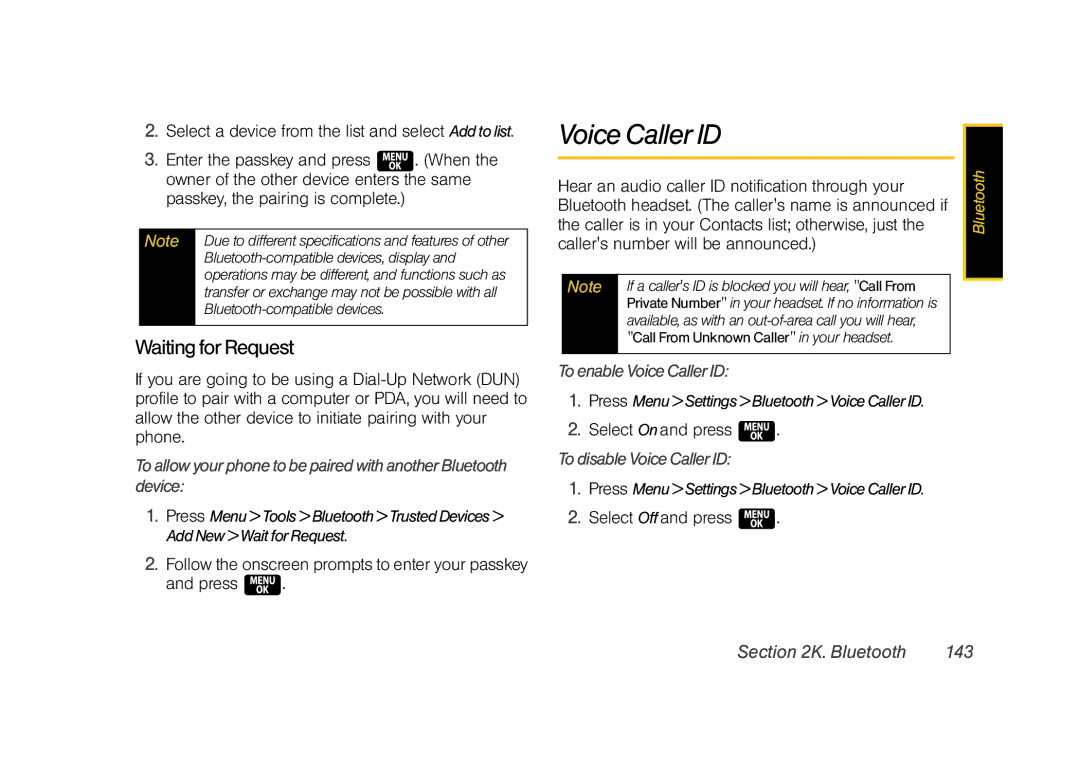2.Select a device from the list and select Addtolist.
3.Enter the passkey and press ![]() . (When the owner of the other device enters the same passkey, the pairing is complete.)
. (When the owner of the other device enters the same passkey, the pairing is complete.)
Note | Due to different specifications and features of other |
|
|
| operations may be different, and functions such as |
| transfer or exchange may not be possible with all |
| |
|
|
Waiting for Request
If you are going to be using a
ToallowyourphonetobepairedwithanotherBluetooth device:
1.Press Menu>Tools>Bluetooth>TrustedDevices> AddNew>WaitforRequest.
2.Follow the onscreen prompts to enter your passkey and press ![]() .
.
Voice Caller ID
Hear an audio caller ID notification through your Bluetooth headset. (The caller's name is announced if the caller is in your Contacts list; otherwise, just the caller's number will be announced.)
Note | If a caller's ID is blocked you will hear, "Call From |
| Private Number" in your headset. If no information is |
| available, as with an |
| "Call From Unknown Caller" in your headset. |
|
|
ToenableVoiceCallerID:
1.Press Menu>Settings>Bluetooth>VoiceCallerID.
2.Select Onand press ![]() .
.
TodisableVoiceCallerID:
1.Press Menu>Settings>Bluetooth>VoiceCallerID.
2.Select Offand press ![]() .
.
Bluetooth |
Section 2K. Bluetooth | 143 |