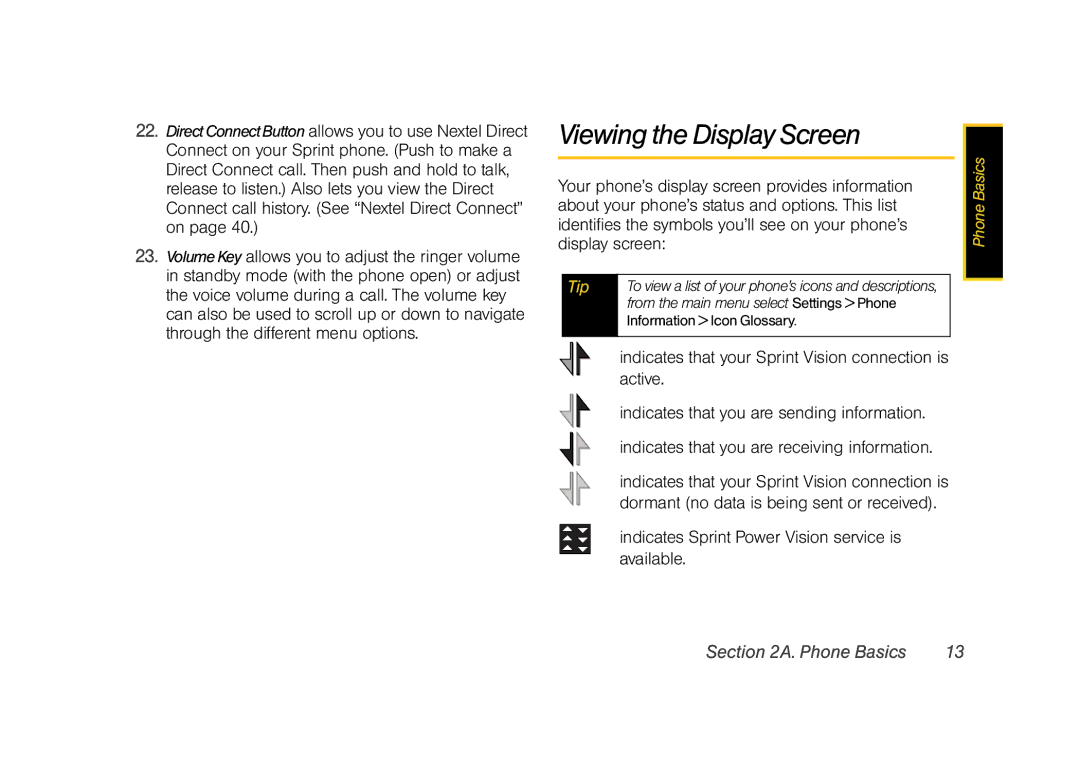22.DirectConnectButton allows you to use Nextel Direct Connect on your Sprint phone. (Push to make a Direct Connect call. Then push and hold to talk, release to listen.) Also lets you view the Direct Connect call history. (See “Nextel Direct Connect” on page 40.)
23.VolumeKey allows you to adjust the ringer volume in standby mode (with the phone open) or adjust the voice volume during a call. The volume key can also be used to scroll up or down to navigate through the different menu options.
Viewing the Display Screen
Your phone’s display screen provides information about your phone’s status and options. This list identifies the symbols you’ll see on your phone’s display screen:
| Tip | To view a list of your phone’s icons and descriptions, | |
|
|
| from the main menu select Settings > Phone |
|
|
| Information > Icon Glossary. |
|
|
|
|
|
|
| indicates that your Sprint Vision connection is |
|
|
| active. |
|
|
| indicates that you are sending information. |
|
|
| indicates that you are receiving information. |
|
|
| indicates that your Sprint Vision connection is |
|
|
| dormant (no data is being sent or received). |
|
|
| indicates Sprint Power Vision service is |
|
|
| |
|
|
| available. |
|
|
| |
Phone Basics |
Section 2A. Phone Basics | 13 |