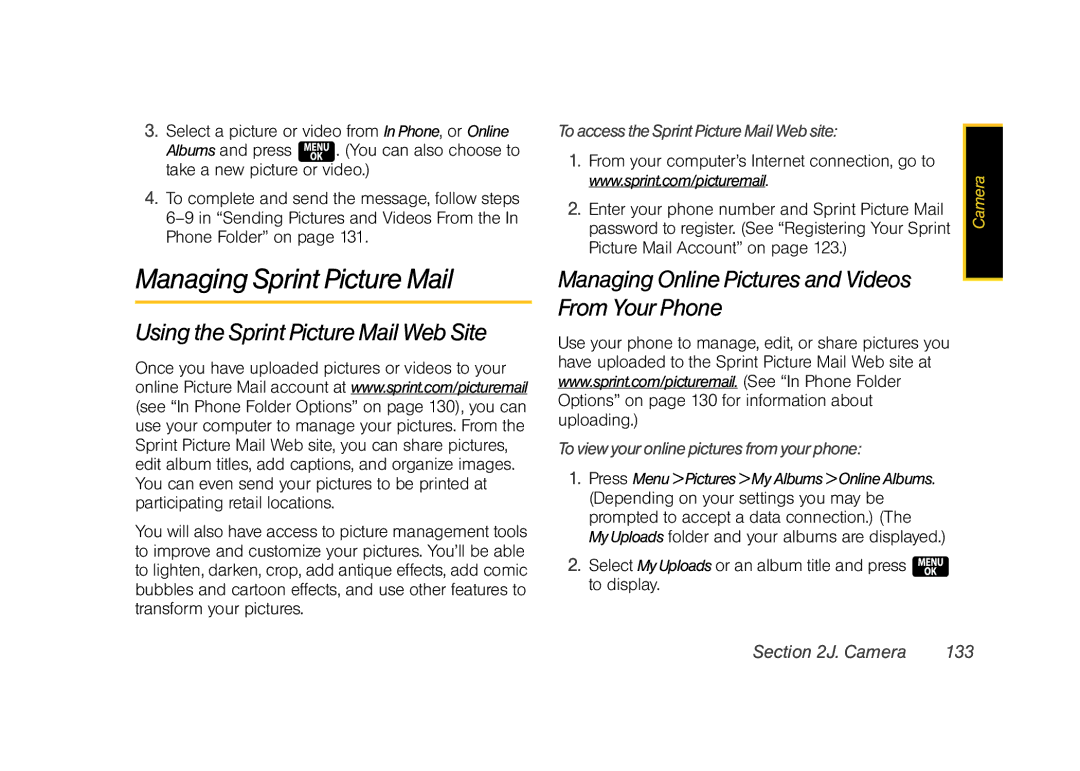3.Select a picture or video from InPhone, or Online
Albums and press ![]() . (You can also choose to take a new picture or video.)
. (You can also choose to take a new picture or video.)
4.To complete and send the message, follow steps
Managing Sprint Picture Mail
Using the Sprint Picture Mail Web Site
Once you have uploaded pictures or videos to your online Picture Mail account at www.sprint.com/picturemail (see “In Phone Folder Options” on page 130), you can use your computer to manage your pictures. From the Sprint Picture Mail Web site, you can share pictures, edit album titles, add captions, and organize images. You can even send your pictures to be printed at participating retail locations.
You will also have access to picture management tools to improve and customize your pictures. You’ll be able to lighten, darken, crop, add antique effects, add comic bubbles and cartoon effects, and use other features to transform your pictures.
ToaccesstheSprintPictureMailWebsite:
1.From your computer’s Internet connection, go to www.sprint.com/picturemail.
2.Enter your phone number and Sprint Picture Mail password to register. (See “Registering Your Sprint Picture Mail Account” on page 123.)
Managing Online Pictures and Videos From Your Phone
Use your phone to manage, edit, or share pictures you have uploaded to the Sprint Picture Mail Web site at www.sprint.com/picturemail. (See “In Phone Folder Options” on page 130 for information about uploading.)
Toviewyouronlinepicturesfromyourphone:
1.Press Menu>Pictures>MyAlbums>OnlineAlbums. (Depending on your settings you may be prompted to accept a data connection.) (The MyUploads folder and your albums are displayed.)
2.Select MyUploads or an album title and press ![]() to display.
to display.
Camera |
Section 2J. Camera | 133 |