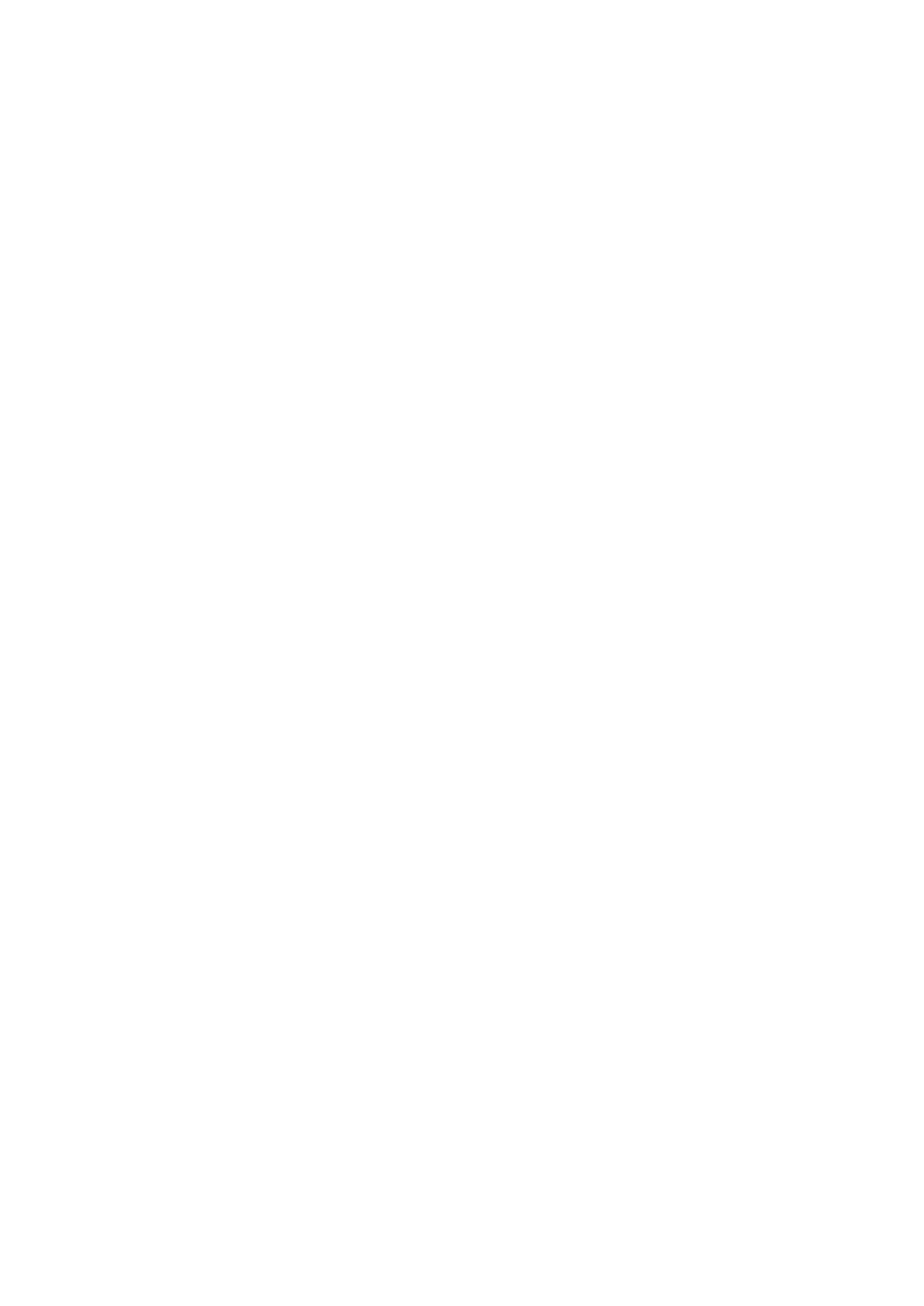Example | Programming for PLU code 1 as follows: A=0, B=0, C=0, D=0, E=0, F=0, G=1, and H=2. |
1.Enter the PLU code “1”
and press the ßkey twice.
2.Set the parameters A to H.
•You can go to the desired position with the º or .key.
3.Press the ≈key to program this setting.
4.Press the ;key to finalize the programming and generate a programming report.
1 ß ß
00000012
≈
;
A B C D E F G H
P0 0 0 0 0 0 0 2
P 0 0 0 0 0 0 1 2
P0 0 0 0 0 0 0 2
0 . 0 0
Taxable 1
PLU mode
PLU assignment to departments PGM 1 PGM 2
Procedure | To delete the entered PLU |
|
X X X X X X ßßß
PLU code
Direct PLU |
| Direct PLU |
| Direct PLU |
key |
| key |
| key |
|
|
|
|
|
?
To keep the current setting
Associated dept. code | :or à |
(1 to 50) |
* Department key ![]() ;
;
X X X X X X ß![]() c
c![]()
PLU code
Direct PLU key ![]()
*Department key to be associated with the entered PLU
Note
•The following functions of the PLU depend on the programming for its associated department:
•Grouping (Group 1 through 14)
•SICS (Single Item Cash Sale)/SIF (Single Item Finalization)/Normal
•Item validation print
•HALO (high amount lockout)
Example | Assigning PLU codes 1 and 2 to department 2 |
1.Enter the PLU code “1”
and press the ßkey three times.
2.Press the department 2 key to assign PLU code 1 to department 2.
22
1 ß ß ß
2
0 0 0 0 0 1 | 0 1 |
|
|
|
|
0 0 0 0 0 2 | 0 1 |
|
|