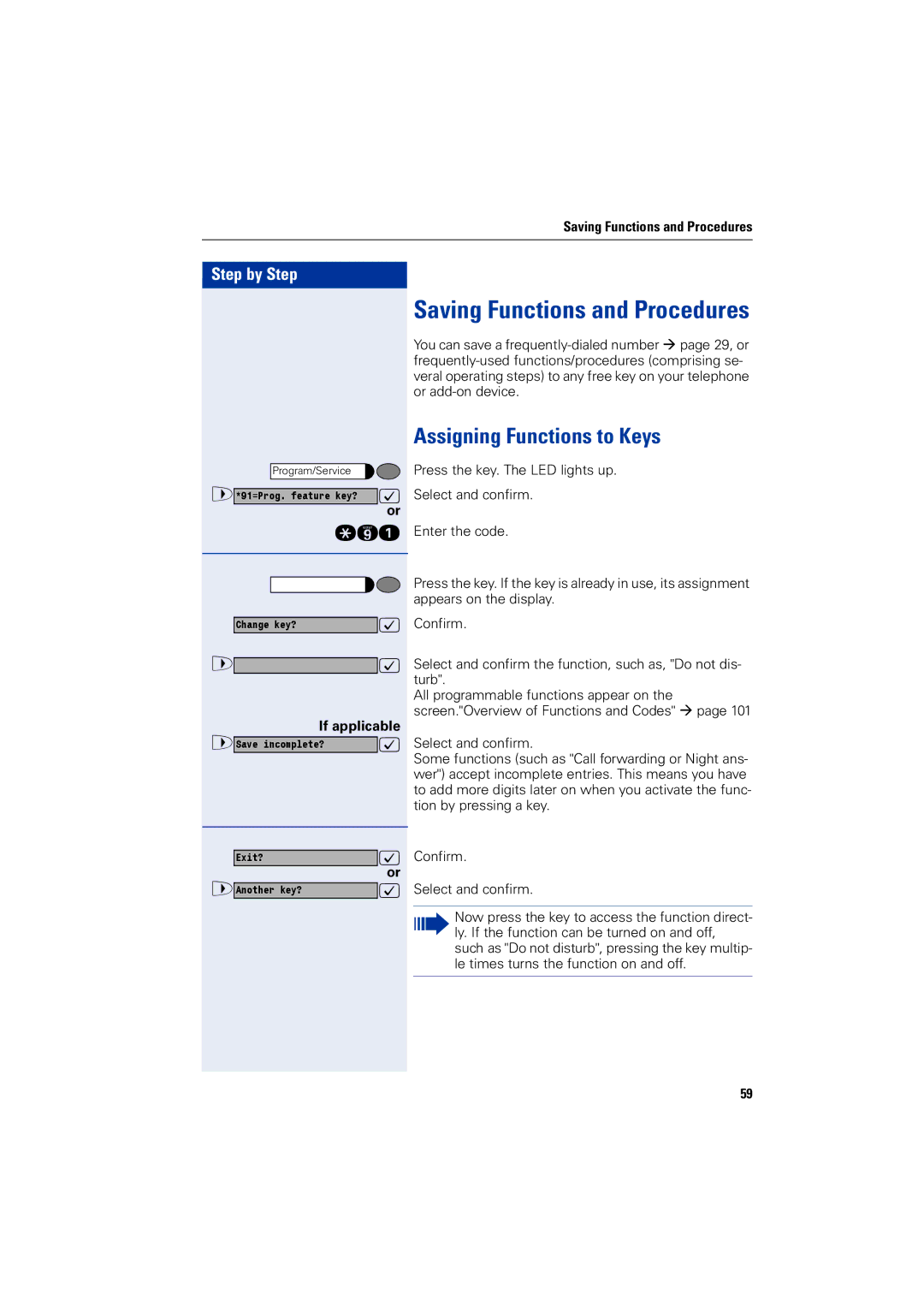Saving Functions and Procedures
Step by Step |
|
Program/Service |
|
>*91=Prog. feature key? | : |
| or |
qme | |
Change key? | : |
> | : |
If applicable | |
>Save incomplete? | : |
Exit? | : |
>Another key? | or |
: | |
Saving Functions and Procedures
You can save a
Assigning Functions to Keys
Press the key. The LED lights up.
Select and confirm.
Enter the code.
Press the key. If the key is already in use, its assignment appears on the display.
Confirm.
Select and confirm the function, such as, "Do not dis- turb".
All programmable functions appear on the screen."Overview of Functions and Codes" Æ page 101
Select and confirm.
Some functions (such as "Call forwarding or Night ans- wer") accept incomplete entries. This means you have to add more digits later on when you activate the func- tion by pressing a key.
Confirm.
Select and confirm.
Now press the key to access the function direct- ly. If the function can be turned on and off, such as "Do not disturb", pressing the key multip- le times turns the function on and off.
59