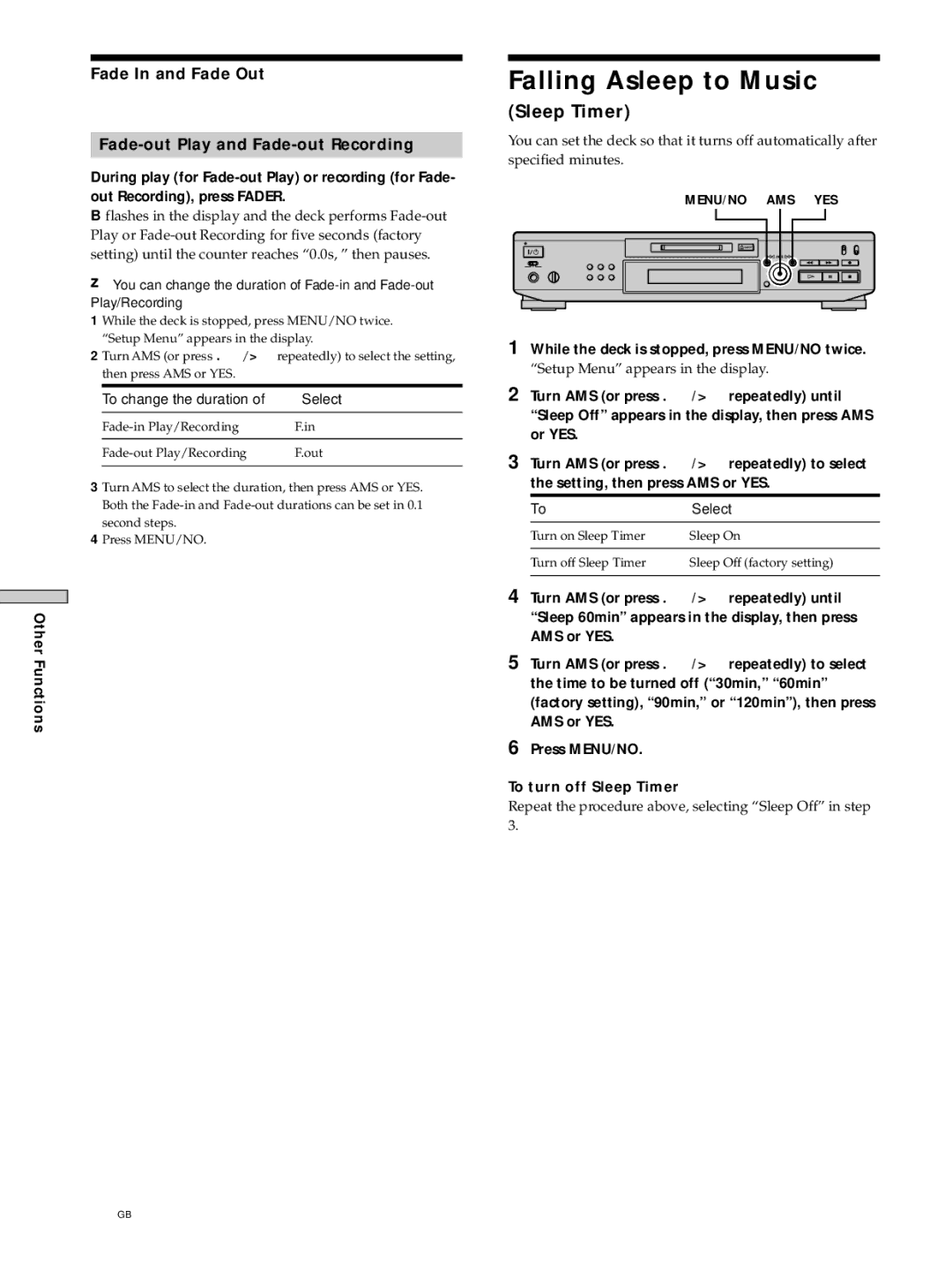Fade In and Fade Out
Fade-out Play and Fade-out Recording
During play (for
Bflashes in the display and the deck performs
zYou can change the duration of
1 While the deck is stopped, press MENU/NO twice. “Setup Menu” appears in the display.
2 Turn AMS (or press ./> repeatedly) to select the setting, then press AMS or YES.
To change the duration of | Select |
|
|
F.in | |
|
|
F.out | |
|
|
3Turn AMS to select the duration, then press AMS or YES. Both the
4Press MENU/NO.
Other Functions
Falling Asleep to Music
(Sleep Timer)
You can set the deck so that it turns off automatically after specified minutes.
MENU/NO AMS YES
1While the deck is stopped, press MENU/NO twice.
“Setup Menu” appears in the display.
2Turn AMS (or press ./> repeatedly) until “Sleep Off” appears in the display, then press AMS or YES.
3Turn AMS (or press ./> repeatedly) to select the setting, then press AMS or YES.
To | Select |
Turn on Sleep Timer | Sleep On |
|
|
Turn off Sleep Timer | Sleep Off (factory setting) |
|
|
4Turn AMS (or press ./> repeatedly) until “Sleep 60min” appears in the display, then press AMS or YES.
5Turn AMS (or press ./> repeatedly) to select the time to be turned off (“30min,” “60min” (factory setting), “90min,” or “120min”), then press AMS or YES.
6Press MENU/NO.
To turn off Sleep Timer
Repeat the procedure above, selecting “Sleep Off” in step 3.