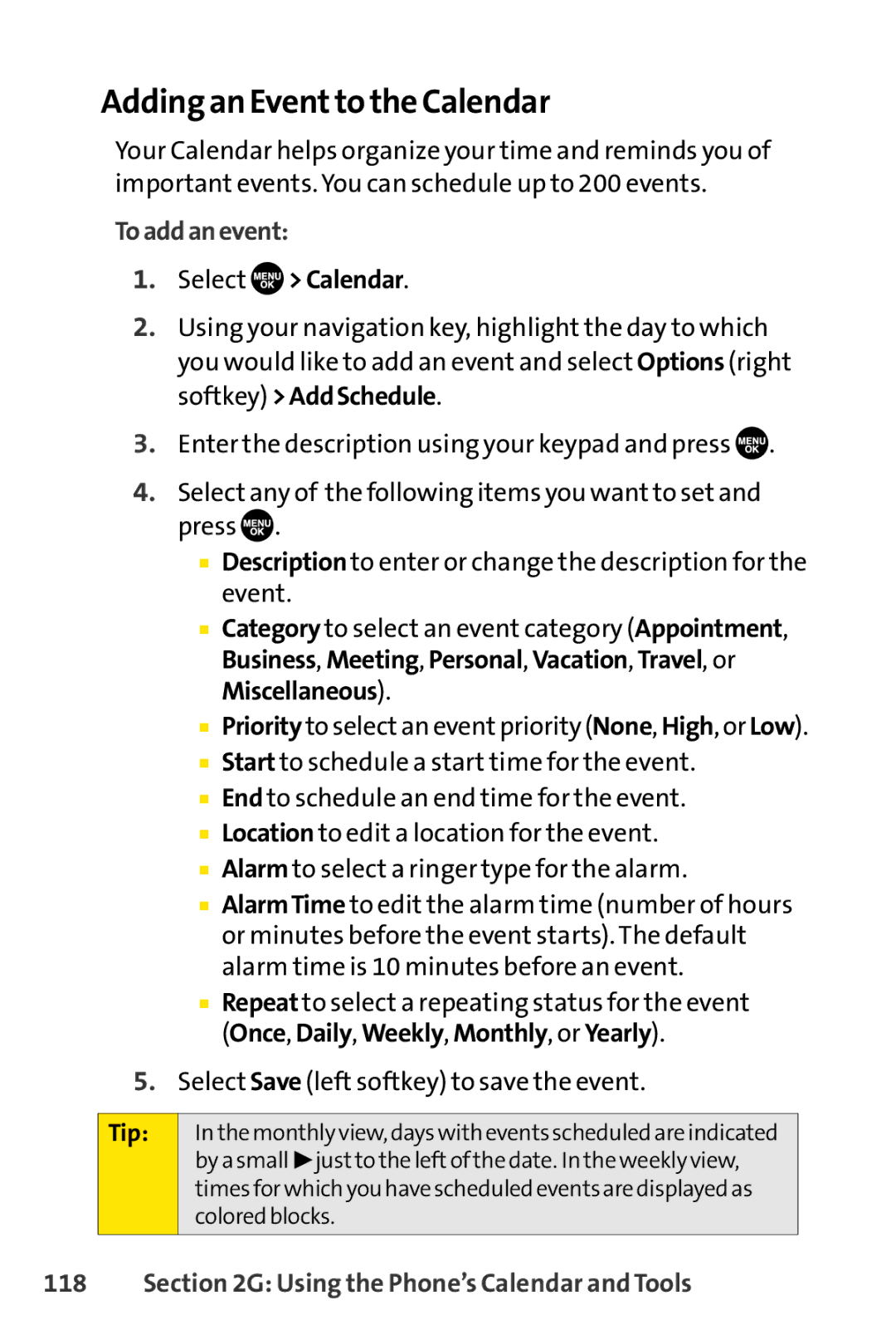Adding an Eventto the Calendar
Your Calendar helps organize your time and reminds you of important events. You can schedule up to 200 events.
Toaddanevent:
1.Select  >Calendar.
>Calendar.
2.Using your navigation key, highlight the day to which you would like to add an event and select Options (right softkey) >AddSchedule.
3.Enter the description using your keypad and press ![]() .
.
4.Select any of the following items you want to set and press ![]() .
.
■Description to enter or change the description for the event.
■Category to select an event category (Appointment, Business, Meeting, Personal, Vacation, Travel, or Miscellaneous).
■Priority to select an event priority (None, High, or Low).
■Start to schedule a start time for the event.
■End to schedule an end time for the event.
■Location to edit a location for the event.
■Alarm to select a ringer type for the alarm.
■AlarmTime to edit the alarm time (number of hours or minutes before the event starts). The default alarm time is 10 minutes before an event.
■Repeat to select a repeating status for the event (Once, Daily, Weekly, Monthly, or Yearly).
5.Select Save (left softkey) to save the event.
Tip: | In the monthly view, days with events scheduled are indicated |
| by a small ▶ just to the left of the date. In the weekly view, |
| times for which you have scheduled events are displayed as |
| colored blocks. |
|
|