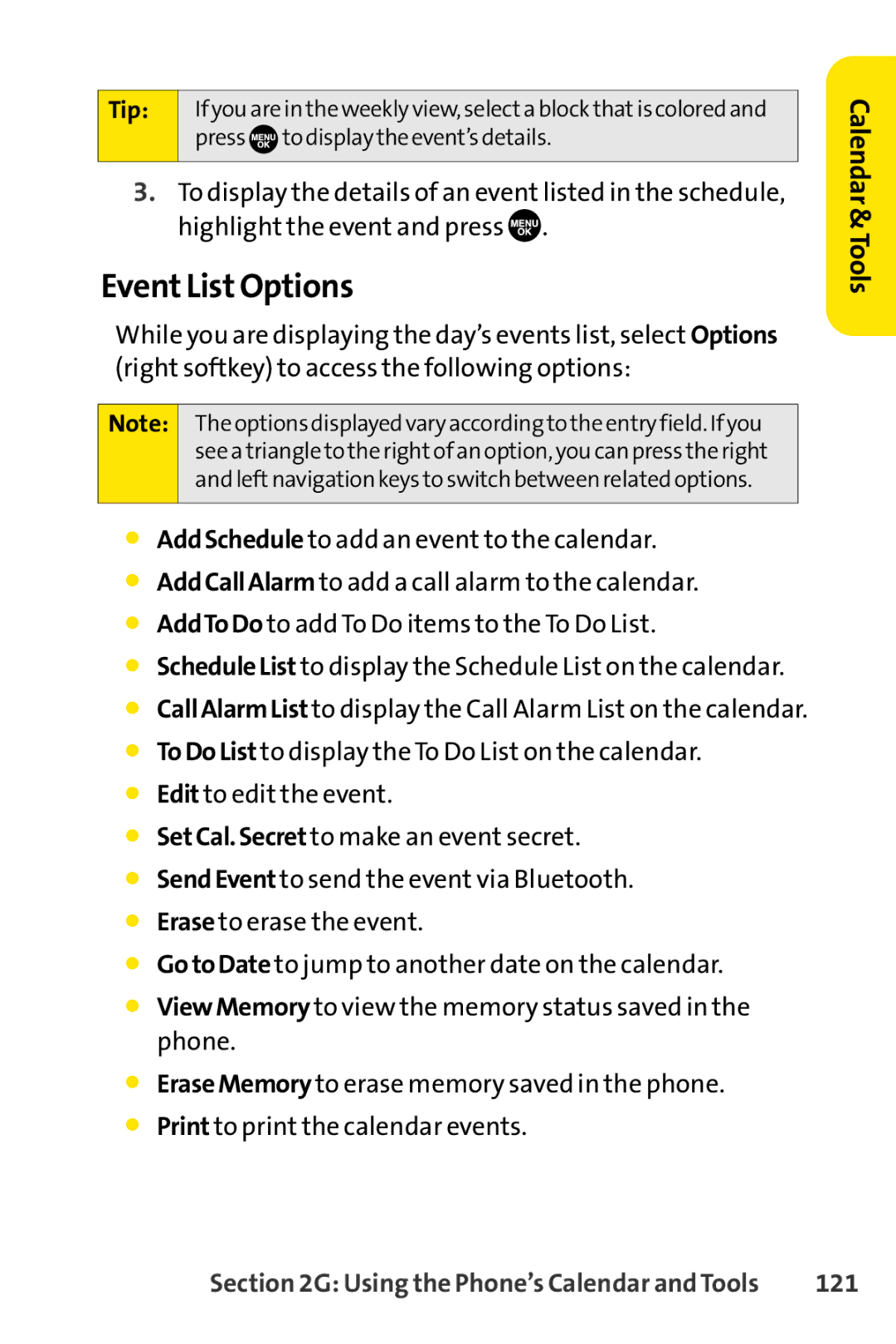Tip: If you are in the weekly view, selecta block thatis coloredand press ![]()
![]()
![]() to display the event’s details.
to display the event’s details.
3.To display the details of an event listed in the schedule, highlight the event and press ![]() .
.
Event List Options
While you are displaying the day’s events list, select Options (right softkey) to access the following options:
Note: The options displayed vary according to the entry field. If you see a triangle to the rightof an option, you can press the right and leftnavigation keys to switch between related options.
⬤AddSchedule to add an event to the calendar.
⬤AddCallAlarm to add a call alarm to the calendar.
⬤AddToDo to add To Do items to the To Do List.
⬤ScheduleList to display the Schedule List on the calendar.
⬤CallAlarmList to display the Call Alarm List on the calendar.
⬤ToDoList to display the To Do List on the calendar.
⬤Edit to edit the event.
⬤SetCal.Secret to make an event secret.
⬤SendEvent to send the event via Bluetooth.
⬤Erase to erase the event.
⬤GotoDate to jump to another date on the calendar.
⬤ViewMemory to view the memory status saved in the phone.
⬤EraseMemory to erase memory saved in the phone.
⬤Print to print the calendar events.
Calendar &Tools
Section 2G: Using the Phone’s Calendar and Tools | 121 |