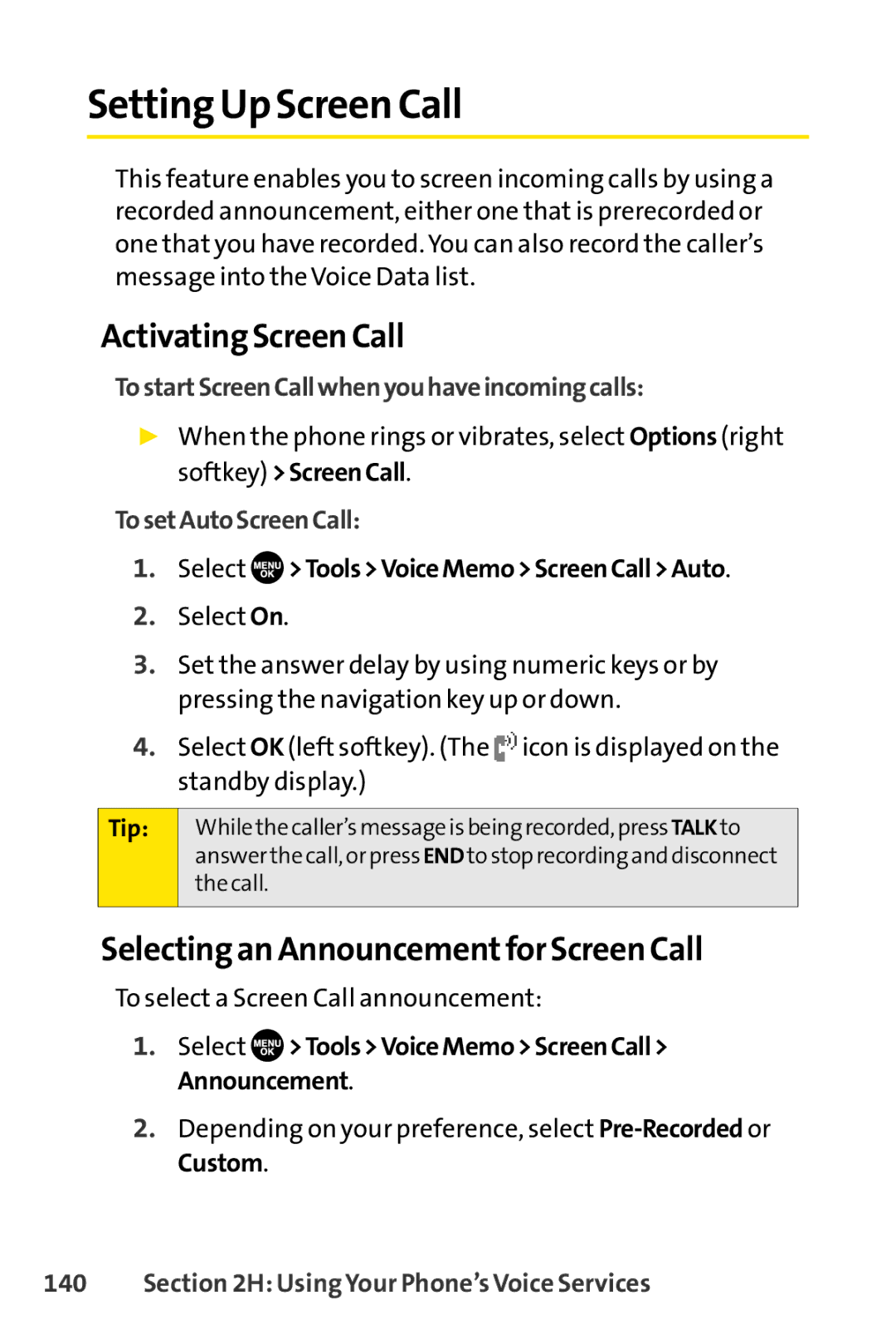Setting Up Screen Call
This feature enables you to screen incoming calls by using a recorded announcement, either one that is prerecorded or one that you have recorded. You can also record the caller’s message into the Voice Data list.
Activating Screen Call
TostartScreenCallwhenyouhaveincomingcalls:
▶When the phone rings or vibrates, select Options (right softkey) >ScreenCall.
TosetAutoScreenCall:
1.Select 
 >Tools>VoiceMemo>ScreenCall>Auto.
>Tools>VoiceMemo>ScreenCall>Auto.
2.Select On.
3.Set the answer delay by using numeric keys or by pressing the navigation key up or down.
4.Select OK (left softkey). (The ![]() icon is displayed on the standby display.)
icon is displayed on the standby display.)
Tip:
While the caller’s message is being recorded, press TALK to answer the call, or press END to stop recording and disconnect the call.
Selecting an Announcementfor Screen Call
To select a Screen Call announcement:
1.Select ![]() >Tools>VoiceMemo>ScreenCall> Announcement.
>Tools>VoiceMemo>ScreenCall> Announcement.
2.Depending on your preference, select