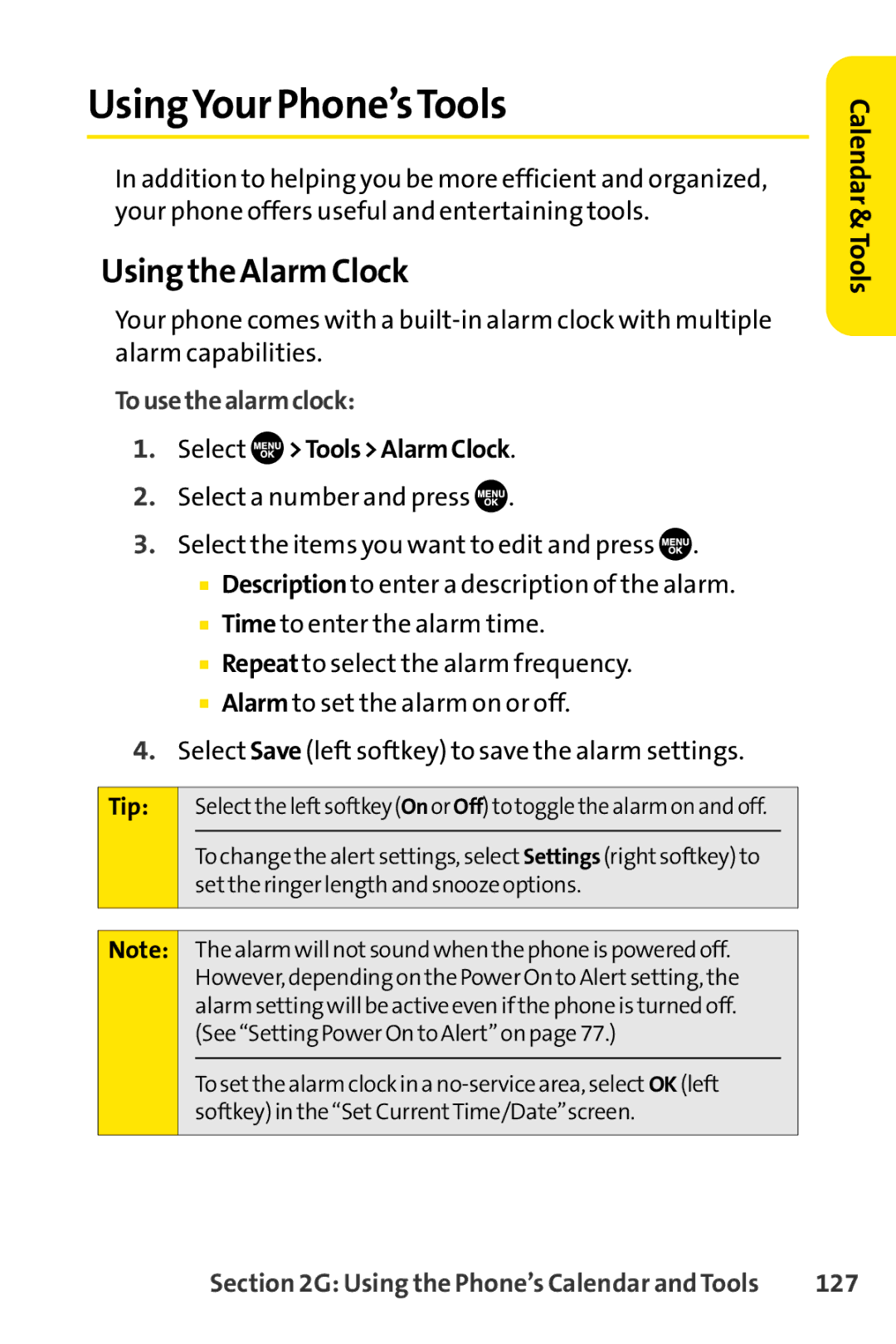UsingYour Phone’sTools
In addition to helping you be more efficient and organized, your phone offers useful and entertaining tools.
Using the Alarm Clock
Your phone comes with a
Tousethealarmclock:
1.Select  >Tools>AlarmClock.
>Tools>AlarmClock.
2.Select a number and press ![]() .
.
3.Select the items you want to edit and press ![]() .
.
■Description to enter a description of the alarm.
■Time to enter the alarm time.
■Repeat to select the alarm frequency.
■Alarm to set the alarm on or off.
4.Select Save (left softkey) to save the alarm settings.
Tip: |
| Selectthe leftsoftkey (On or Off) to toggle the alarm on and off. | |
|
| To change the alertsettings, select Settings (rightsoftkey) to |
|
|
| setthe ringer length and snooze options. | |
|
|
|
|
|
|
|
|
Note: |
| The alarm will notsound when the phone is powered off. | |
|
| However, depending on the Power On to Alertsetting, the | |
|
| alarm setting will be active even if the phone is turned off. | |
|
| (See “Setting Power On to Alert”on page 77.) | |
|
|
|
|
|
| To set the alarm clock in a | |
|
| softkey) in the “SetCurrentTime/Date”screen. | |
|
|
|
|
Calendar &Tools
Section 2G: Using the Phone’s Calendar and Tools | 127 |