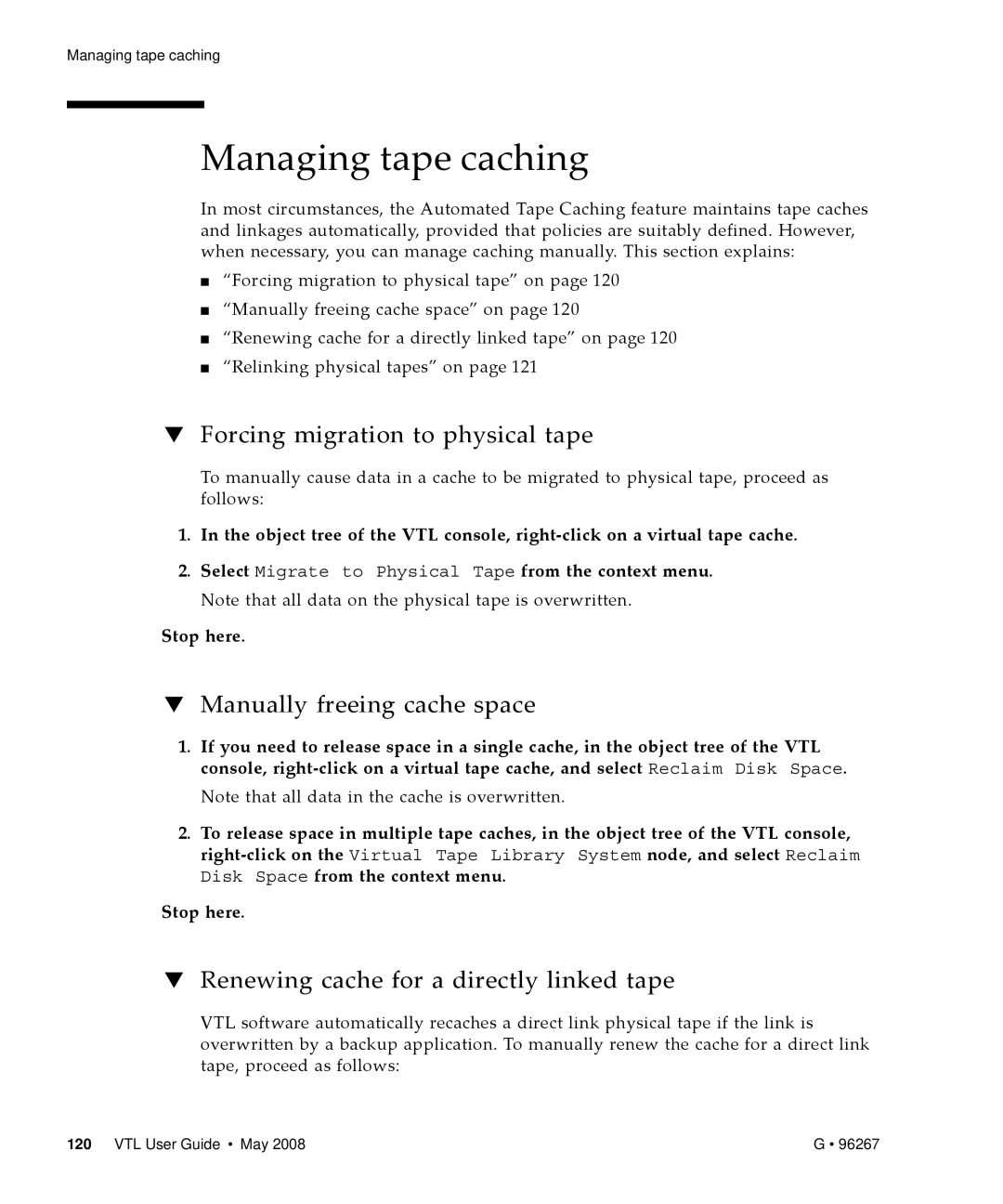Managing tape caching
Managing tape caching
In most circumstances, the Automated Tape Caching feature maintains tape caches and linkages automatically, provided that policies are suitably defined. However, when necessary, you can manage caching manually. This section explains:
■“Forcing migration to physical tape” on page 120
■“Manually freeing cache space” on page 120
■“Renewing cache for a directly linked tape” on page 120
■“Relinking physical tapes” on page 121
▼Forcing migration to physical tape
To manually cause data in a cache to be migrated to physical tape, proceed as follows:
1.In the object tree of the VTL console, right‐click on a virtual tape cache.
2.Select Migrate to Physical Tape from the context menu. Note that all data on the physical tape is overwritten.
Stop here.
▼Manually freeing cache space
1.If you need to release space in a single cache, in the object tree of the VTL console, right‐click on a virtual tape cache, and select Reclaim Disk Space.
Note that all data in the cache is overwritten.
2.To release space in multiple tape caches, in the object tree of the VTL console, right‐click on the Virtual Tape Library System node, and select Reclaim Disk Space from the context menu.
Stop here.
▼Renewing cache for a directly linked tape
VTL software automatically recaches a direct link physical tape if the link is overwritten by a backup application. To manually renew the cache for a direct link tape, proceed as follows:
120 VTL User Guide • May 2008 | G • 96267 |