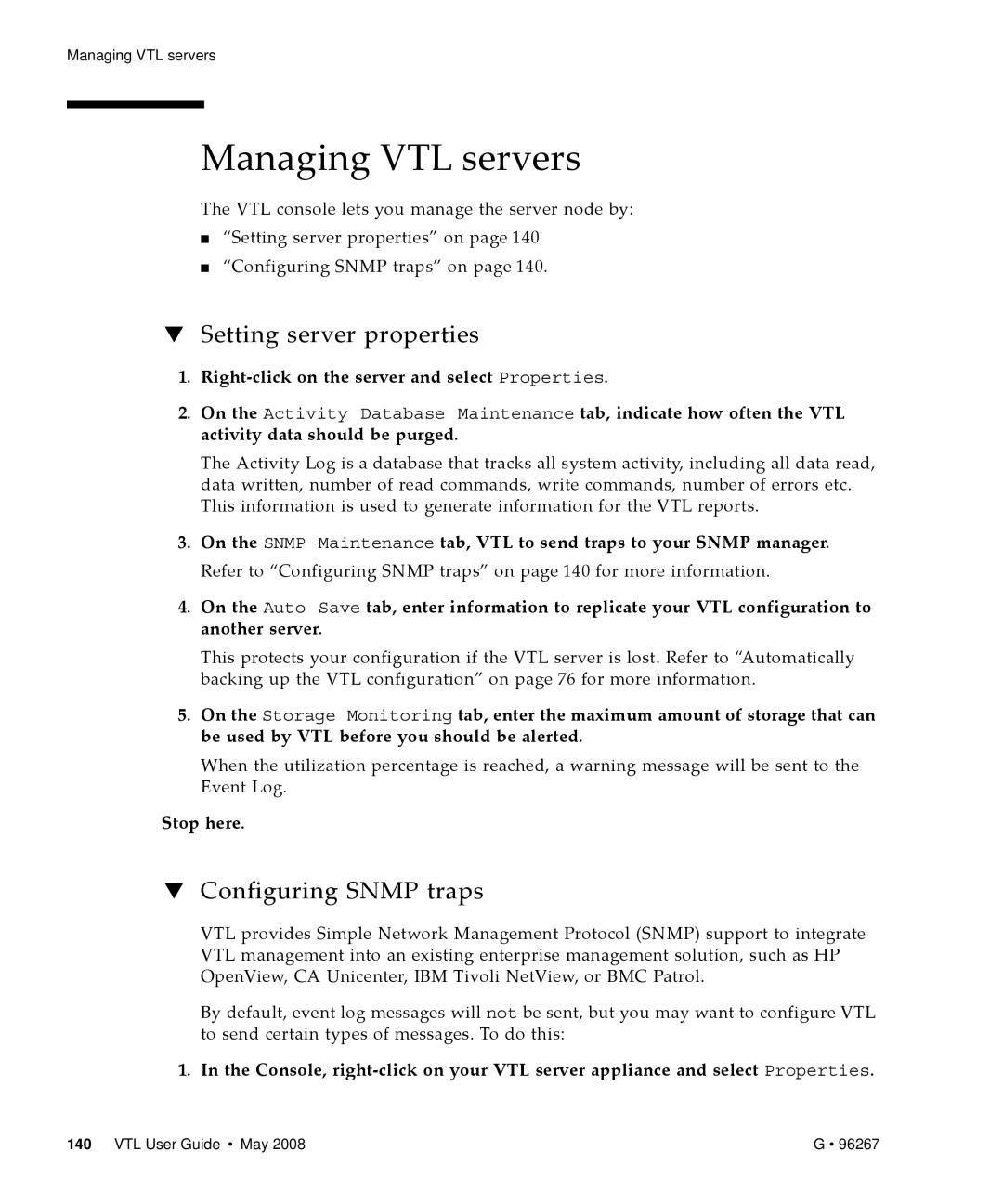Managing VTL servers
Managing VTL servers
The VTL console lets you manage the server node by:
■“Setting server properties” on page 140
■“Configuring SNMP traps” on page 140.
▼Setting server properties
1.Right‐click on the server and select Properties.
2.On the Activity Database Maintenance tab, indicate how often the VTL activity data should be purged.
The Activity Log is a database that tracks all system activity, including all data read, data written, number of read commands, write commands, number of errors etc. This information is used to generate information for the VTL reports.
3.On the SNMP Maintenance tab, VTL to send traps to your SNMP manager. Refer to “Configuring SNMP traps” on page 140 for more information.
4.On the Auto Save tab, enter information to replicate your VTL configuration to another server.
This protects your configuration if the VTL server is lost. Refer to “Automatically backing up the VTL configuration” on page 76 for more information.
5.On the Storage Monitoring tab, enter the maximum amount of storage that can be used by VTL before you should be alerted.
When the utilization percentage is reached, a warning message will be sent to the Event Log.
Stop here.
▼Configuring SNMP traps
VTL provides Simple Network Management Protocol (SNMP) support to integrate VTL management into an existing enterprise management solution, such as HP OpenView, CA Unicenter, IBM Tivoli NetView, or BMC Patrol.
By default, event log messages will not be sent, but you may want to configure VTL to send certain types of messages. To do this:
1. In the Console, right‐click on your VTL server appliance and select Properties.
140 VTL User Guide • May 2008 | G • 96267 |