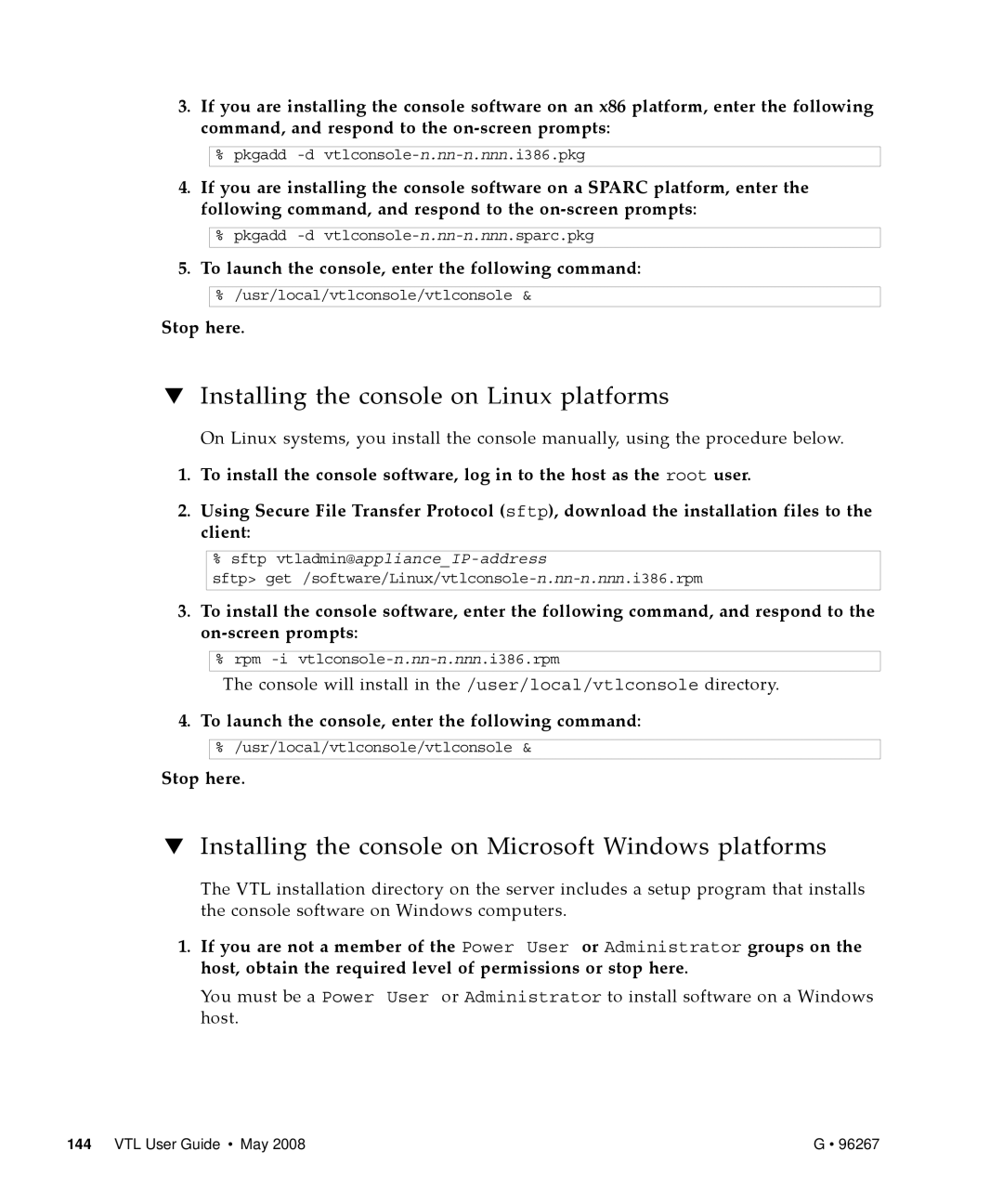3.If you are installing the console software on an x86 platform, enter the following command, and respond to the on‐screen prompts:
%pkgadd
4.If you are installing the console software on a SPARC platform, enter the following command, and respond to the on‐screen prompts:
%pkgadd
5.To launch the console, enter the following command:
%/usr/local/vtlconsole/vtlconsole &
Stop here.
▼Installing the console on Linux platforms
On Linux systems, you install the console manually, using the procedure below.
1.To install the console software, log in to the host as the root user.
2.Using Secure File Transfer Protocol (sftp), download the installation files to the client:
%sftp
sftp>
3.To install the console software, enter the following command, and respond to the on‐screen prompts:
%rpm
The console will install in the /user/local/vtlconsole directory.
4.To launch the console, enter the following command:
%/usr/local/vtlconsole/vtlconsole &
Stop here.
▼Installing the console on Microsoft Windows platforms
The VTL installation directory on the server includes a setup program that installs the console software on Windows computers.
1.If you are not a member of the Power User or Administrator groups on the host, obtain the required level of permissions or stop here.
You must be a Power User or Administrator to install software on a Windows host.
144 VTL User Guide • May 2008 | G • 96267 |