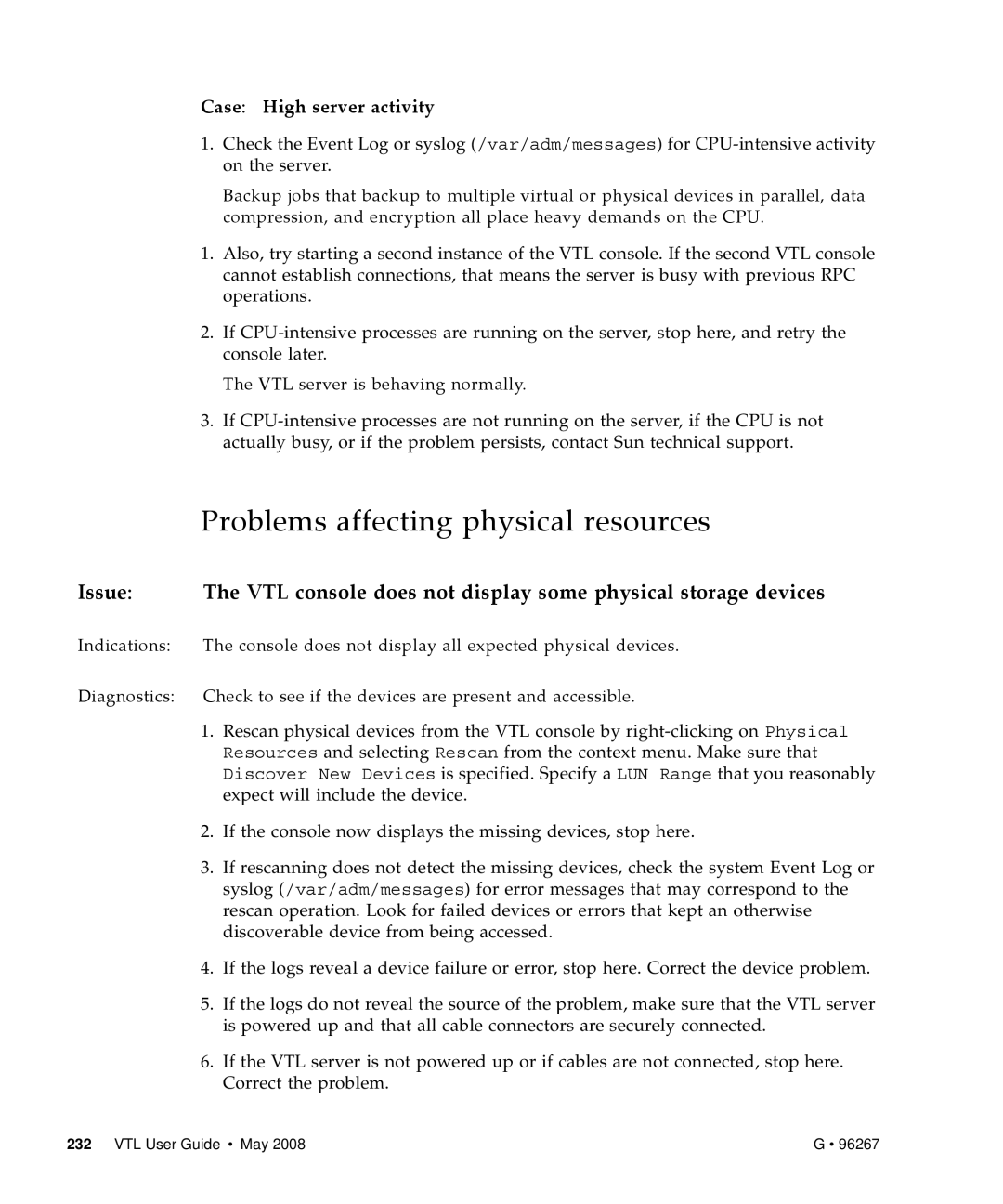Case: High server activity
1.Check the Event Log or syslog (/var/adm/messages) for
Backup jobs that backup to multiple virtual or physical devices in parallel, data compression, and encryption all place heavy demands on the CPU.
1.Also, try starting a second instance of the VTL console. If the second VTL console cannot establish connections, that means the server is busy with previous RPC operations.
2.If
The VTL server is behaving normally.
3.If
| Problems affecting physical resources |
Issue: | The VTL console does not display some physical storage devices |
Indications: | The console does not display all expected physical devices. |
Diagnostics: Check to see if the devices are present and accessible.
1.Rescan physical devices from the VTL console by
2.If the console now displays the missing devices, stop here.
3.If rescanning does not detect the missing devices, check the system Event Log or syslog (/var/adm/messages) for error messages that may correspond to the rescan operation. Look for failed devices or errors that kept an otherwise discoverable device from being accessed.
4.If the logs reveal a device failure or error, stop here. Correct the device problem.
5.If the logs do not reveal the source of the problem, make sure that the VTL server is powered up and that all cable connectors are securely connected.
6.If the VTL server is not powered up or if cables are not connected, stop here. Correct the problem.
232 VTL User Guide • May 2008 | G • 96267 |