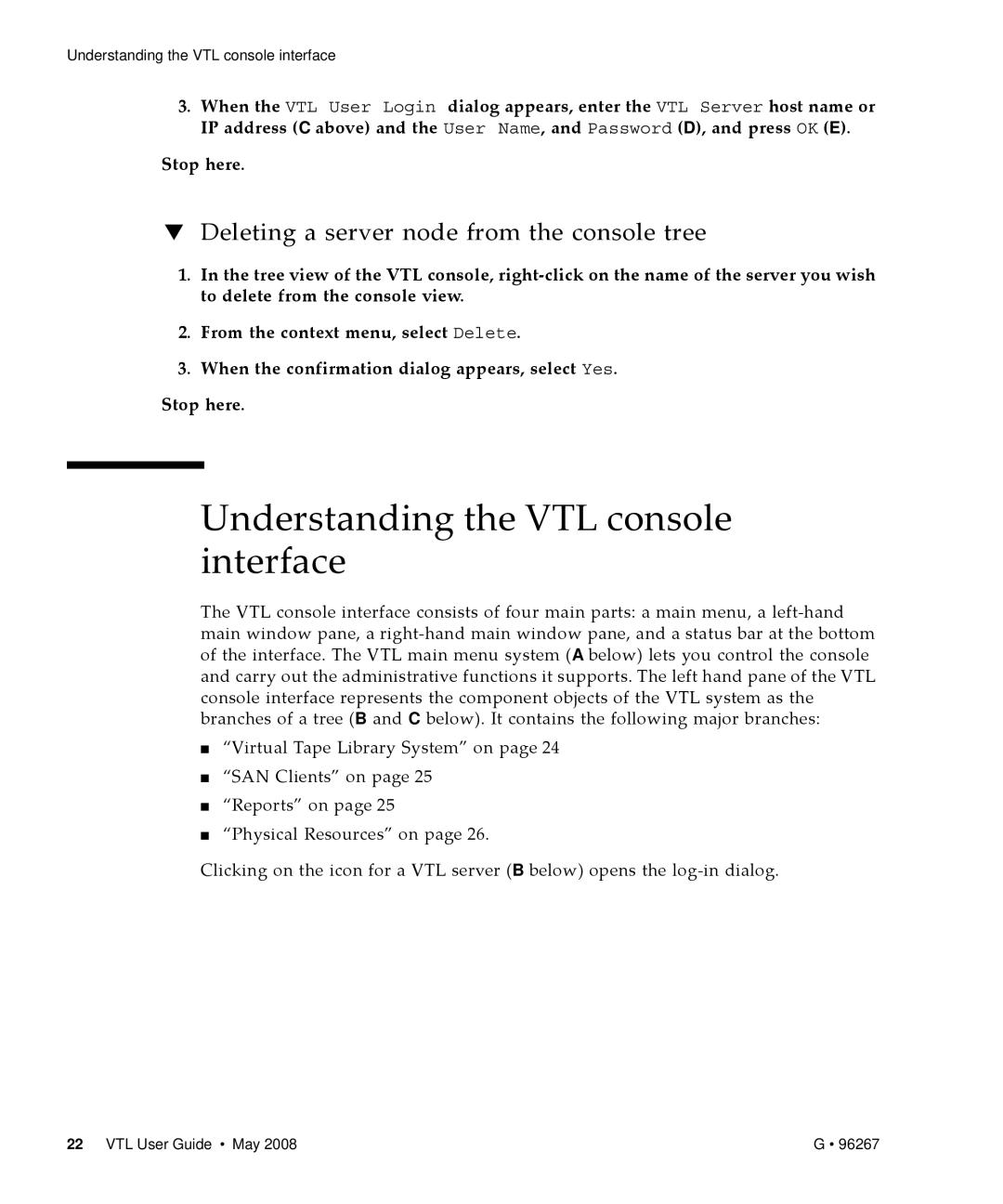Virtual Tape Library
Page
Revision History
Iv VTL User Guide May
Contents
Using the VTL console
Understanding VTL Zoning
VTL operations
96267 G Contents
Viii VTL User Guide May
96267 G Contents
Required ports 227 Troubleshooting 229
Snmp traps 243 Ilom command reference 275
About this book
Taking advantage of this book’s hypertext features
Next task
Understanding the conventions used in this book
Abcd
Xiv VTL User Guide May
Introduction VTL appliances and enterprise data‐protection
Features
Features
Shorter runtimes and reduced dependency on backup windows
Advantages of VTL tape virtualization
Shorter run times for non‐sequential backup jobs
Improved reliability
Better utilization of tape subsystems
Improved utilization of backup media
Larger, more flexible libraries
Compatibility with Acsls management software
Advantages of VTL tape virtualization
Key VTL features and options
Ndmp migration
VTL high‐availability option
Server node failover
Management path failover
Storage path failover
Failover during replication
Mirroring and failover
Automated Tape Caching
Virtual tape replication
Auto Replication
Replication
Password protection
VTL Secure Tape encryption option
Key management
Understanding VTL Zoning
Zoning for standard‐availability systems
Zoning for high‐availability systems
Wwpn zoning soft zoning
Port zoning hard zoning
WWPN2
ABC DE
Using the VTL console
Running the VTL console application
Populating the console
Launching the VTL console
Discovering VTL server nodes
Adding a server node to the console tree
Understanding the VTL console interface
Deleting a server node from the console tree
Physical Resources C above
Virtual Tape Library System
Virtual Tape Library System icons
Structure of the Virtual Tape Library System
SAN Clients
Reports
Physical Resources
VTL operations
Managing network connectivity
Configuring local area network connections
You return to the Network Configuration property sheet
Setting the VTL server node host name
Reconnect to the VTL server node. Stop here
Press OK B above
Obtaining SAN interface configuration information
Administering SAN client connections
Managing virtual libraries
Configuring physical libraries and devices
Managing direct‐attached physical tape storage
Preparing physical libraries and devices for assignment
Managing virtual libraries
When the Prepare Device panel appears, press Finish
Assigning direct‐attached physical tape libraries/devices
Managing Acsls and Library Station tape pools
Configuring and provisioning virtual libraries
Setting virtual library system properties
Press OK E above Stop here
Creating virtual tape libraries
Next G
Managing virtual libraries
Indicate if you want to use tape duplication
Configuring Automated Tape Caching
Creating simple schedule‐driven migration policies
Creating state‐ and event‐based migration policies
Next task Creating a reclamation policy on
Creating a reclamation policy
Setting up the Auto Archive feature
Setting up the Auto Replication option
Generating the virtual library
Barcode Starts value in the text field provided a below
Press Next D above
Sun recommends capacity on demand for most users
Enabling Auto Replication on an existing library
Managing virtual libraries
Creating virtual tapes
Enabling the advanced tape creation method
Selecting physical disk resources for use as virtual tape
Below Press Next B
Setting Auto Archive parameters for virtual tape volumes
Next task Allocating disk space to virtual tapes on
Allocating disk space to virtual tapes
Setting replication parameters for virtual tape volumes
RemoteserverIP VTL User Guide May
Managing virtual libraries
Connecting virtual libraries with storage clients
Launching the virtual tape batch creation process
Press Next K above
Starting the Add Client Wizard
Adding Fibre Channel SAN clients
Managing virtual libraries
Starting the Assign a Virtual Tape Library Wizard
Press Next B above
Assigning virtual libraries to storage clients
Client B, and press Next C
Controlling VTL virtual libraries with Acsls
Discovering SAN virtual libraries from the Acsls host
Log in to the Acsls server as root
Perform a configuration reboot
Quiesce Acsls with the kill command
Creating Acsls host driver instances for virtual libraries
Unload the unattached driver mchanger
Adding virtual libraries to the Acsls configuration
Start the config acs new utility
Load the driver
Change to the Acsss home directory, and start Acsls
When you are prompted, confirm the changes by entering y yes
Backing up the VTL system configuration
Log the configuration events
Manually saving the VTL configuration
Automatically backing up the VTL configuration
Managing virtual libraries
Select the Auto Save Config tab C below
Recovering the server configuration
Restoring the configuration
Protecting VTL metadata
Mirroring the VTL database
Managing virtual libraries
Administering user acounts and passwords
Removing a mirror configuration
Managing administrators
Changing administrator passwords
Virtual tape drive compression
To enable or disable compression
Managing tapes
Locating virtual tapes
Replicating tapes
Searching for virtual tapes by barcode
Setting up tape replication for multiple tapes
Managing tapes
Next N
Managing tapes
Next
Setting up replication for individual tapes
Managing tapes
Next M
Managing tapes
Next T
Managing tapes
Manually synchronizing replicas manual replication
Suspending and resuming replication
Stopping a replication that is already under way
Checking replication status from the primary VTL server
Checking replication status from the target VTL server
Checking replication status with a report
Changing replication properties
Deleting a replication configuration
Promoting a replica resource
Copying tapes
Copying a tape to a remote server
Nnn.nnn.nnn.nnn H
Moving tapes between virtual and physical libraries
Managing tapes
Importing a physical tape into a virtual library
Press Next G above
Express radio button K below, and press Next L
Managing tapes
Managing tapes
Managing tapes
Importing cartridges in an IBM iSeries environment
Exporting virtual tape to physical tape
Managing tapes
Select how you want the data exported
Indicate if you want to enable tape duplication
Rmvtapctg DEVlibrarydevicename CTGcartridgeidentifier
Managing tape caching
Forcing migration to physical tape
Manually freeing cache space
Renewing cache for a directly linked tape
Disabling a policy
Relinking physical tapes
Click OK Stop here
Managing tape caching
Creating and viewing reports
Creating a report
Press Next E above, then Finish Stop here
Creating and viewing reports
Creating and viewing reports
Viewing a report
Encrypting and shredding data
Exporting data from a report
Creating a key
Changing a key name or password
Click OK E above Stop here
Deleting a key
Make the desired changes Click OK Stop here
Exporting a key
Importing a key
Shredding a virtual tape
Encrypting and shredding data
Working with the Event Log
Viewing an event log
Sorting an event log
Quickly printing an event log
Filtering, exporting, purging, and printing an event log
Using the Attention Required tab
Accessing the Attention Required tab
Clearing issues from the Attention Required list
Setting server properties
Configuring Snmp traps
Managing VTL servers
You should see an Snmp trap for the event
Managing VTL servers VTL User Guide May
Installing the VTL console
Installing the console on Solaris platforms
Installing the console on Linux platforms
Installing the console on Microsoft Windows platforms
To launch the console, enter the following command
Launching the VTL console on a remote host
VTL User Guide May
Failback
Initiating failback
Make sure that you are logged in to the actual, active node
Run the vtl status command
Mgthostuser# ssh vtladmin@nnn.nnn.nnn.nnw
Make sure that you are logged in to the actual, failed node
Mgthostuser# ssh vtladmin@nnn.nnn.nnn.nnx
Run the vtl status command
Log in using the VTL management console
Mgthostuser# ssh vtladmin@nn.nnn.nnn.nnx
Run the vtl status command
VTLPlusvtladmin# sms
Resuming backups following a failover/failback
Page
Configuring email alerts
Next G
96267 G Configuring email alerts
Modifying email alerts properties
96267 G Configuring email alerts
Press OK to exit the Set Email Alerts Properties dialog
Updating VTL software
Applying patches
VTL User Guide May
Descriptionofpatch
VN.N Nnnn
Using the command line utility
Commands
Common arguments
Short Argument Long Argument Value/Description
Login/logout to the VTL Server
Log in to the VTL Server
Virtual devices / Clients
Log out from the VTL Server
Get virtual device list
Get Client virtual device list
Add client
Delete client
Get client properties
Assign virtual device
Unassign virtual device
Create virtual device
Delete virtual device
Get supported virtual libraries
Get supported virtual drives
Create virtual tape library
Description
Add virtual tape drive
Create standalone tape drive
Create virtual tape
Move virtual tape
Iscon movevirtualtape --server-name=server-name
Tape copy
Set tape duplication
Set tape properties
Description
Automated tape caching
Set tape caching
Description
Sync physical tapes
Migrate virtual tapes
Reclaim disk space
Renew cache
System configuration
Add a license keycode
Remove a license keycode
Get VTL info
Import/Export
Import tape
Export virtual tape
Get import/export job status
Resume import/export jobs
Description
Cancel import/export jobs
Delete import/export jobs
Suspend import/export jobs
Replication
Create a replica
Replication
Promote a replica
Remove replication
Suspend replication
Resume replication
Set replication properties
Get replication properties
Get replication status
Start replication
Physical devices
Stop replication
Inventory physical tape library
Get physical tape list
Move physical tape
Eject physical tape
Assign physical resource to VTL
Unassign physical resource from VTL
Get physical device information
Rescan physical devices
Import disk
Prepare physical device for VTL server
Reports
Server throughput report
Scsi channel throughput report
Device throughput report
Physical resources configuration report
Disk usage report
Physical resources allocation report
Specific physical resource allocation report
Fibre Channel adapter configuration report
Replication status report
Virtual library information report
Tape
Virtual tape information report
Create job report
Event Log
Get Event Log
Technical support
Get X‐Ray
This commands displays the attention required messages
Get attention required information
Required ports
VTL User Guide May
Problems during console operations
Case Connection fails before login
Case Connection fails during log
Case Connection fails while checking the VTL license
Case Connection fails while expanding the VTL server node
Case Low host system memory
Problems affecting physical resources
Case High server activity
Problems with virtual resources
Indications
Are displayed in the form /dev/st/index, /dev/nst/index
Case The operating system cannot detect the device
Case Applications cannot see the device
Case The backup application cannot see the device at all
Problems during import/export operations
Case The operating system cannot access the device
Case The operating system can access the device
Case Tape devices and/or media types are mismatched
Case The export/import job is not complete
Case Virtual tape barcodes duplicate physical tape barcodes
Case a physical tape library or device is not ready
Case Some other system error is causing the problem
Taking an X‐ray for technical support
Taking an X‐Ray
96267 G Appendix C Troubleshooting
VTL User Guide May
Snmp traps
Day schedule
96267 G Appendix D Snmp traps
Additional information
96267 G Appendix D Snmp traps
Guid %3
Continue
11170 Error
96267 G Appendix D Snmp traps
VTL User Guide May
11298 Error
11536 Informational
Failover configuration
11575 Error
11651 Error Medium Test failed for Scsi device %1 11652
3s was rolled back
%3 at about %4
2HBInterval %5AutoRecovery %6
Inc. or its representative to purchase a license
Failover not initiated
Storage
15053 Error
19051 Informational
22005 Error
25001 Error Failed To start -- %2 25002 Informational
Time
SrcTape %5 Throughput %6 MB/min
VTL User Guide May
40074 Error
40102 Error
40127 Informational
VTL User Guide May
Ilom command reference
Change the host serial port configuration
Delete this device from an Snmp private
VTL User Guide May