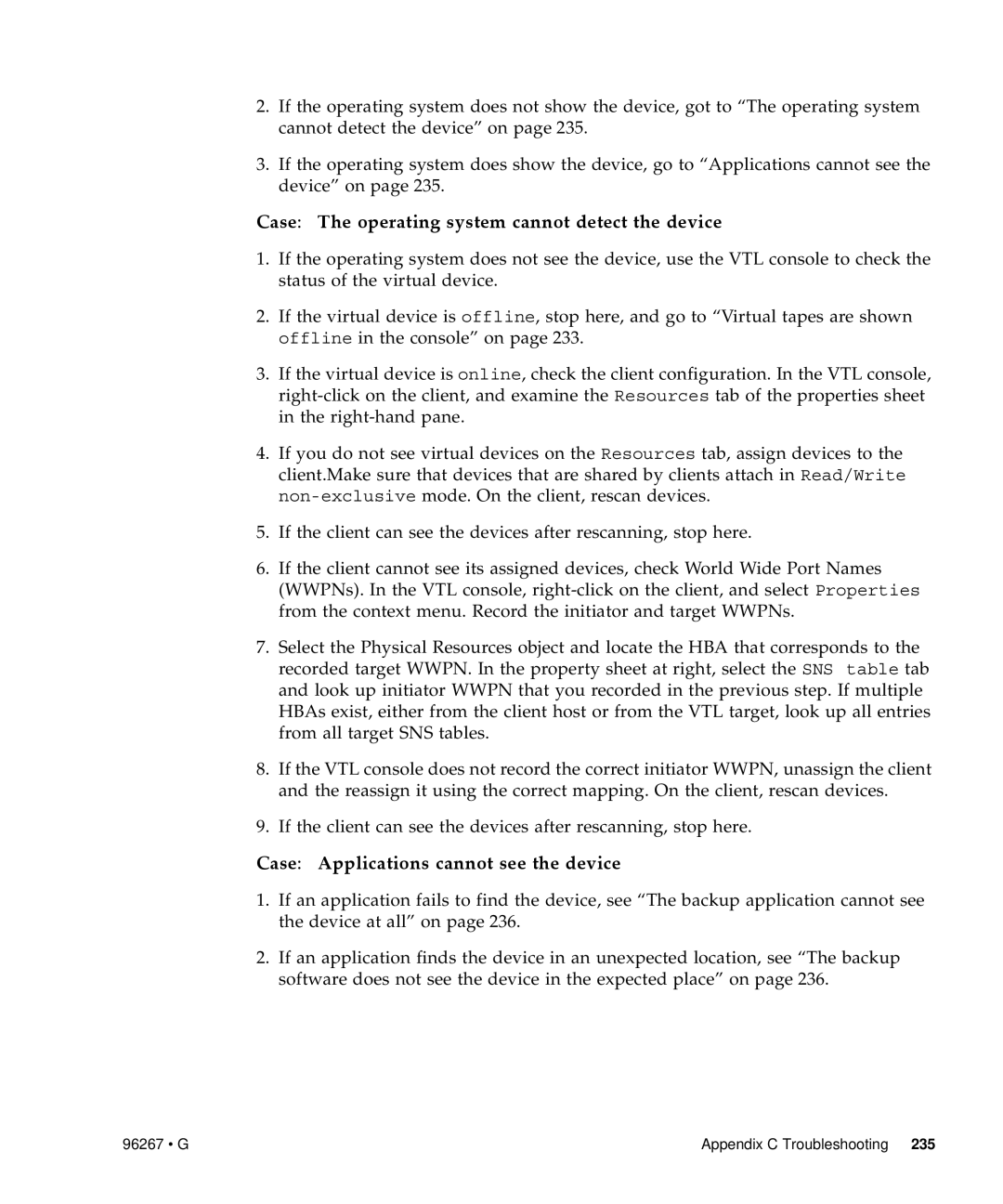2.If the operating system does not show the device, got to “The operating system cannot detect the device” on page 235.
3.If the operating system does show the device, go to “Applications cannot see the device” on page 235.
Case: The operating system cannot detect the device
1.If the operating system does not see the device, use the VTL console to check the status of the virtual device.
2.If the virtual device is offline, stop here, and go to “Virtual tapes are shown offline in the console” on page 233.
3.If the virtual device is online, check the client configuration. In the VTL console,
4.If you do not see virtual devices on the Resources tab, assign devices to the client.Make sure that devices that are shared by clients attach in Read/Write
5.If the client can see the devices after rescanning, stop here.
6.If the client cannot see its assigned devices, check World Wide Port Names (WWPNs). In the VTL console,
7.Select the Physical Resources object and locate the HBA that corresponds to the recorded target WWPN. In the property sheet at right, select the SNS table tab and look up initiator WWPN that you recorded in the previous step. If multiple HBAs exist, either from the client host or from the VTL target, look up all entries from all target SNS tables.
8.If the VTL console does not record the correct initiator WWPN, unassign the client and the reassign it using the correct mapping. On the client, rescan devices.
9.If the client can see the devices after rescanning, stop here.
Case: Applications cannot see the device
1.If an application fails to find the device, see “The backup application cannot see the device at all” on page 236.
2.If an application finds the device in an unexpected location, see “The backup software does not see the device in the expected place” on page 236.
96267 • G | Appendix C Troubleshooting 235 |