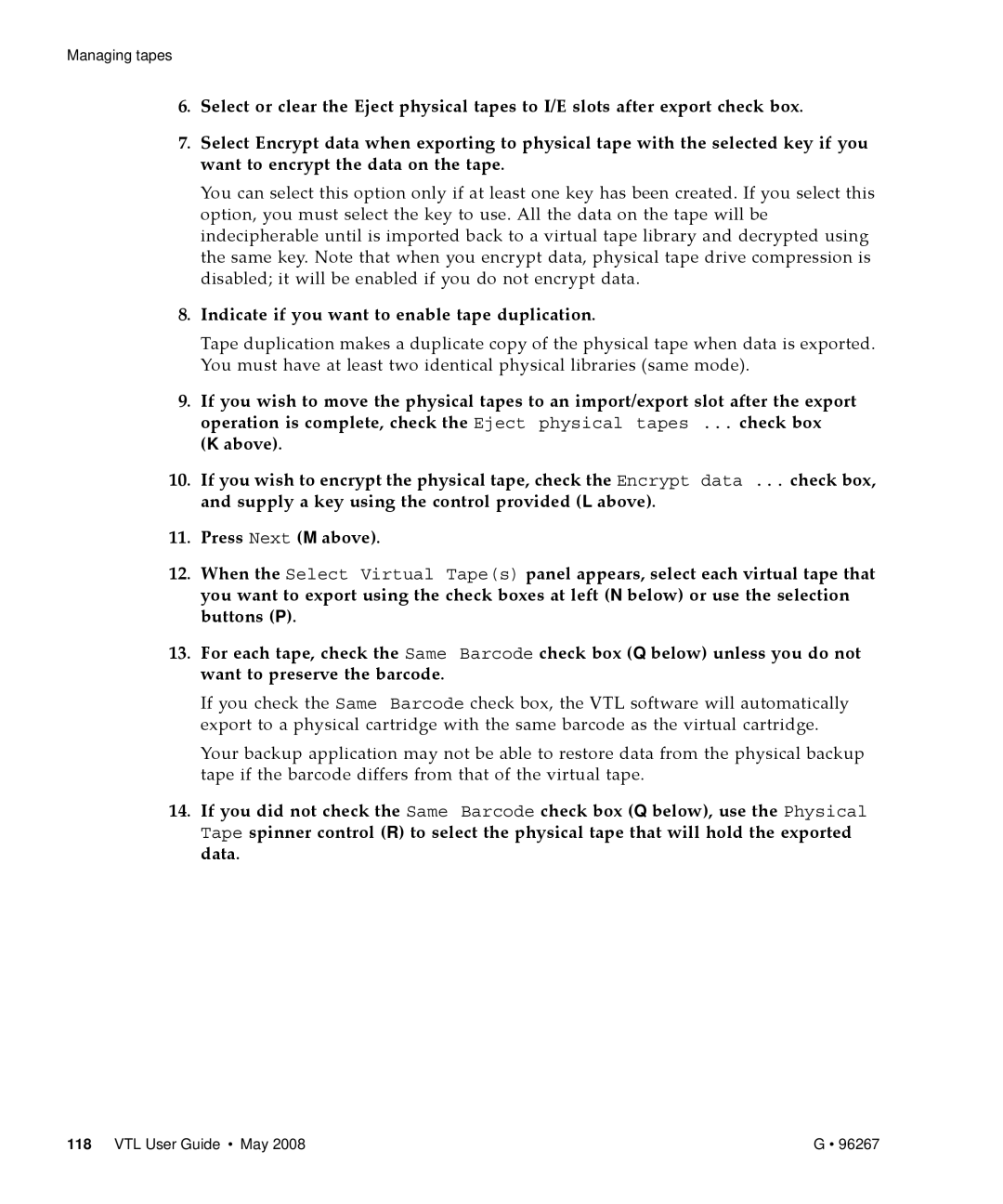Managing tapes
6.Select or clear the Eject physical tapes to I/E slots after export check box.
7.Select Encrypt data when exporting to physical tape with the selected key if you want to encrypt the data on the tape.
You can select this option only if at least one key has been created. If you select this option, you must select the key to use. All the data on the tape will be indecipherable until is imported back to a virtual tape library and decrypted using the same key. Note that when you encrypt data, physical tape drive compression is disabled; it will be enabled if you do not encrypt data.
8.Indicate if you want to enable tape duplication.
Tape duplication makes a duplicate copy of the physical tape when data is exported. You must have at least two identical physical libraries (same mode).
9.If you wish to move the physical tapes to an import/export slot after the export operation is complete, check the Eject physical tapes ... check box (K above).
10.If you wish to encrypt the physical tape, check the Encrypt data ... check box, and supply a key using the control provided (L above).
11.Press Next (M above).
12.When the Select Virtual Tape(s) panel appears, select each virtual tape that you want to export using the check boxes at left (N below) or use the selection buttons (P).
13.For each tape, check the Same Barcode check box (Q below) unless you do not want to preserve the barcode.
If you check the Same Barcode check box, the VTL software will automatically export to a physical cartridge with the same barcode as the virtual cartridge.
Your backup application may not be able to restore data from the physical backup tape if the barcode differs from that of the virtual tape.
14.If you did not check the Same Barcode check box (Q below), use the Physical Tape spinner control (R) to select the physical tape that will hold the exported data.
118 VTL User Guide • May 2008 | G • 96267 |