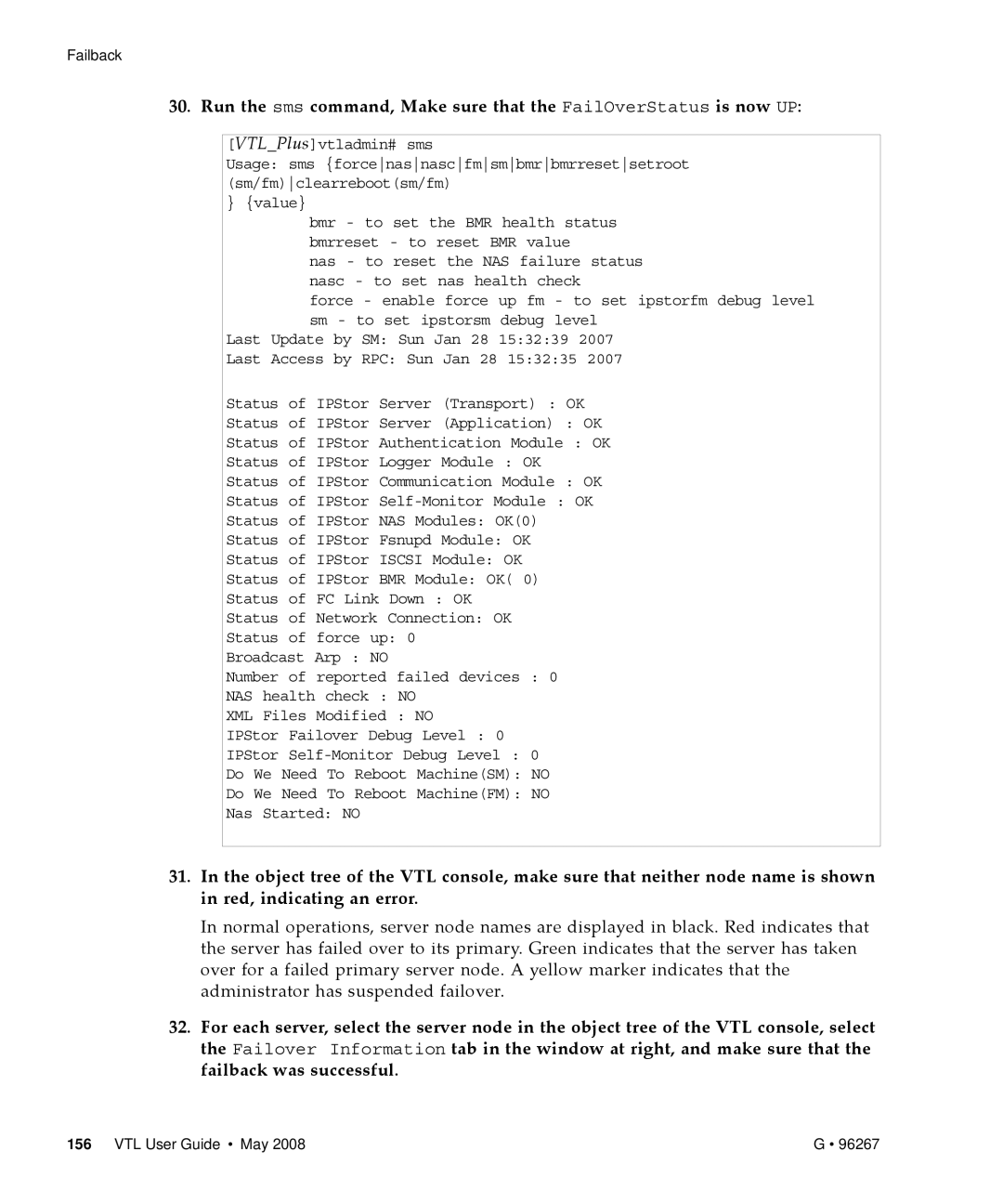Failback
30. Run the sms command, Make sure that the FailOverStatus is now UP:
[VTL_Plus]vtladmin# sms
Usage: sms {forcenasnascfmsmbmrbmrresetsetroot (sm/fm)clearreboot(sm/fm)
} {value}
bmr - to set the BMR health status bmrreset - to reset BMR value
nas - to reset the NAS failure status nasc - to set nas health check
force - enable force up fm - to set ipstorfm debug level sm - to set ipstorsm debug level
Last Update by SM: Sun Jan 28 15:32:39 2007
Last Access by RPC: Sun Jan 28 15:32:35 2007
Status of IPStor Server (Transport) : OK
Status of IPStor Server (Application) : OK
Status of IPStor Authentication Module : OK
Status of IPStor Logger Module : OK
Status of IPStor Communication Module : OK
Status of IPStor
Status of IPStor NAS Modules: OK(0)
Status of IPStor Fsnupd Module: OK
Status of IPStor ISCSI Module: OK
Status of IPStor BMR Module: OK( 0)
Status of FC Link Down : OK
Status of Network Connection: OK
Status of force up: 0
Broadcast Arp : NO
Number of reported failed devices : 0
NAS health check : NO
XML Files Modified : NO
IPStor Failover Debug Level : 0
IPStor
Do We Need To Reboot Machine(SM): NO
Do We Need To Reboot Machine(FM): NO
Nas Started: NO
31.In the object tree of the VTL console, make sure that neither node name is shown in red, indicating an error.
In normal operations, server node names are displayed in black. Red indicates that the server has failed over to its primary. Green indicates that the server has taken over for a failed primary server node. A yellow marker indicates that the administrator has suspended failover.
32.For each server, select the server node in the object tree of the VTL console, select the Failover Information tab in the window at right, and make sure that the failback was successful.
156 VTL User Guide • May 2008 | G • 96267 |