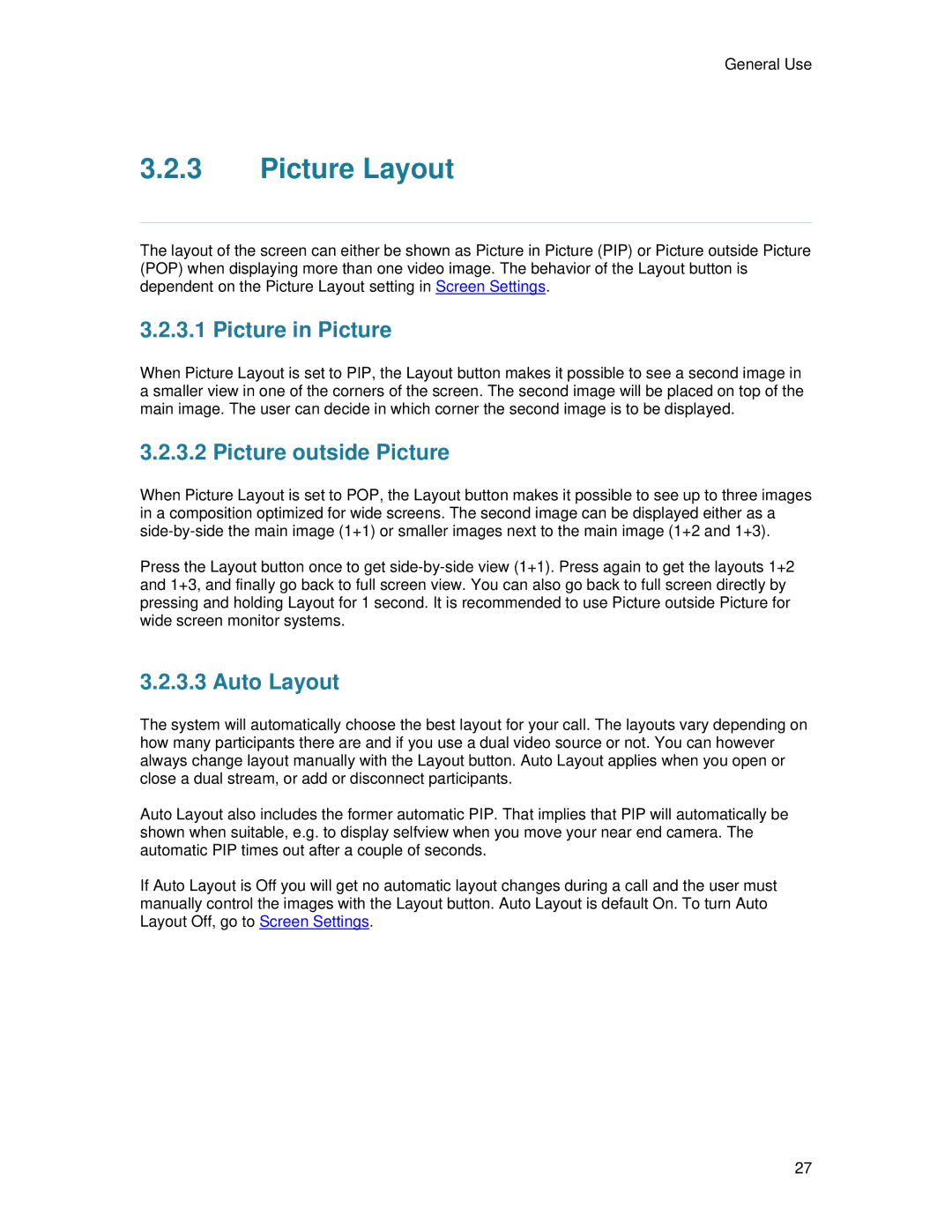General Use
3.2.3Picture Layout
The layout of the screen can either be shown as Picture in Picture (PIP) or Picture outside Picture (POP) when displaying more than one video image. The behavior of the Layout button is dependent on the Picture Layout setting in Screen Settings.
3.2.3.1 Picture in Picture
When Picture Layout is set to PIP, the Layout button makes it possible to see a second image in a smaller view in one of the corners of the screen. The second image will be placed on top of the main image. The user can decide in which corner the second image is to be displayed.
3.2.3.2 Picture outside Picture
When Picture Layout is set to POP, the Layout button makes it possible to see up to three images in a composition optimized for wide screens. The second image can be displayed either as a
Press the Layout button once to get
3.2.3.3 Auto Layout
The system will automatically choose the best layout for your call. The layouts vary depending on how many participants there are and if you use a dual video source or not. You can however always change layout manually with the Layout button. Auto Layout applies when you open or close a dual stream, or add or disconnect participants.
Auto Layout also includes the former automatic PIP. That implies that PIP will automatically be shown when suitable, e.g. to display selfview when you move your near end camera. The automatic PIP times out after a couple of seconds.
If Auto Layout is Off you will get no automatic layout changes during a call and the user must manually control the images with the Layout button. Auto Layout is default On. To turn Auto Layout Off, go to Screen Settings.
27