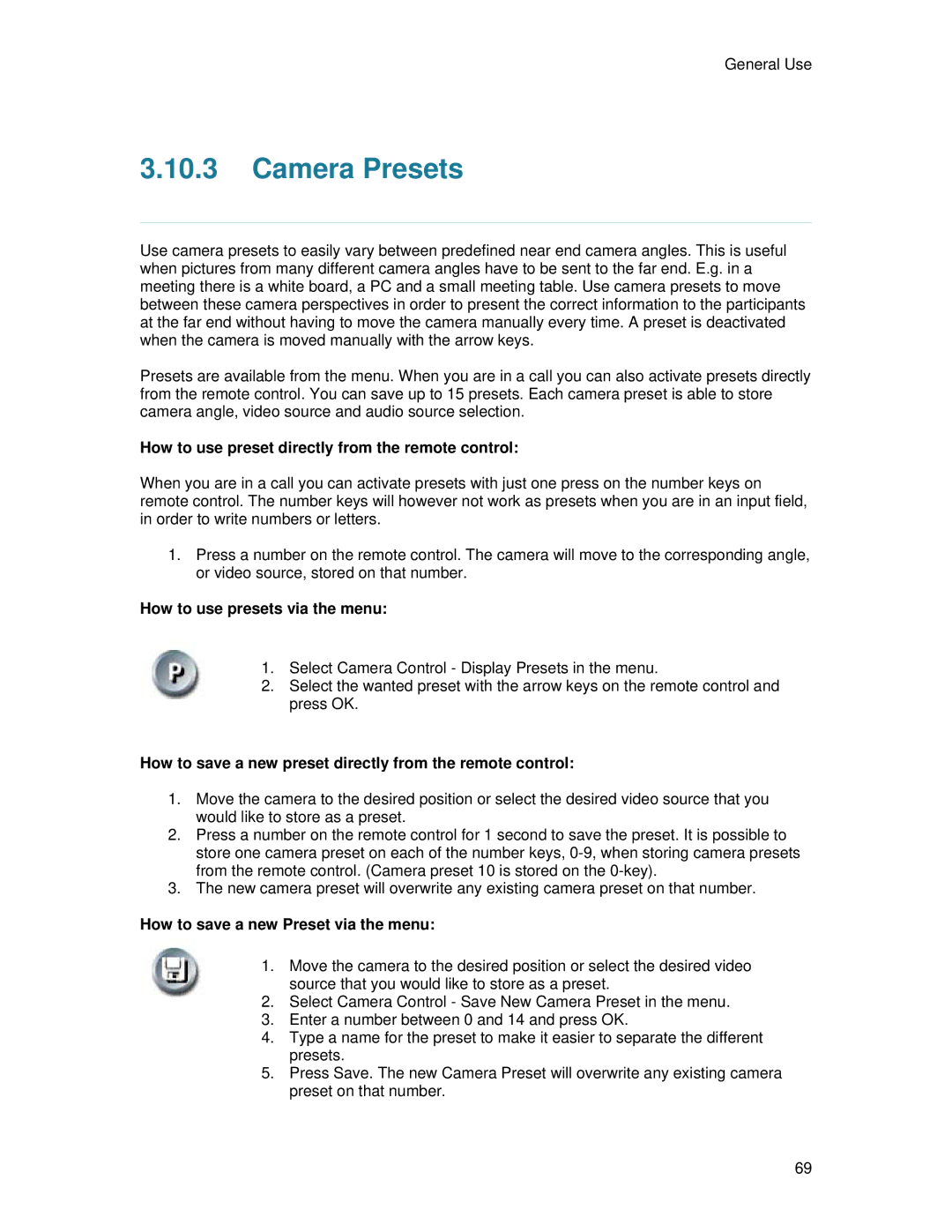General Use
3.10.3Camera Presets
Use camera presets to easily vary between predefined near end camera angles. This is useful when pictures from many different camera angles have to be sent to the far end. E.g. in a meeting there is a white board, a PC and a small meeting table. Use camera presets to move between these camera perspectives in order to present the correct information to the participants at the far end without having to move the camera manually every time. A preset is deactivated when the camera is moved manually with the arrow keys.
Presets are available from the menu. When you are in a call you can also activate presets directly from the remote control. You can save up to 15 presets. Each camera preset is able to store camera angle, video source and audio source selection.
How to use preset directly from the remote control:
When you are in a call you can activate presets with just one press on the number keys on remote control. The number keys will however not work as presets when you are in an input field, in order to write numbers or letters.
1.Press a number on the remote control. The camera will move to the corresponding angle, or video source, stored on that number.
How to use presets via the menu:
1.Select Camera Control - Display Presets in the menu.
2.Select the wanted preset with the arrow keys on the remote control and press OK.
How to save a new preset directly from the remote control:
1.Move the camera to the desired position or select the desired video source that you would like to store as a preset.
2.Press a number on the remote control for 1 second to save the preset. It is possible to store one camera preset on each of the number keys,
3.The new camera preset will overwrite any existing camera preset on that number.
How to save a new Preset via the menu:
1.Move the camera to the desired position or select the desired video source that you would like to store as a preset.
2.Select Camera Control - Save New Camera Preset in the menu.
3.Enter a number between 0 and 14 and press OK.
4.Type a name for the preset to make it easier to separate the different presets.
5.Press Save. The new Camera Preset will overwrite any existing camera preset on that number.
69