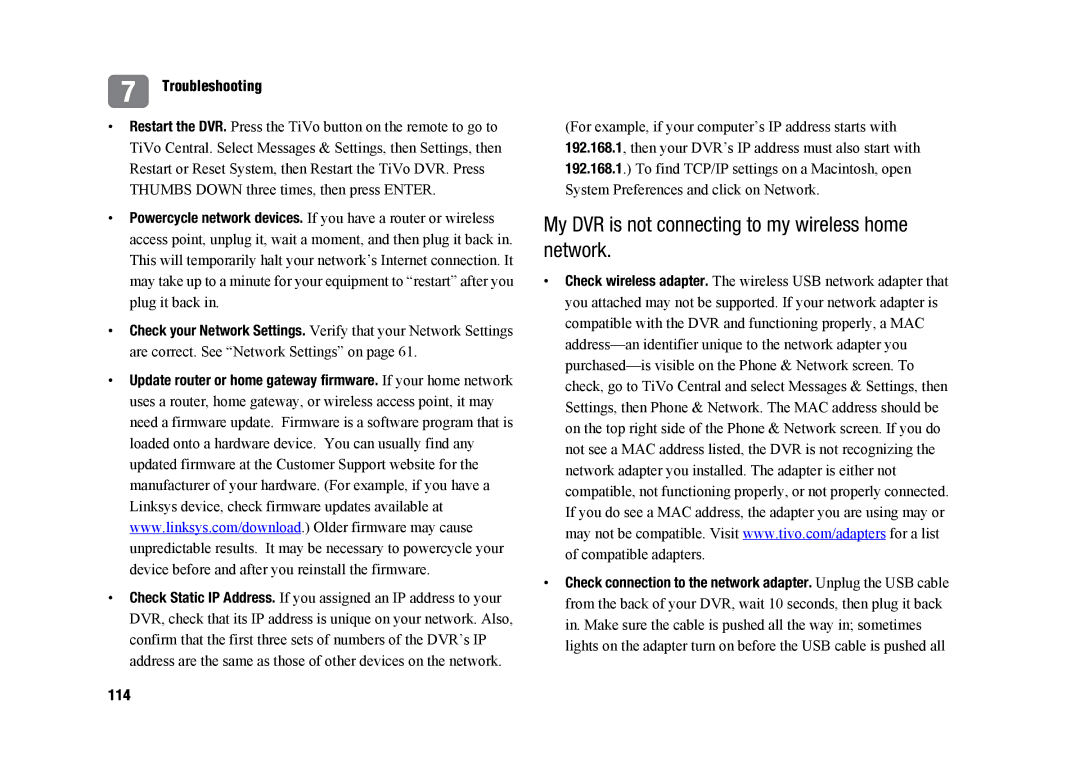Two Types of On-Screen Arrows
On-Screen Menus & the Remote Control
When you see page up or
Left arrow button often takes you to the previous screen
Learn functions from other remotes
Inserting the Batteries
Some buttons on your TiVo remote are programmable
Welcome
Page
Table of Contents
Basic Terms
Using This Guide
Getting Started
Understanding Hdtv
Video Formats
Native, Hybrid, and Fixed Formats
Choose What Looks Best to You
Basics in 5 Short Tours
Basics in 5 Short Tours
Tour One Playing with Live TV
Moving Around in Time
Time depending on your TV programming source
Watching and Recording Two Shows At Once
Changing Channels
Yet appear in the guide If you make a mistake entering text
Tour Two Recording Programs
Search by Title
Getting a Season PassTM Recording
Now Playing Tips
Tour Three Your List of Recordings
Program Information
Corresponding to the Tours in this chapter
Sorting Programs
Grouping Programs
TiVo Suggestions
Tour Four Finding Great Entertainment
WishList Searches
Showcases
See the Start Here poster
Tour Five Beyond the TiVo Box
Music, Photos, Products, & More
Get TiVo Desktop Home Media Features Guide
DVRs
More Cool Things You Can Do
Finding Programs
Recording the Saved Portion
Finding Programs to Record
Recording the Program You’re Watching
Stopping a recording
Finding More Showings
Using the Guide to Find Programs
Filter the Guide to Find Programs
Record by Time or Channel
Use a Manual Repeating Recording
Finding Programs Using TiVo Central Online
To Use Online Scheduling
Finding Programs Using a WishList Search
Can the WishList Feature Do More Than Search?
Creating a WishList Search
Using the Asterisk * in WishList searches
When using the asterisk *, be as
Not all actor or director names may be
Tips for Entering Keywords
As you browse the upcoming
Browsing WishList Search Results
Editing a WishList Search
Season PassTM and Repeating Recordings
Changing the Priority Order
Using the Season Pass Manager
Canceling a Repeating Recording
Setting Recording Options
Begins recording
Scheduling for Overtime
Viewing the To Do List
Canceling a Recording
Managing Recordings with the To Do List
View Recording History
Finding Programs
Watching Programs
You can only rewind live TV up to
Status Bar
Press the Clear button to hide
Status Bar for a two- hour recording
Other information You can also press Right arrow to
Channel Banner
Channel Banner Icons
Customizing the Program Guide
Program Guide
Choosing a Program to Watch or Record
Guide Options
TiVo Live Guide
Saving Programs to Other Devices
Using Save to VCR
Definition format You can use Save to VCR feature
Watching Programs
TiVo Desktop & Home Media Features
Connecting Your TiVo DVR to a Home Network
TiVo Desktop
Connecting Your TiVo DVR to a Home Network
TiVo Desktop & Home Media Features
If you don’t have a home network
Music & Photos
File Types
Viewing photos on the DVR
Playing Your Music and Viewing Your Photos
Listening to music on the DVR
Phone & Network Settings
Restart or Reset System
Remote Control Settings
Account & System Information
Audio Settings
Settings
CableCARDTM Settings
About CableCARD Decoders
Customizing Your Channel List
Channel Settings
Channel List
If there is a change to your cable
Channel Scan
Changing Your Channel Lineup
Signal Strength
Display Settings
Parental Controls
Changing Parental Controls Settings
When you turn Parental Controls off
Large version of the channel
Rating Settings for TV and Movies
Recording Settings
Overlap ProtectionTM Feature
Recording Quality
Recording Quality Suggested Use
Programmable Buttons
Remote Control Settings
Resetting the Programmable Buttons
TiVo DVRs from some manufacturers don’t respond to
Controlling Two DVRs with the DVR Switch
Programming the DVR Switch
Resetting the DVR Switch
Learning Remote
Letterbox Color
Video Settings
Aspect Correction Mode
Video Smoothing
TV Aspect Ratio
Video Output Format
Phone & Network Settings
Change phone or network settings. See page 59
Phone Settings
Are responsible for any telephone charges
If you are experiencing Failed, Line
Wireless Network Settings
Network Settings
Wired Ethernet Network Settings
You must use capital and lowercase
Settings
Messages
To read messages
Account & System Information
Restart or Reset System
Standby
Copy Protection, Privacy, & the TiVo Service
Copy Protection and the TiVo Service
Copy Protection, Privacy, and the TiVo Service
Summary of the Tivo Privacy Policy
TiVo Privacy Policy
Preamble
Tivo Privacy Policy
Our User Information Definitions
Copy Protection, Privacy, and the TiVo Service
Use of User Information
Copy Protection, Privacy, and the TiVo Service
Your Choices Regarding User Information
Copy Protection, Privacy, and the TiVo Service
Security of User Information
Separate Rules for the TiVo Web Site
Home Network Applications
General
TiVo Service Privacy Policy
Introduction
TiVo Service Agreement
Tivo Service and the Privacy Policy
Copy Protection, Privacy, and the TiVo Service
Copy Protection, Privacy, and the TiVo Service
Copy Protection, Privacy, and the TiVo Service
Activating and Using the Tivo Service
Copy Protection, Privacy, and the TiVo Service
Copy Protection, Privacy, and the TiVo Service
Copy Protection, Privacy, and the TiVo Service
General
GNU General Public License
GNU General Public License
Copy Protection, Privacy, and the TiVo Service
Copy Protection, Privacy, and the TiVo Service
No Warranty
HOW to Apply These Terms to Your NEW Programs
Copy Protection, Privacy, and the TiVo Service
Other Licensing Information
Troubleshooting
Customer Support
Troubleshooting Index
Troubleshooting
Questions About Connecting Your DVR
How do I choose the correct cable lineup?
Questions About Completing Guided Setup
How do I enter a Canadian postal code?
Questions About the TiVo Service
Will my DVR work without the TiVo service?
Can’t go to one of my channels
Questions About Channels
Can’t get the channel to change
Can’t find all the channels I receive in the Channel List
My TiVo remote control doesnt work with my DVR
Questions About the TiVo Remote Control
Power, volume, etc
100
Questions About Now Playing
How can I fit more programs in Now Playing?
Channel Banner always says To be announced
101
Questions About Recording Programs
What is the difference between HD programs and SD programs?
Why can’t I adjust the recording quality of some programs?
102
103
104
How do I record a pay per view event?
105
Why wasn’t my program recorded?
106
107
Didn’t receive a confirmation e-mail
Program recorded at a different time than I requested
Phone Connection Troubleshooting Tips
Questions About Connecting to the TiVo Service
My DVR’s phone connection to the TiVo service is failing
108
Am I charged for connections to the TiVo service?
109
110
What is Aspect Correction?
Audio and video are out of sync
Can’t select an alternate audio track
111
Programs are playing in the wrong language
112
Questions About Networking
My DVR is not connecting to the TiVo service
My DVR is not connecting to my home network
113
My DVR is not connecting to my wireless home network
114
Check power at wireless access point. Ensure the wireless
Verify or check password format. If you used an alphanumeric
116
Questions About Parental Controls
My Parental Controls are not working
117
What is Music, Photos, Products, & More?
Questions About Music, Photos, Products, & More
Troubleshooting 118
Appendix Front & Back Panel, Warranty, & Specifications
Before YOU Begin
Safety Instructions
Safety Information
120
Appendix Front & Back Panel, Warranty, & Specifications
121
Front Panel Reference
122
123
Back Panel Reference
124
External Storage. For future use
125
Specifications
What is EXCLUDED?
TiVo DVR Limited Warranty
What is COVERED?
WHO is COVERED?
To GET OUT-OF-WARRANTY Service
Before Requesting Service
To GET Warranty Service
Make Sure YOU Keep
FCC Information
129
Industry Canada IC Notice
Telephone Line Interruption
Digital Cable Programming Support
130
Index
131
132
133
134
Blank
Glossary of Icons
Green This program will be saved until you delete it
Now Playing
Music, Photos, Products, & More
Did