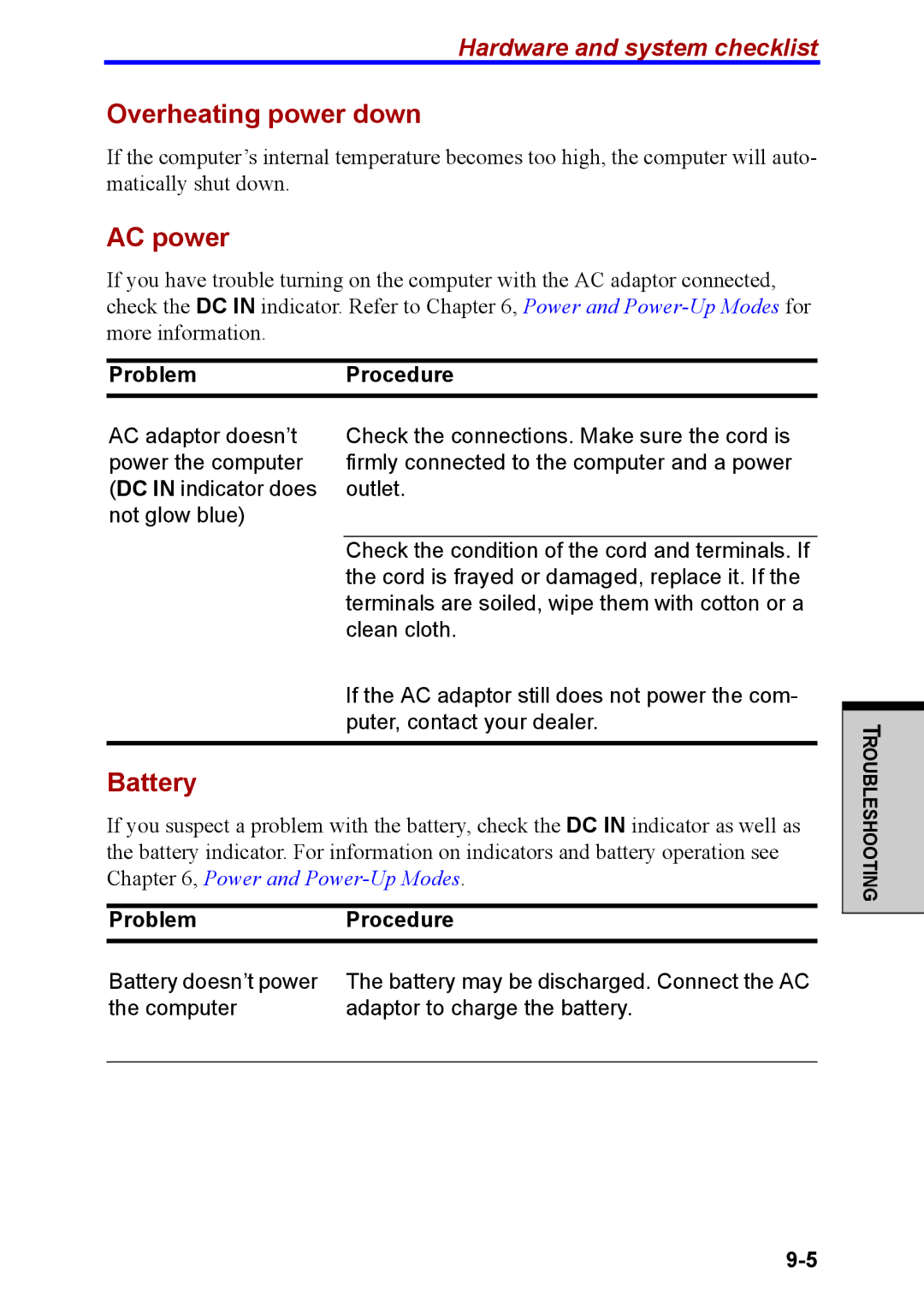Hardware and system checklist
Overheating power down
If the computer’s internal temperature becomes too high, the computer will auto- matically shut down.
AC power
If you have trouble turning on the computer with the AC adaptor connected, check the DC IN indicator. Refer to Chapter 6, Power and
ProblemProcedure
AC adaptor doesn’t power the computer (DC IN indicator does not glow blue)
Check the connections. Make sure the cord is firmly connected to the computer and a power outlet.
Check the condition of the cord and terminals. If the cord is frayed or damaged, replace it. If the terminals are soiled, wipe them with cotton or a clean cloth.
If the AC adaptor still does not power the com- puter, contact your dealer.
T
Battery
If you suspect a problem with the battery, check the DC IN indicator as well as the battery indicator. For information on indicators and battery operation see Chapter 6, Power and
ProblemProcedure
Battery doesn’t power | The battery may be discharged. Connect the AC |
the computer | adaptor to charge the battery. |
|
|
ROUBLESHOOTING