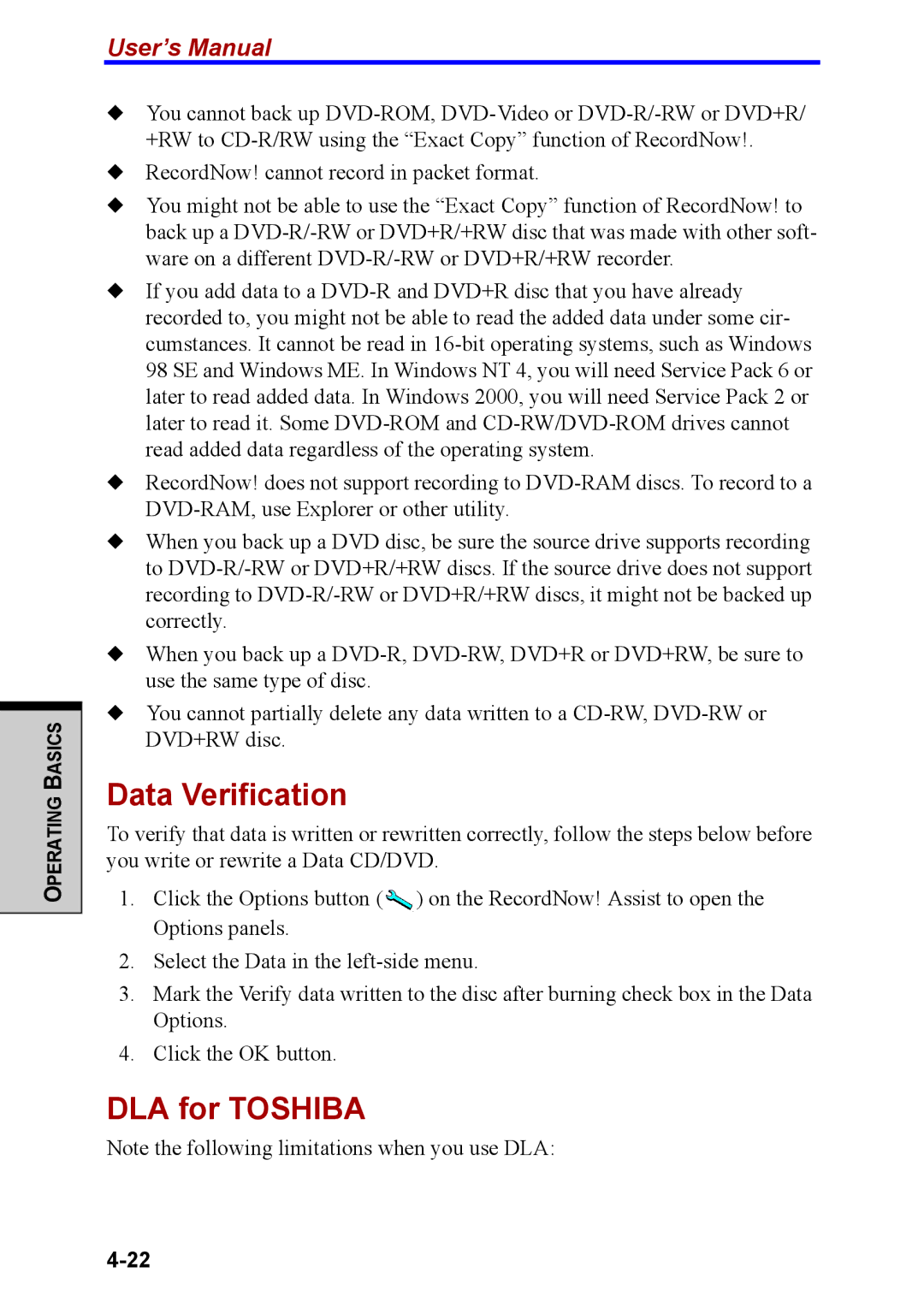OPERATING BASICS
User’s Manual
◆You cannot back up
◆RecordNow! cannot record in packet format.
◆You might not be able to use the “Exact Copy” function of RecordNow! to back up a
◆If you add data to a
◆RecordNow! does not support recording to
◆When you back up a DVD disc, be sure the source drive supports recording to
◆When you back up a
◆You cannot partially delete any data written to a
Data Verification
To verify that data is written or rewritten correctly, follow the steps below before you write or rewrite a Data CD/DVD.
1.Click the Options button ( ![]() ) on the RecordNow! Assist to open the Options panels.
) on the RecordNow! Assist to open the Options panels.
2.Select the Data in the
3.Mark the Verify data written to the disc after burning check box in the Data Options.
4.Click the OK button.
DLA for TOSHIBA
Note the following limitations when you use DLA: