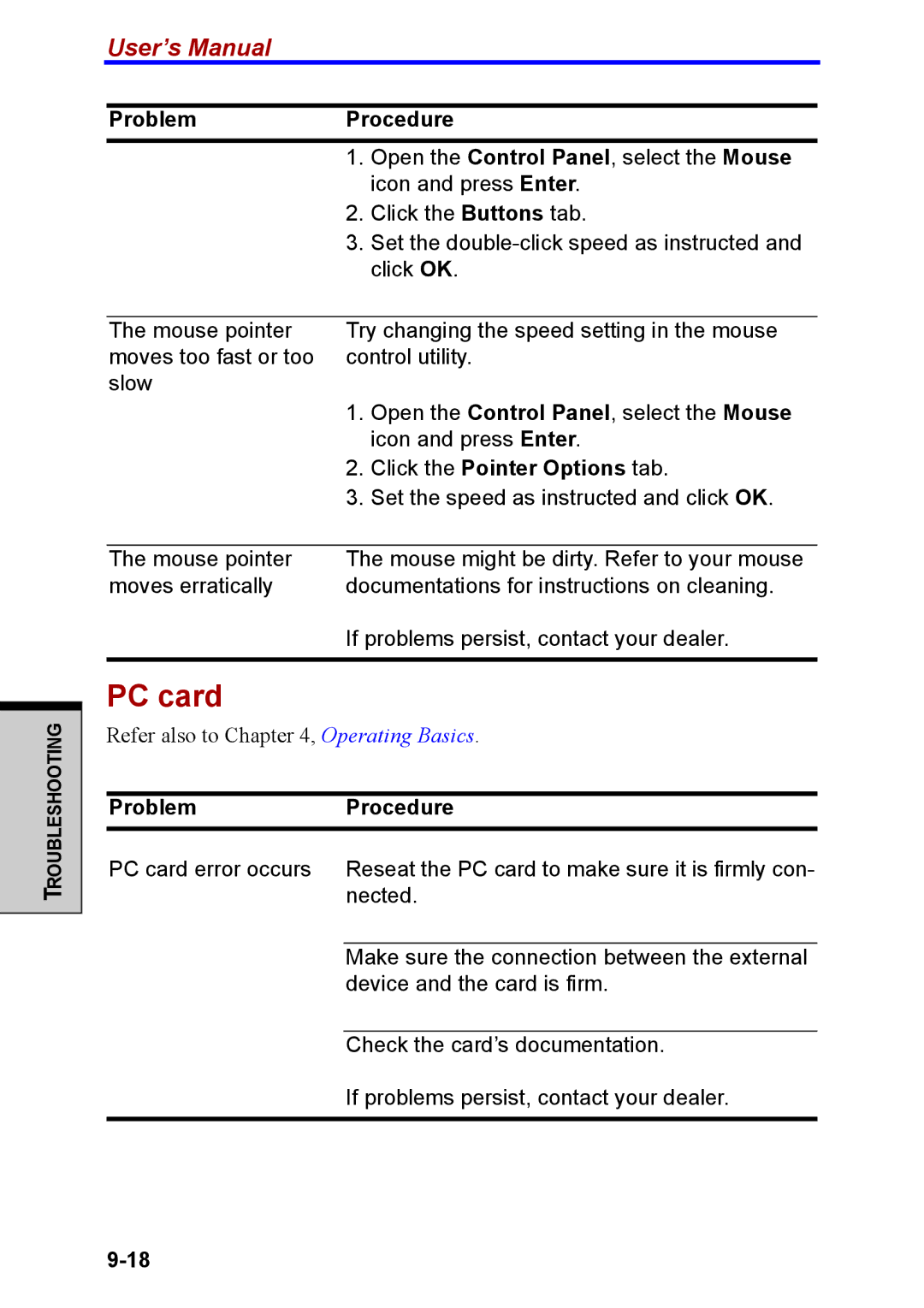TROUBLESHOOTING
User’s Manual
Problem | Procedure | |
| 1. | Open the Control Panel, select the Mouse |
|
| icon and press Enter. |
| 2. | Click the Buttons tab. |
| 3. | Set the |
|
| click OK. |
|
| |
The mouse pointer | Try changing the speed setting in the mouse | |
moves too fast or too | control utility. | |
slow | 1. | Open the Control Panel, select the Mouse |
| ||
|
| icon and press Enter. |
| 2. | Click the Pointer Options tab. |
| 3. | Set the speed as instructed and click OK. |
|
| |
The mouse pointer | The mouse might be dirty. Refer to your mouse | |
moves erratically | documentations for instructions on cleaning. | |
If problems persist, contact your dealer.
PC card
Refer also to Chapter 4, Operating Basics.
Problem | Procedure |
PC card error occurs | Reseat the PC card to make sure it is firmly con- |
| nected. |
|
|
| Make sure the connection between the external |
| device and the card is firm. |
|
|
| Check the card’s documentation. |
| If problems persist, contact your dealer. |
|
|