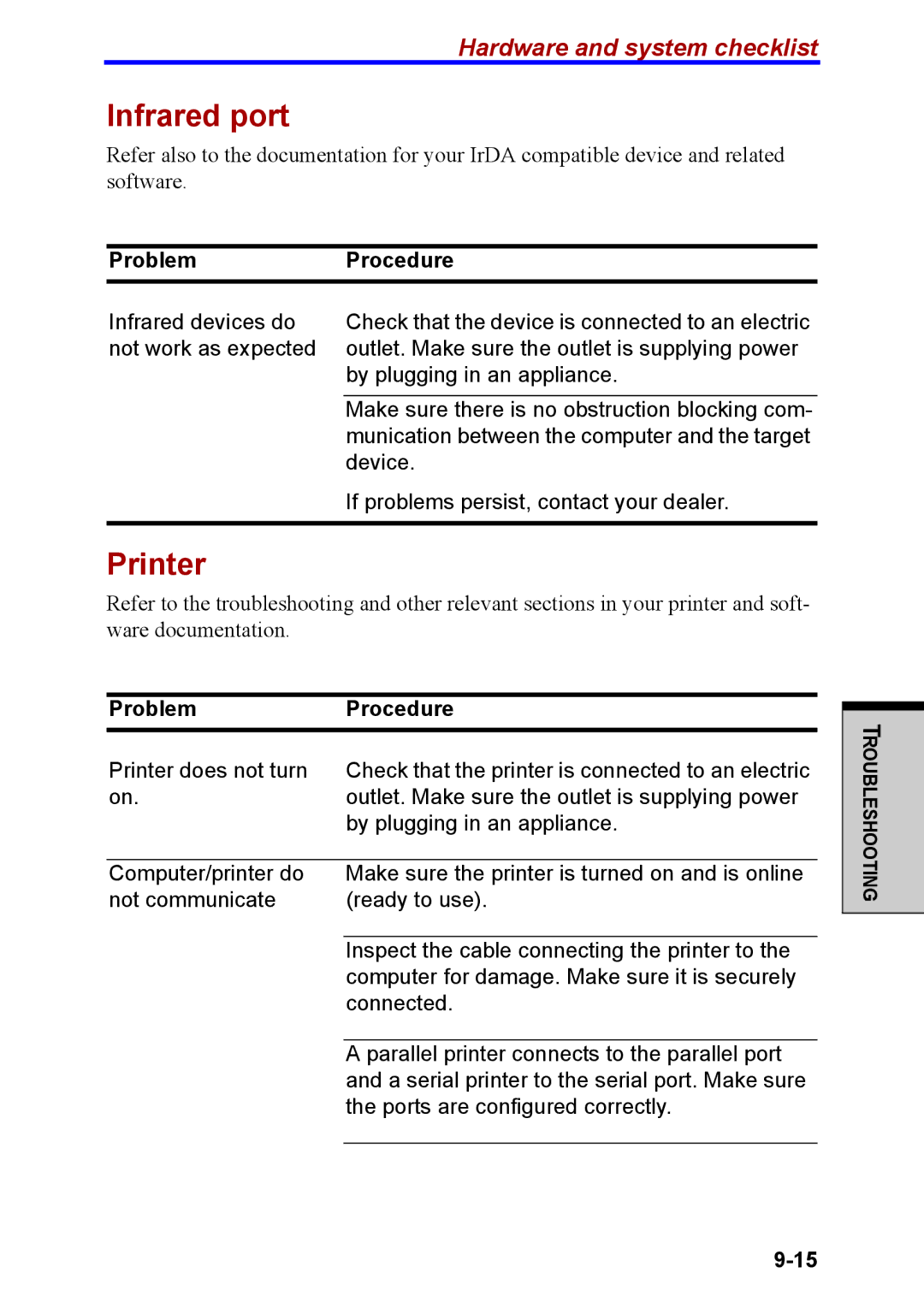Hardware and system checklist
Infrared port
Refer also to the documentation for your IrDA compatible device and related software.
Problem | Procedure |
Infrared devices do | Check that the device is connected to an electric |
not work as expected | outlet. Make sure the outlet is supplying power |
| by plugging in an appliance. |
|
|
| Make sure there is no obstruction blocking com- |
| munication between the computer and the target |
| device. |
| If problems persist, contact your dealer. |
|
|
Printer
Refer to the troubleshooting and other relevant sections in your printer and soft- ware documentation.
Problem | Procedure |
Printer does not turn | Check that the printer is connected to an electric |
on. | outlet. Make sure the outlet is supplying power |
| by plugging in an appliance. |
|
|
Computer/printer do | Make sure the printer is turned on and is online |
not communicate | (ready to use). |
|
|
| Inspect the cable connecting the printer to the |
| computer for damage. Make sure it is securely |
| connected. |
|
|
| A parallel printer connects to the parallel port |
| and a serial printer to the serial port. Make sure |
| the ports are configured correctly. |
|
|
TROUBLESHOOTING