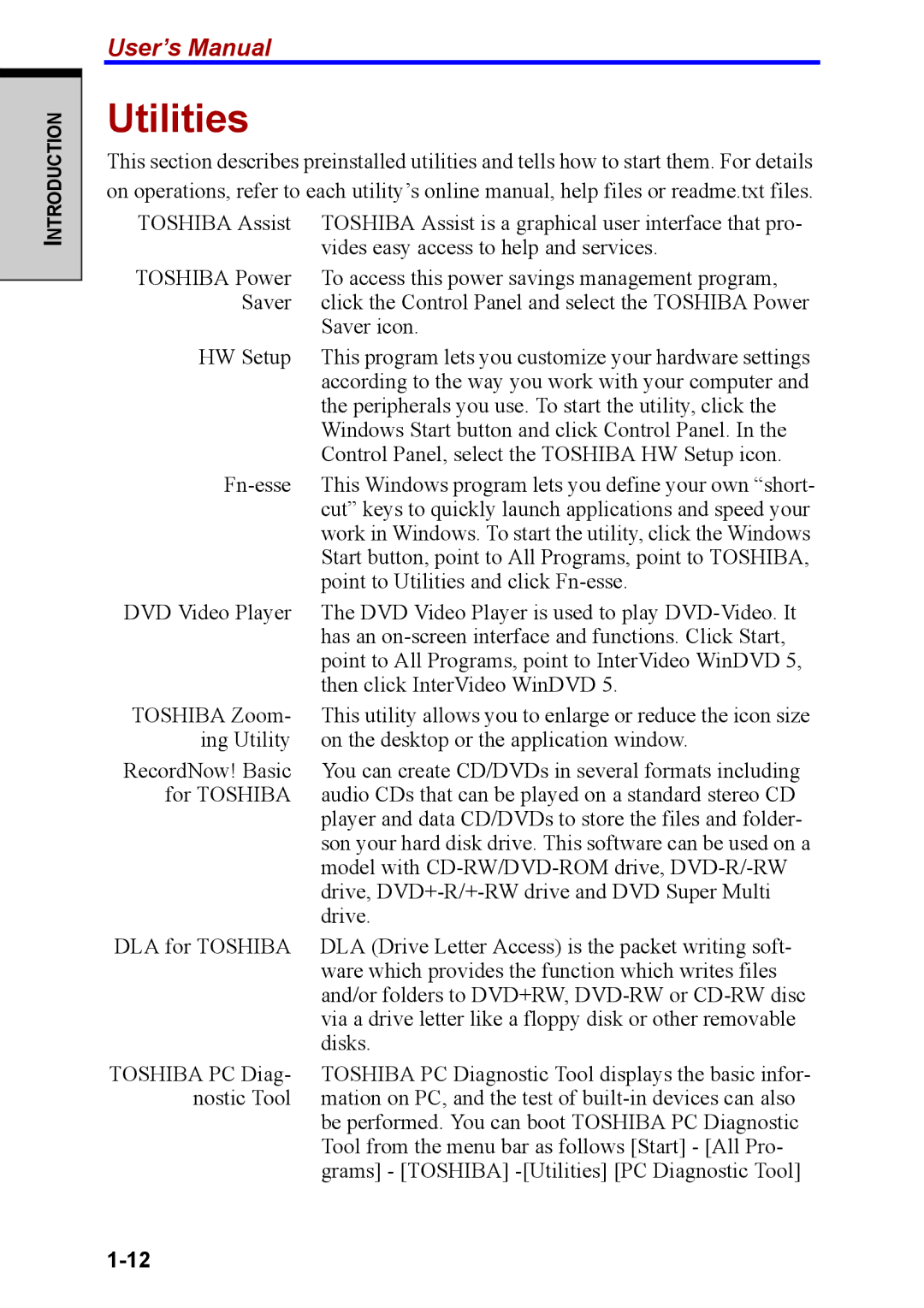INTRODUCTION
User’s Manual
Utilities
This section describes preinstalled utilities and tells how to start them. For details on operations, refer to each utility’s online manual, help files or readme.txt files.
TOSHIBA Assist | TOSHIBA Assist is a graphical user interface that pro- |
| vides easy access to help and services. |
TOSHIBA Power | To access this power savings management program, |
Saver | click the Control Panel and select the TOSHIBA Power |
| Saver icon. |
HW Setup | This program lets you customize your hardware settings |
| according to the way you work with your computer and |
| the peripherals you use. To start the utility, click the |
| Windows Start button and click Control Panel. In the |
| Control Panel, select the TOSHIBA HW Setup icon. |
This Windows program lets you define your own “short- | |
| cut” keys to quickly launch applications and speed your |
| work in Windows. To start the utility, click the Windows |
| Start button, point to All Programs, point to TOSHIBA, |
| point to Utilities and click |
DVD Video Player | The DVD Video Player is used to play |
| has an |
| point to All Programs, point to InterVideo WinDVD 5, |
| then click InterVideo WinDVD 5. |
TOSHIBA Zoom- | This utility allows you to enlarge or reduce the icon size |
ing Utility | on the desktop or the application window. |
RecordNow! Basic | You can create CD/DVDs in several formats including |
for TOSHIBA | audio CDs that can be played on a standard stereo CD |
| player and data CD/DVDs to store the files and folder- |
| son your hard disk drive. This software can be used on a |
| model with |
| drive, |
| drive. |
DLA for TOSHIBA | DLA (Drive Letter Access) is the packet writing soft- |
| ware which provides the function which writes files |
| and/or folders to DVD+RW, |
| via a drive letter like a floppy disk or other removable |
| disks. |
TOSHIBA PC Diag- | TOSHIBA PC Diagnostic Tool displays the basic infor- |
nostic Tool | mation on PC, and the test of |
| be performed. You can boot TOSHIBA PC Diagnostic |
| Tool from the menu bar as follows [Start] - [All Pro- |
| grams] - [TOSHIBA] |