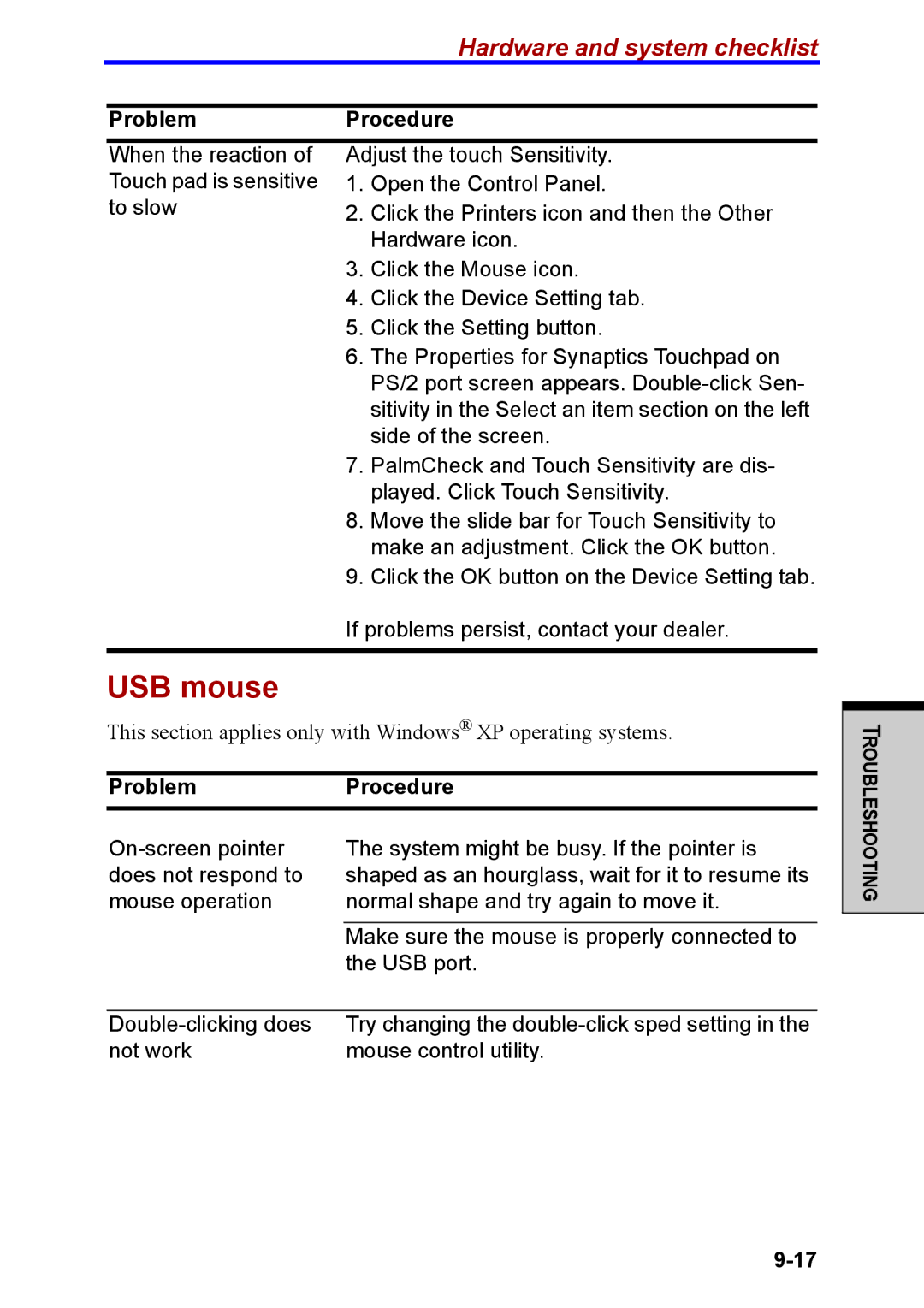Hardware and system checklist
ProblemProcedure
When the reaction of Touch pad is sensitive to slow
Adjust the touch Sensitivity.
1.Open the Control Panel.
2.Click the Printers icon and then the Other Hardware icon.
3.Click the Mouse icon.
4.Click the Device Setting tab.
5.Click the Setting button.
6.The Properties for Synaptics Touchpad on PS/2 port screen appears.
7.PalmCheck and Touch Sensitivity are dis- played. Click Touch Sensitivity.
8.Move the slide bar for Touch Sensitivity to make an adjustment. Click the OK button.
9.Click the OK button on the Device Setting tab.
If problems persist, contact your dealer.
USB mouse
This section applies only with Windows® XP operating systems.
ProblemProcedure
TROUBLESHOOTING
The system might be busy. If the pointer is shaped as an hourglass, wait for it to resume its normal shape and try again to move it.
Make sure the mouse is properly connected to the USB port.
Try changing the | |
not work | mouse control utility. |