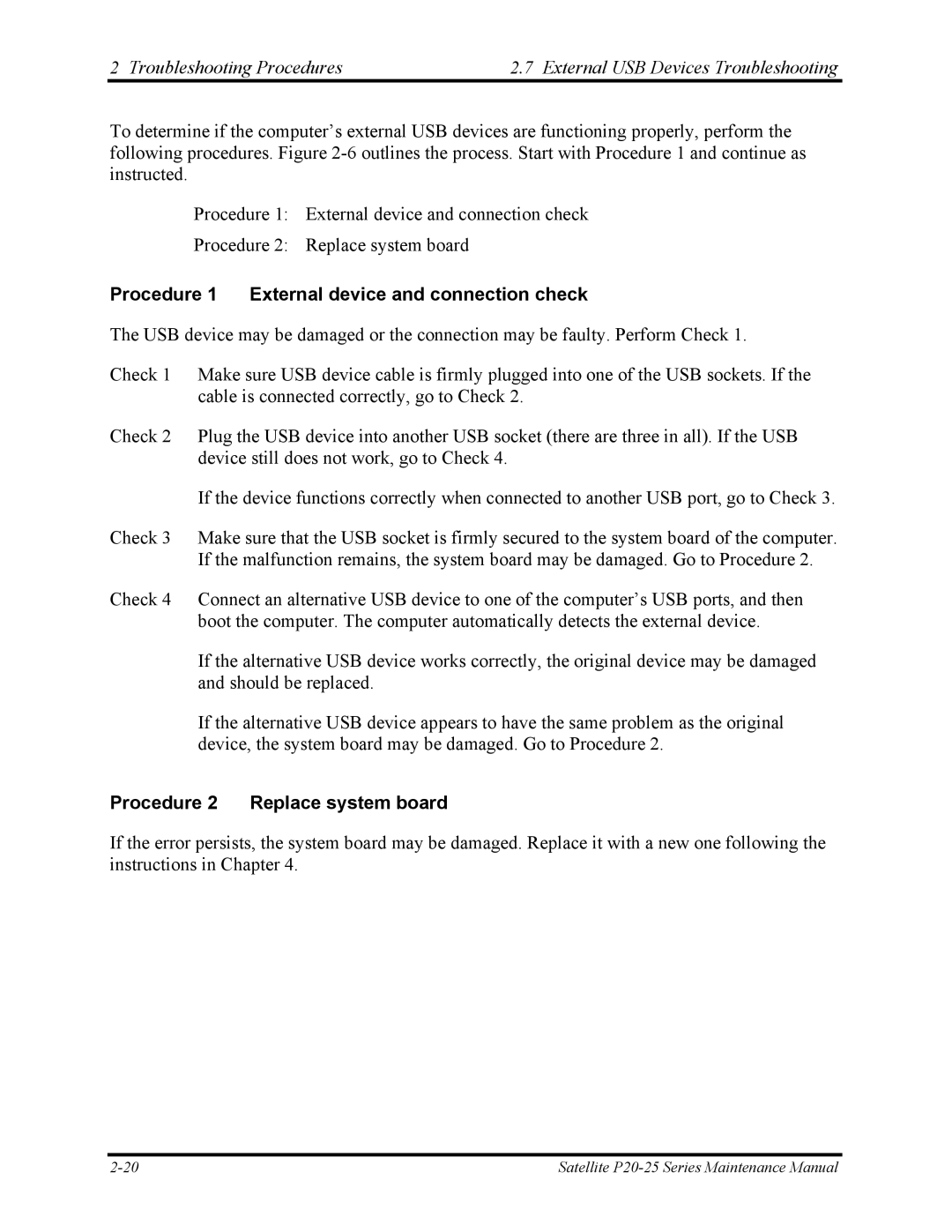2 Troubleshooting Procedures | 2.7 External USB Devices Troubleshooting |
To determine if the computer’s external USB devices are functioning properly, perform the following procedures. Figure
Procedure 1: External device and connection check
Procedure 2: Replace system board
Procedure 1 External device and connection check
The USB device may be damaged or the connection may be faulty. Perform Check 1.
Check 1 Make sure USB device cable is firmly plugged into one of the USB sockets. If the cable is connected correctly, go to Check 2.
Check 2 Plug the USB device into another USB socket (there are three in all). If the USB device still does not work, go to Check 4.
If the device functions correctly when connected to another USB port, go to Check 3.
Check 3 Make sure that the USB socket is firmly secured to the system board of the computer. If the malfunction remains, the system board may be damaged. Go to Procedure 2.
Check 4 Connect an alternative USB device to one of the computer’s USB ports, and then boot the computer. The computer automatically detects the external device.
If the alternative USB device works correctly, the original device may be damaged and should be replaced.
If the alternative USB device appears to have the same problem as the original device, the system board may be damaged. Go to Procedure 2.
Procedure 2 Replace system board
If the error persists, the system board may be damaged. Replace it with a new one following the instructions in Chapter 4.
Satellite |