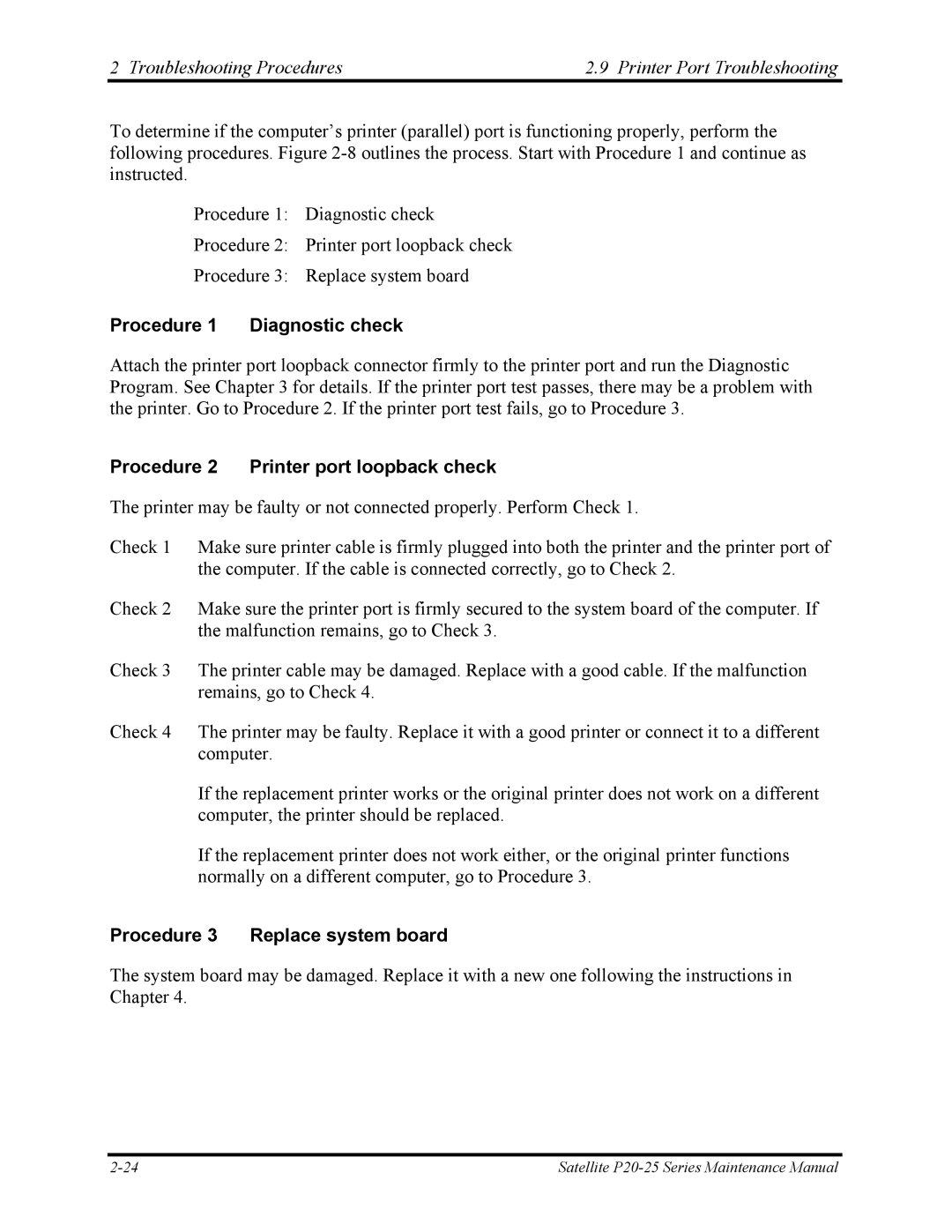2 Troubleshooting Procedures | 2.9 Printer Port Troubleshooting |
To determine if the computer’s printer (parallel) port is functioning properly, perform the following procedures. Figure
Procedure 1: Diagnostic check
Procedure 2: Printer port loopback check
Procedure 3: Replace system board
Procedure 1 Diagnostic check
Attach the printer port loopback connector firmly to the printer port and run the Diagnostic Program. See Chapter 3 for details. If the printer port test passes, there may be a problem with the printer. Go to Procedure 2. If the printer port test fails, go to Procedure 3.
Procedure 2 Printer port loopback check
The printer may be faulty or not connected properly. Perform Check 1.
Check 1 Make sure printer cable is firmly plugged into both the printer and the printer port of the computer. If the cable is connected correctly, go to Check 2.
Check 2 Make sure the printer port is firmly secured to the system board of the computer. If the malfunction remains, go to Check 3.
Check 3 The printer cable may be damaged. Replace with a good cable. If the malfunction remains, go to Check 4.
Check 4 The printer may be faulty. Replace it with a good printer or connect it to a different computer.
If the replacement printer works or the original printer does not work on a different computer, the printer should be replaced.
If the replacement printer does not work either, or the original printer functions normally on a different computer, go to Procedure 3.
Procedure 3 Replace system board
The system board may be damaged. Replace it with a new one following the instructions in Chapter 4.
Satellite |