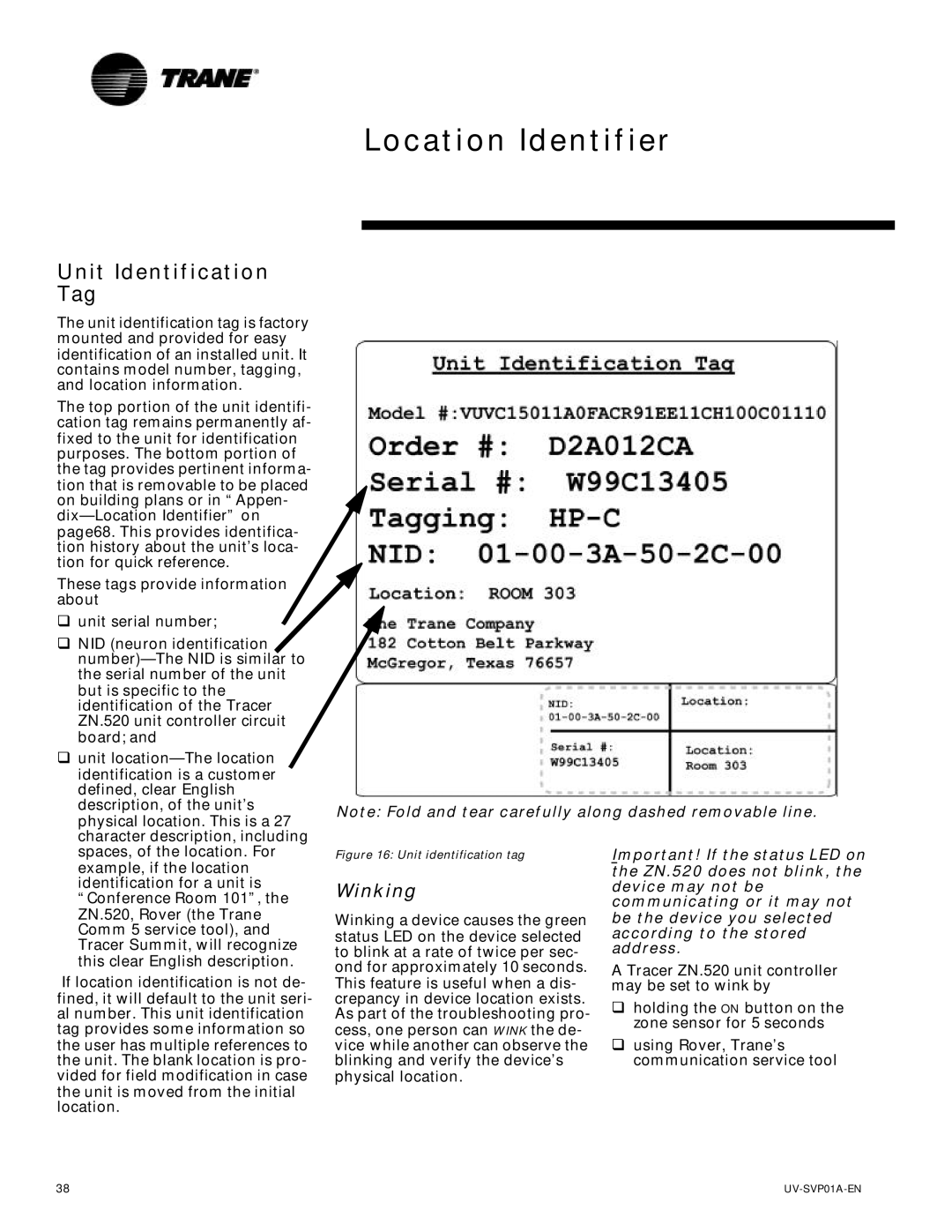Location Identifier
Unit Identification Tag
The unit identification tag is factory mounted and provided for easy identification of an installed unit. It contains model number, tagging, and location information.
The top portion of the unit identifi- cation tag remains permanently af- fixed to the unit for identification purposes. The bottom portion of the tag provides pertinent informa- tion that is removable to be placed on building plans or in “Appen-
These tags provide information about
q unit serial number;
q NID (neuron identification |
the serial number of the unit |
but is specific to the |
identification of the Tracer |
ZN.520 unit controller circuit |
board; and |
q unit |
identification is a customer |
defined, clear English |
description, of the unit’s |
physical location. This is a 27 |
character description, including |
Note: Fold and tear carefully along dashed removable line.
spaces, of the location. For |
example, if the location |
identification for a unit is |
“Conference Room 101”, the |
ZN.520, Rover (the Trane |
Comm 5 service tool), and |
Tracer Summit, will recognize |
this clear English description. |
If location identification is not de- fined, it will default to the unit seri- al number. This unit identification tag provides some information so the user has multiple references to the unit. The blank location is pro- vided for field modification in case the unit is moved from the initial location.
Figure 16: Unit identification tag
Winking
Winking a device causes the green status LED on the device selected to blink at a rate of twice per sec- ond for approximately 10 seconds. This feature is useful when a dis- crepancy in device location exists. As part of the troubleshooting pro- cess, one person can WINK the de- vice while another can observe the blinking and verify the device’s physical location.
Important! If the status LED on the ZN.520 does not blink, the device may not be communicating or it may not be the device you selected according to the stored address.
A Tracer ZN.520 unit controller may be set to wink by
qholding the ON button on the zone sensor for 5 seconds
qusing Rover, Trane’s communication service tool
38 |